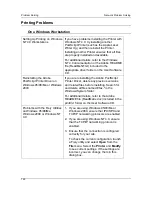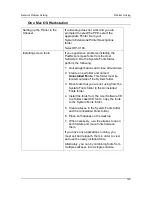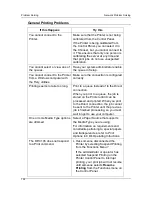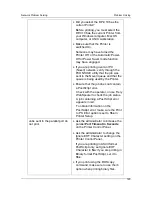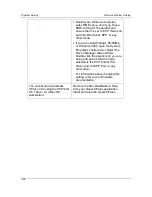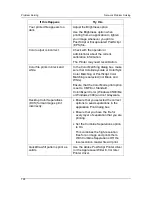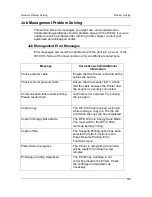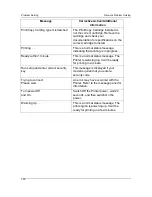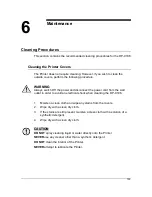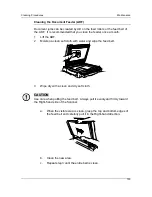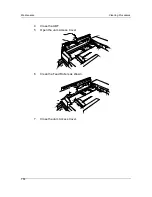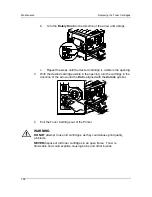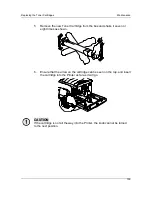Problem Solving
Network Problem Solving
124
General Printing Problems
If this Happens
Try this
You cannot connect to the
Printer.
Make sure that the Printer is not being
calibrated from the Control Panel.
If the Printer is being calibrated from
the Control Panel, you can select it in
the Chooser, but you cannot connect to
it. This ensures that only one person is
calibrating the server at any time and
that print jobs do not use unexpected
calibration.
You cannot select or view one of
the queues.
Have your system administrator enable
the queue in Setup.
You cannot connect to the Printer
from a Windows computer with
the Fiery utilities.
Make sure the connection is configured
correctly.
Printing seems to take too long.
Print to a queue instead of to the Direct
connection.
When you print to a queue, the job is
stored on the Printer until it can be
processed and printed. When you print
to the Direct connection, the job cannot
be sent to the Printer until the previous
job is finished processing, so you must
wait longer to use your computer.
One or more Media Type options
are dimmed.
Select a Paper Source that supports
the Media Type you are using.
For information on requirements and
constraints pertaining to special papers
and transparencies, refer to
Options
in CD's Operating Intructions.
The DP-C106 does not respond
to a Print command.
•
Has someone disconnected the
Printer by selecting Suspend Printing
from the Functions Menu?
If the administrator or operator has
selected Suspend Printing on the
Printer Control Panel to interrupt
printing, your print job will not resume
until someone selects
Resume
Printing
from the Functions menu on
the Control Panel.
Содержание DA-DU26C
Страница 83: ...Clearing Paper Jams Problem Solving 71 ADF Jam Clearance Area Lift to open the Left hand ADF ...
Страница 84: ...Problem Solving Clearing Paper Jams 72 This page is intentionally left blank ...
Страница 88: ...Problem Solving Clearing a Duplex Unit Kit Jam 76 3 Firmly close the Duplex Unit Kit ...
Страница 92: ...Problem Solving Clearing Area 1 Jams 80 This page is intentionally left blank ...
Страница 94: ...Problem Solving Clearing Area 2 Jams 82 This page is intentionally left blank ...
Страница 96: ...Problem Solving Clearing Area 3 Jams 84 This page is intentionally left blank ...
Страница 98: ...Problem Solving Clearing Area 4 Jams 86 This page is intentionally left blank ...
Страница 116: ...Problem Solving Printer Error Messages 104 This page is intentionally left blank ...
Страница 118: ...Problem Solving Printer Error Codes 106 This page is intentionally left blank ...
Страница 120: ...Problem Solving Scanner Error Codes 108 This page is intentionally left blank ...
Страница 158: ...Maintenance Replacing the Print Copy Cartridge 146 This page is intentionally left blank ...
Страница 165: ......