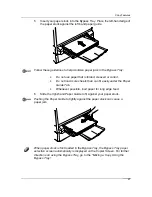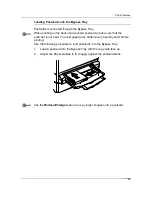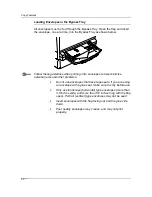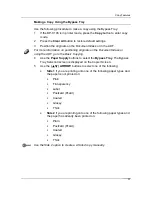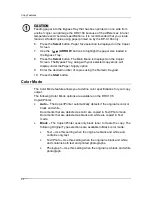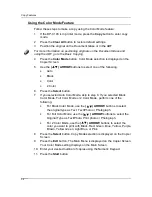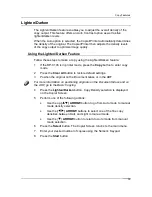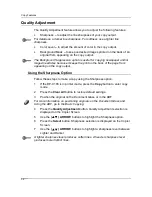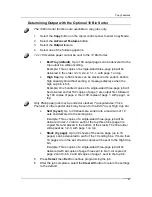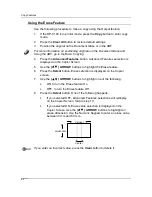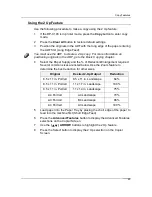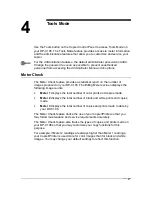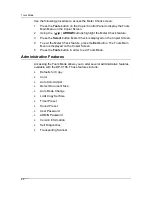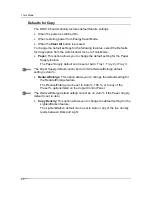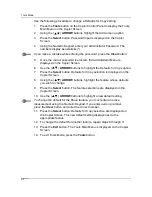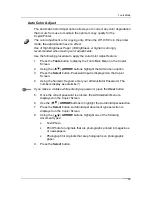Copy Features
41
Determining Output with the Optional 10 Bin Sorter
The 10 Bin Sorter functions are available to copy jobs only.
1. Select
the
Copy
button on the copier control panel to enter Copy Mode.
2. Select
the
Advanced Features
button.
3. Select
the
Output
feature.
4.
Select one of the following options:
12 x 18 Oversize paper cannot be sent to the 10 Bin Sorter.
•
Exit Tray (default)
: Up to 100 output pages can be delivered to the
top output bin without sorting.
Example: Three copies of a single-sided three-page job will be
delivered in the order 3-3-3, 2-2-2, 1-1-1, with page 1 on top.
•
High Cap
: Up to 500 sheets can be stacked in the sorter’s bottom
high capacity bin without sorting. A message displays when the
high cap bin is full.
Example: One hundred copies of a single-sided three-page job will
be delivered so that 100 copies of page 3 are output first, followed
by 100 copies of page 2, then 100 copies of page 1, with page 1 on
top.
Only Plain paper jobs may be sorted or stacked. Transparencies, Thick,
Postcard or other special stock may be sent to the Exit Tray or High Cap bin.
•
Sort (by set)
: Up to 30 sheets are sorted into a maximum of 10
sets and delivered to the sorting bins.
Example: Three copies of a single-sided three-page job will be
delivered in 3-2-1 order to each of the top three bins (page 3 is
copied first and placed in the bottom of the stack). The final order
will appear as 1-2-3, with page 1 on top.
•
Stack (by page)
: Up to 30 sheets of the same page (up to 10
pages) can be delivered to each of the 10 sorting bins. If more than
10 pages are in the set, all extra copies will be sent to the High Cap
bin.
Example: Three copies of a single-sided three-page job will be
delivered with all copies of page three sent to bin 3, all copies of
page 2 sent to bin 2 and all copies of page 1 sent to the top bin.
5. Press
Select
, then
Exit
to continue programming the job.
6.
After the job completes, select the
Clear All
button to return the settings
to the default.
Содержание DA-DU26C
Страница 83: ...Clearing Paper Jams Problem Solving 71 ADF Jam Clearance Area Lift to open the Left hand ADF ...
Страница 84: ...Problem Solving Clearing Paper Jams 72 This page is intentionally left blank ...
Страница 88: ...Problem Solving Clearing a Duplex Unit Kit Jam 76 3 Firmly close the Duplex Unit Kit ...
Страница 92: ...Problem Solving Clearing Area 1 Jams 80 This page is intentionally left blank ...
Страница 94: ...Problem Solving Clearing Area 2 Jams 82 This page is intentionally left blank ...
Страница 96: ...Problem Solving Clearing Area 3 Jams 84 This page is intentionally left blank ...
Страница 98: ...Problem Solving Clearing Area 4 Jams 86 This page is intentionally left blank ...
Страница 116: ...Problem Solving Printer Error Messages 104 This page is intentionally left blank ...
Страница 118: ...Problem Solving Printer Error Codes 106 This page is intentionally left blank ...
Страница 120: ...Problem Solving Scanner Error Codes 108 This page is intentionally left blank ...
Страница 158: ...Maintenance Replacing the Print Copy Cartridge 146 This page is intentionally left blank ...
Страница 165: ......