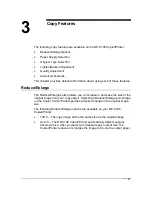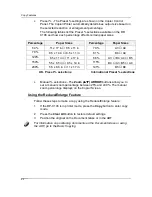Scanner Control Panel
Getting to Know the DP-C106
7
Scanner Control Panel
1.
Control Panel Screen
– use to view the system status, menu options,
problem messages, and fault codes
2.
Copy button
– use to change the system from the on-line mode to
copying mode
3.
Tools button
– provides access to the administration features
4.
Clear All button
– use to clear the selected option and reset the system
to the defaults
5.
Stop button
– use to stop the copying process
6.
Start button
– use to start the copying process
7.
Numeric Keypad
– use to enter copy quantity and passwords
8.
Exit button
– use to return to the previously displayed screen message
9.
Select button
– use to save the currently selected features and options
10.
( ) ARROW (Menu) buttons
– use to view listed options in a
menu
11.
Advanced Features button
– use to access the Output, Erase, 2-sided,
and 2 Up features
12.
Quality Adjustment buttons
– use to access the quality adjustment
screen in order to change the Sharpness and the Color Level
of the
copies
13.
Contrast Dial
– use to lighten or darken the Control Panel Screen
14.
Paper Supply ( )ARROW buttons
– use to select the desired paper
tray
1
2
3
4
5
6
8
9
10
11
7
12
13
14
15
16
17
18
19
20
Содержание DA-DU26C
Страница 83: ...Clearing Paper Jams Problem Solving 71 ADF Jam Clearance Area Lift to open the Left hand ADF ...
Страница 84: ...Problem Solving Clearing Paper Jams 72 This page is intentionally left blank ...
Страница 88: ...Problem Solving Clearing a Duplex Unit Kit Jam 76 3 Firmly close the Duplex Unit Kit ...
Страница 92: ...Problem Solving Clearing Area 1 Jams 80 This page is intentionally left blank ...
Страница 94: ...Problem Solving Clearing Area 2 Jams 82 This page is intentionally left blank ...
Страница 96: ...Problem Solving Clearing Area 3 Jams 84 This page is intentionally left blank ...
Страница 98: ...Problem Solving Clearing Area 4 Jams 86 This page is intentionally left blank ...
Страница 116: ...Problem Solving Printer Error Messages 104 This page is intentionally left blank ...
Страница 118: ...Problem Solving Printer Error Codes 106 This page is intentionally left blank ...
Страница 120: ...Problem Solving Scanner Error Codes 108 This page is intentionally left blank ...
Страница 158: ...Maintenance Replacing the Print Copy Cartridge 146 This page is intentionally left blank ...
Страница 165: ......