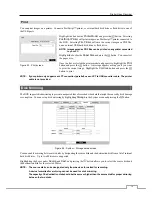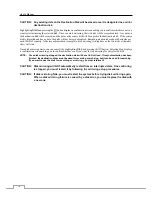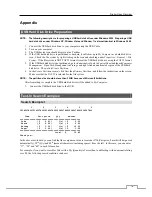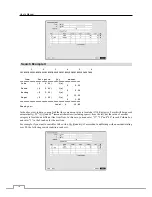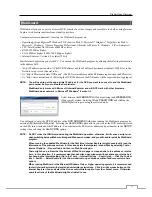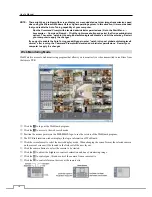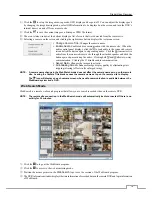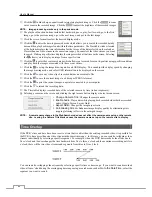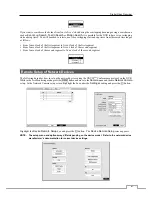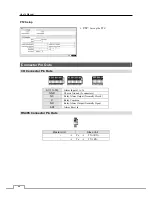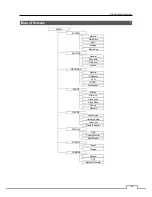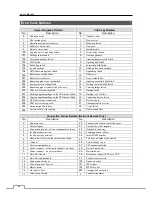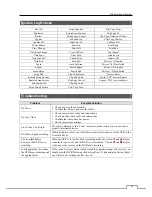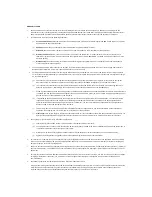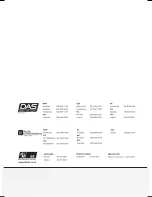Digital Video Recorder
87
System Log Notices
Boot Up
Setup Exported
Clip-Copy From:
Shutdown
Setup Export Failure
Clip-Copy To:
Restart
Setup Export Cancel
Clip-Copy Duration of Video:
Upgrade
Schedule On
Clip-Copy Camera:
Upgrade Fail
Schedule Off
Callback Fail
Power Failure
Panic On
Print Begin
Time Change
Panic Off
Print End
Time Zone Change
Clear All Data
Print Cancel
Time Sync
Clear Disk
Archive On
Time Sync Fail
Format Disk
Archive Off
Disk Bad
Disk Full
Mirror 1 (2) Started
Login
Auto Deletion
Mirror 1 (2) Start Failed
Logout
Search Begin
Mirror 1 (2) Stopped
Setup Begin
Search End
Mirror 1 (2) Stop Failed
Setup End
Clip-Copy Begin
Factory Reset
Remote Setup Change
Clip-Copy End
Login : VNC (server address)
Remote Setup Failure
Clip-Copy Cancel
Logout : VNC (server address)
Setup Imported
Clip-Copy Fail
Setup Import Failure
Clip-Copy User:
Troubleshooting
Problem
Possible Solution
No Power
Check power cord connections.
Confirm that there is power at the outlet.
No Live Video
Check camera video cable and connections.
Check monitor video cable and connections.
Confirm that the camera has power.
Check camera lens settings.
Live Video Very Bright
If a cable is attached to the “Loop” connector, make certain it is connected to a
properly terminated device.
DVR has stopped recording
If hard disk drive is full, you will either need to delete video or set the DVR to the
Overwrite Mode.
The icon displays,
however, the DVR is not
recording.
When the DVR is in the Pre-Event recording mode, the yellow and display
when there is no event, and the DVR is not recording. The red and display
when any event occurs and the DVR starts recording.
While upgrading the system,
the DVR keeps rebooting and
the upgrade fails.
If the current system version is higher than the upgrade package file version, you
should reset the DVR first using the Factory Reset. When using the Factory Reset,
you will lose any settings you have saved.