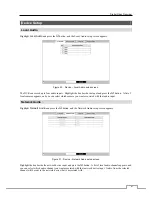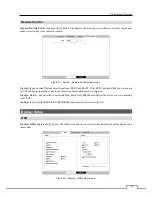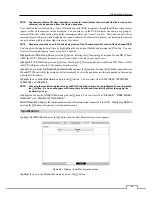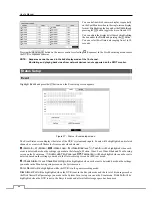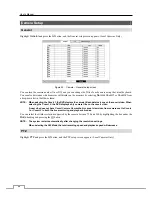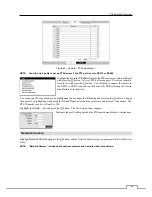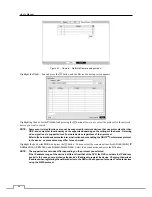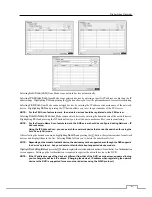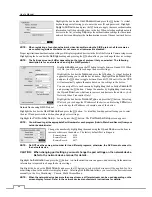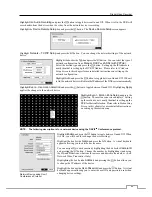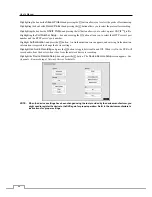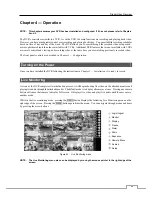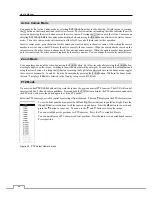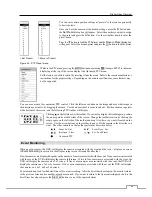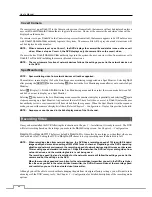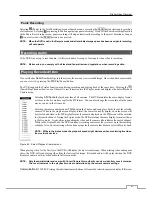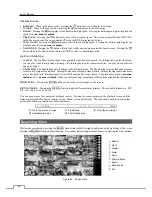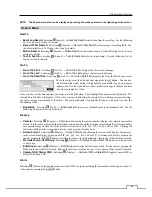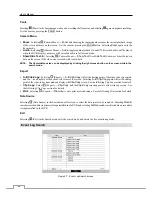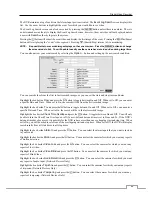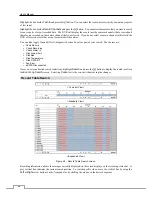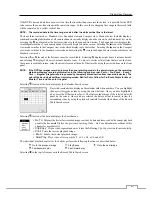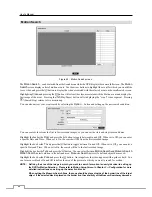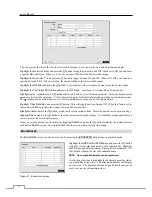Digital Video Recorder
55
Chapter 4 — Operation
NOTE: This chapter assumes your DVR has been installed and configured. If it has not, please refer to Chapters
2 and 3.
The DVR’s controls are similar to a VCR. As with a VCR, the main functions are recording and playing back video.
However, you have much greater control over recording and playing back video. You can establish recording schedules
based on time of day and day of the week. The DVR allows you to search through the recorded video using much
more sophisticated tools than those available with VCRs. Additional DVR features that are not available with VCRs
are remote control and viewing, and recording video at the same time you are watching previously recorded video.
The front panel controls are described in
Chapter 3 — Configuration
.
Turning on the Power
Once you have installed the DVR following the instructions in
Chapter 2 — Installation
, it is ready to record.
Live Monitoring
As soon as the DVR completes its initialization process, it will begin showing live video on the attached monitor and
playing live audio through the attached speaker. The default mode is to display all cameras at once. Pressing any camera
button will cause that camera to display full screen. It displays live video and plays live audio until the user enters
another mode.
While in the live monitoring mode, pressing the
MENU
button displays the following Live Monitoring menu on the
right edge of the screen. Pressing the
MENU
button again hides the menu. You can navigate through menus and items
by pressing the arrow buttons.
Login/Logout
Monitor
Display
Freeze
Alarm
Panic
Sequence
Camera Menu
Search
Setup
Figure 42 : Live Monitoring menu.
NOTE: The Live Monitoring menu also can be displayed by moving the mouse pointer to the right edge of the
screen.