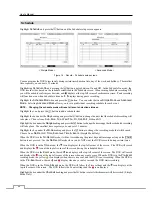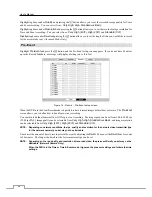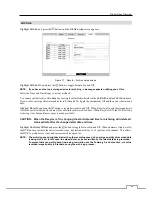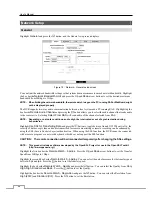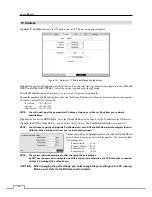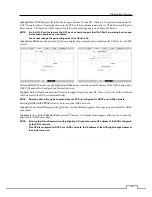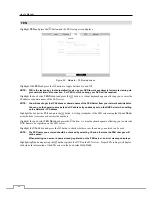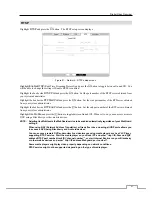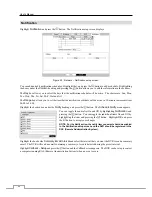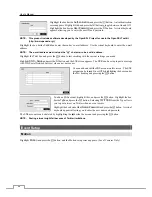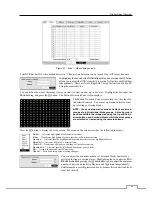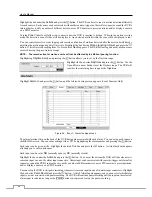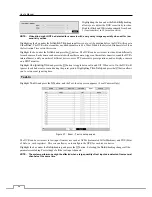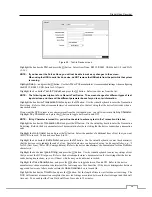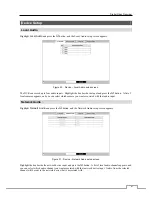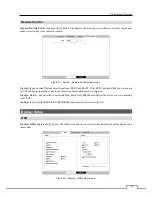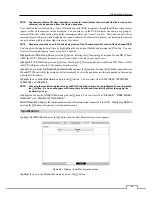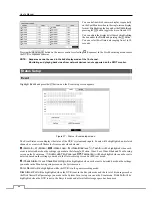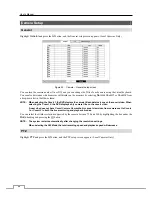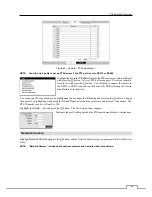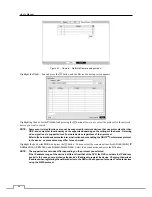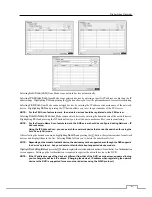User’s Manual
36
Highlight the box under the
Actions
and press the
button. The DVR can be set to react to motion detection differently
for each camera. Each camera can be associated with another camera, trigger an Alarm-Out connector, sound the DVR’s
internal buzzer, notify a number of different devices, move PTZ cameras to preset positions, and/or display a camera
on a SPOT monitor.
Turning
Zone View
On will allow you to observe how the DVR is reacting to motion. When in the motion viewing
mode, the detection zone of video will be displayed. Any detected motion within the zone will be displayed in red.
You can control excessive event logging and remote notification of motions detected after the motion dwell time by
adjusting the motion ignoring dwell intervals. Highlight the box beside
Motion Ignoring Interval
and press the
button. A list of intervals ranging from 1 to 5 seconds or
Never
appears. The DVR will not log and notify motion events
occurred during the preset interval range.
NOTE: The record action for motion events will not be affected by the Motion Ignoring function.
Highlighting
Daytime Setup
and pressing the
button allows you to set up the Daytime range.
Highlight the box beside
Daytime
and press the
button. Use the
Up and Down arrow buttons to set the Daytime range. The DVR will
consider the remaining time range as the Nighttime.
Alarm-In
Highlight
Alarm-In
and press the
button, and the Alarm-In setup screen appears. (Local Cameras Only)
Figure 24 : Event – Alarm-In setup screen.
The alarm terminal strip on the back of the DVR has inputs associated with each alarm. You can set up each input on
the
Alarm-In
screen. You can turn each input On or Off by highlighting the alarm number and pressing the button.
Each input can be given a title. Highlight the desired Title box and press the
button. A virtual keyboard appears
allowing you to enter a title name.
Each input can be set as
NO
(normally open) or
NC
(normally closed).
Highlight the box under the
Actions
and press the
button. You can set the actions the DVR will take whenever it
senses an input on one of its alarm input connectors. Alarm input can be associated with cameras, trigger an Alarm-Out
connector, sound the DVR’s internal buzzer, notify a number of different devices, move PTZ cameras to preset positions,
and/or display a camera on a SPOT monitor.
You can set up the DVR to start panic recording whenever it senses an input on one of its alarm input connectors. Highlight
the box beside
Panic Record
and press the
button. A list of Alarm Inputs appears, and you can select which alarm
input you want associated with panic recording. The DVR will continue panic recording until an input on the selected
alarm input is released as long as the
PANIC
button is not pressed to stop the panic recording.