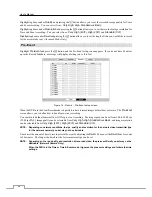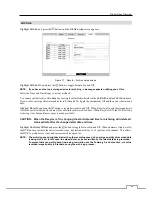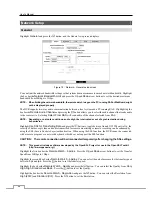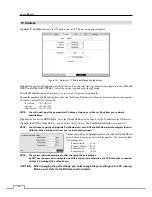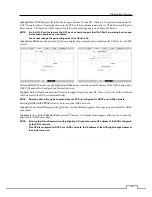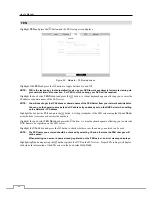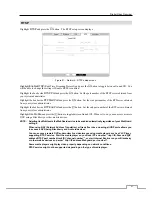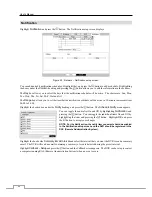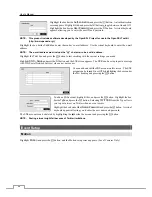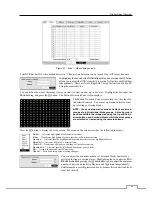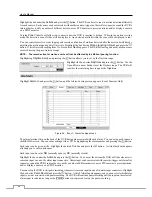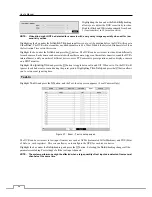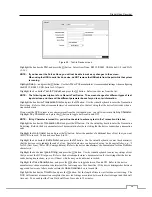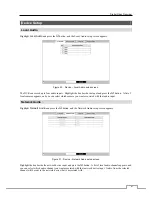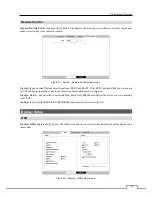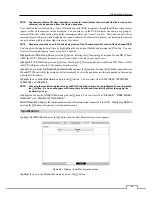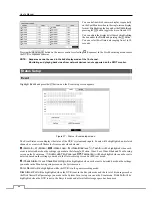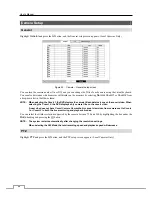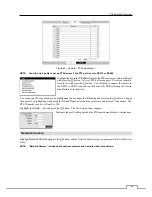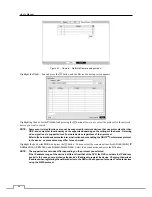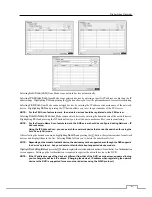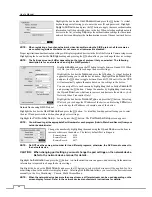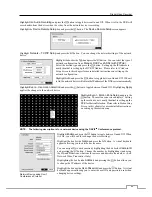User’s Manual
38
Highlighting the box under the
Sensitivity
heading
allows you to adjust the DVR’s sensitivity to video
blind for Black and White independently from 0 and
1 (least sensitive) to 10 (most sensitive).
NOTE: Video blind might NOT be detected for a camera with a very noisy image especially when set for low
sensitivity values.
Highlighting the box under the
Activation Time
heading allows you to set the duration before the DVR will report a
Video Blind. The DVR will not consider any blinded camera to be a Video Blind if the detected blindness is less than
the Activation Time set on this screen.
Highlight the box under the
Actions
and press the
button. The DVR can be set to react to video blind differently
for each camera. Each camera can be associated with another camera, trigger an Alarm-Out connector, sound the DVR’s
internal buzzer, notify a number of different devices, move PTZ cameras to preset positions, and/or display a camera
on a SPOT monitor.
Highlight
Use Ignoring Time
and press the
button to toggle between On and Off. When set to On, the DVR will
ignore video blind events occurred during the preset period. Highlighting
Time Setup
and press the
button allows
you to set up event ignoring time.
Text-In
Highlight
Text-In
and press the button, and the Text-In setup screen appears. (Local Cameras Only)
Figure 27 : Event – Text-In setup screen.
The DVR can be set to react to text input from devices such as ATMs (Automated Teller Machines) and POS (Point
of Sale; i.e., cash registers). This screen allows you to configure the DVR for each text-in device.
Highlight the box under the
Setup
heading, and press the
button. Selecting the
Setup
heading changes all the
parameters excluding Port settings of all the text input channels.
NOTE: The system performance might be affected when a large quantity of text inputs are detected from several
channels at the same time.