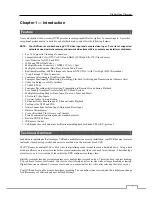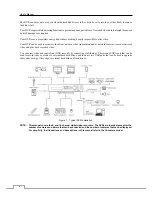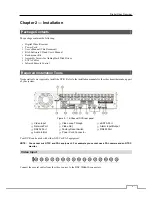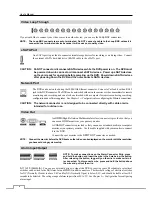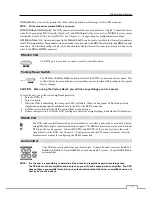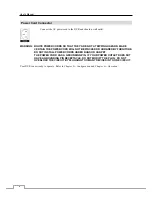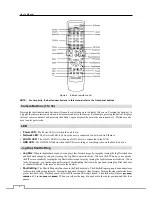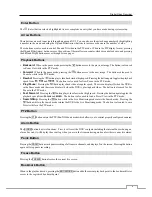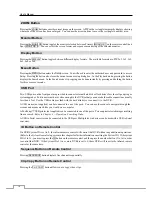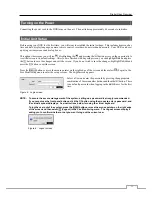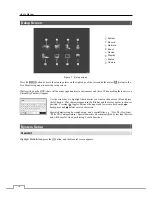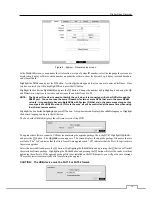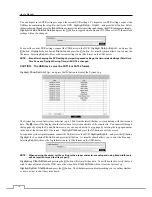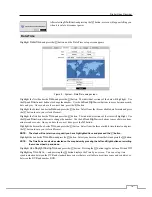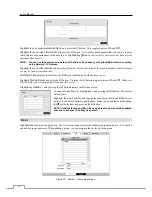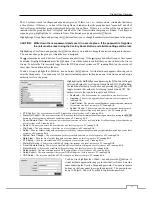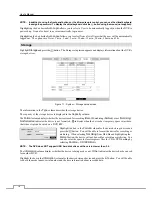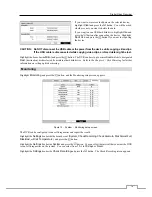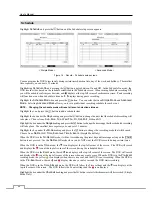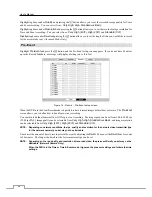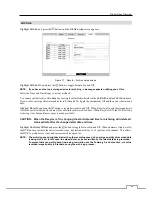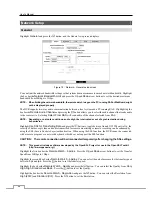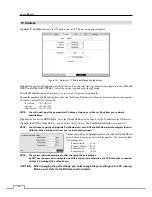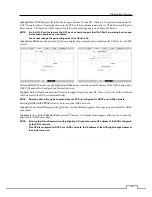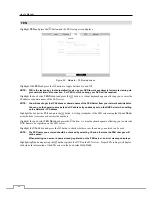Digital Video Recorder
15
After selecting
Shutdown
and pressing the
button, a screen will appear telling you
when it is safe to disconnect power.
Date/Time
Highlight
Date/Time
and press the button, and the Date/Time setup screen appears.
Figure 9 : System – Date/Time setup screen.
Highlight the first box beside
Date
and press the
button. The individual sections of the date will highlight. Use
the
Up
and
Down
arrow buttons to change the number. Use the
Left
and
Right
arrow buttons to move between month,
date and year. Once you have the correct date, press the button.
Highlight the Format box beside
Date
and press the
button. Select from the three available date formats and press
the
button to save your selected format.
Highlight the first box beside
Time
and press the
button. The individual sections of the time will highlight. Use
the
Up
and
Down
arrow buttons to change the number. Use the
Left
and
Right
arrow buttons to move between hour,
minutes and seconds. Once you have the correct time, press the button.
Highlight the Format box beside
Time
and press the
button. Select from the three available time formats and press
the
button to save your selected format.
NOTE: The clock will not start running until you have highlighted
Save
and pressed the
button.
Highlight the box beside
Time Zone
and press the button. Select your time zone from the list and press the button.
NOTE: The Time Zone can also be selected on the map below by pressing the Left and Right buttons or scrolling
the mouse wheel up and down.
Highlight
Use Daylight Saving Time
and press the
button. Pressing the
button toggles between
On
and
Off
.
Highlighting
Time Sync.…
and pressing the button displays the Time Sync.
screen. You can set up time
synchronization between the DVR and standard time servers that are available in most time zones and countries, or
between the DVR and another DVR.