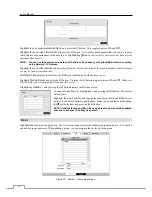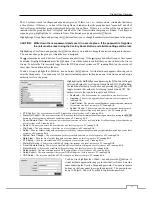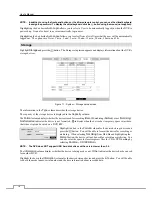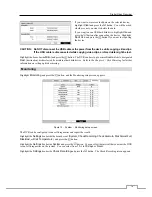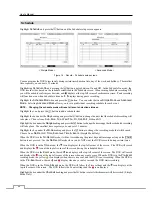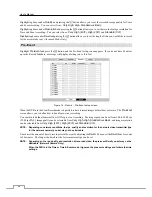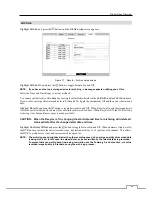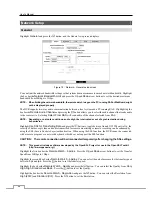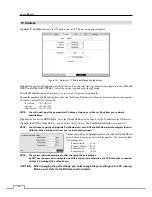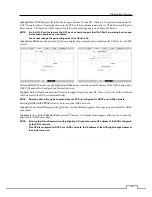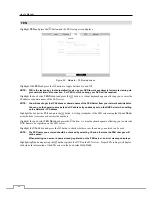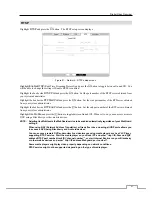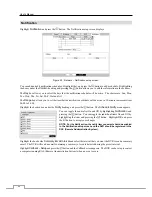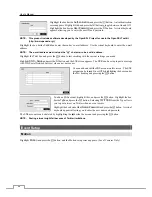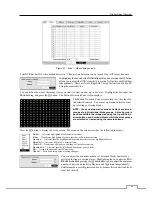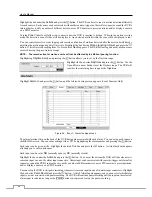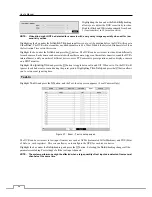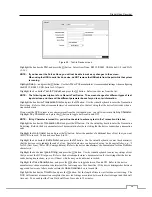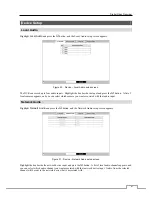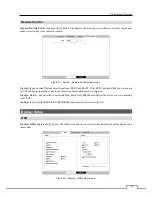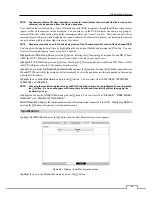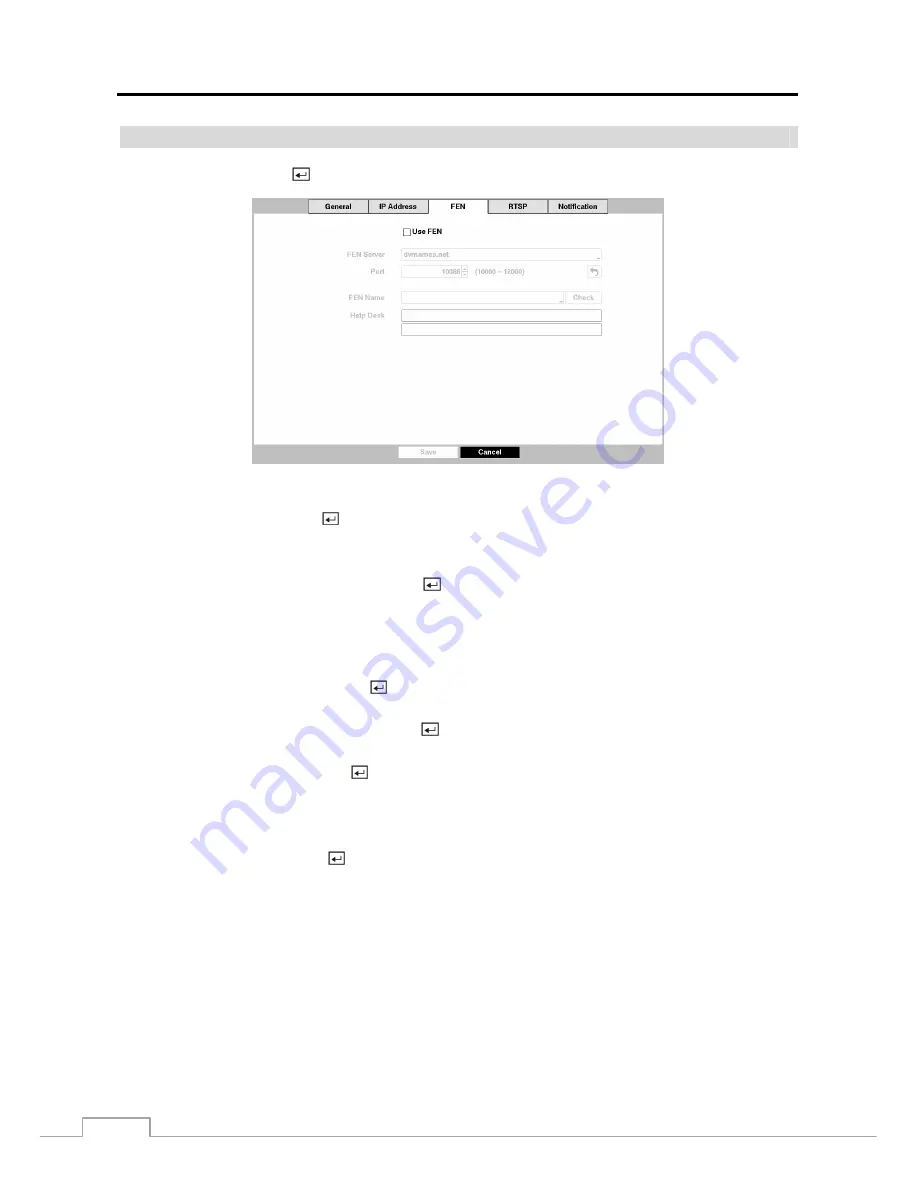
User’s Manual
30
FEN
Highlight
FEN
and press the
button, and the FEN
setup screen displays.
Figure 20 : Network – FEN setup screen.
Highlight
Use FEN
and press the
button to toggle between On and Off.
NOTE: FEN is the technology that automatically sets up your DVR to work seamlessly for remote viewing via
your network internet connection. For FEN to work, naming your DVR will be required.
Highlight the box beside
FEN Server
and press the
button. A virtual keyboard appears allowing you to enter the
IP address or domain name of the FEN server.
NOTE: You will need to get the IP Address or domain name of the FEN Server from your network administrator.
You can use the domain name instead of IP address if you already set up the DNS Server when setting
up the Network – IP Address.
Highlight the box beside
Port
and press the
button. Set the port number of the FEN server using the
Up
and
Down
arrow buttons to increase or decrease the numbers.
Highlight the box beside
FEN Name
and press the
button. A virtual keyboard appears allowing you to enter the
DVR name to be registered on the FEN server.
Highlight the
Check
box and press the
button to check whether or not the name you entered can be used.
NOTE: The
FEN
name you entered should be checked by selecting Check, otherwise the FEN changes will
not be saved.
When entering no name or a name already registered on the FEN server, an error message displays.
Highlighting
Save
and pressing the button registers the DVR on the FEN server. Proper FEN settings will display
the help desk information of the FEN server in the box beside
Help Desk
.