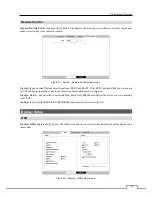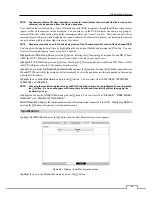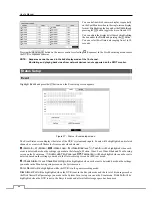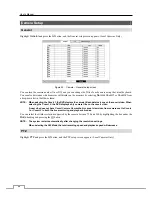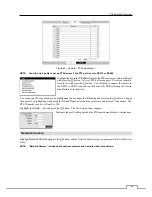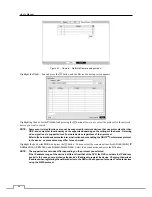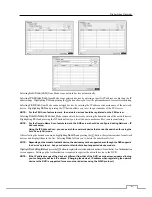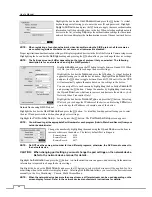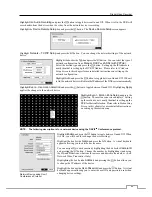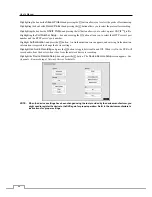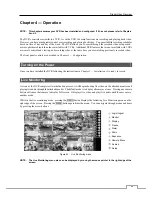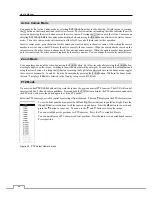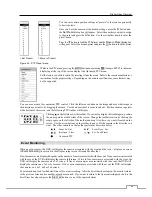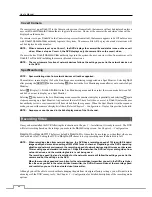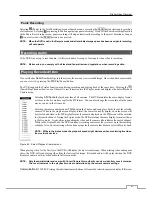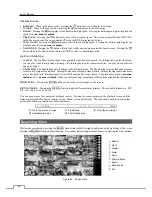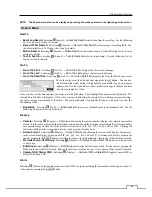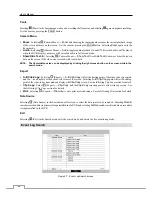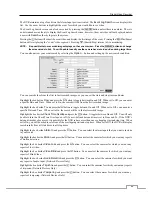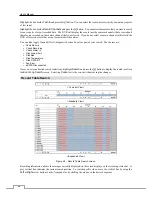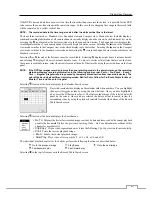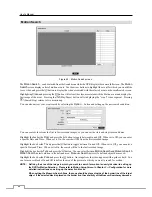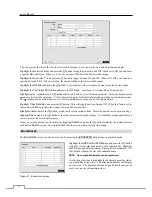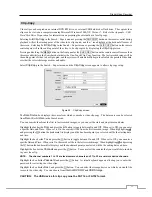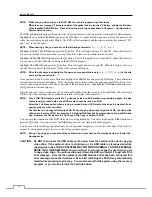Digital Video Recorder
57
Sequence
Selecting (Sequence) in the Live Monitoring menu causes the cameras to display sequentially. It is the same as
pressing the
SEQUENCE
button on the remote control. When in one of the multi-view formats, selecting will cause
the DVR to go through predefined screen layouts (Full Sequence). Or, the bottom, right screen will display live cameras
sequentially (Cameo Sequence). For example, if you select
in the 2x2 format, the DVR changes pages as follows:
< Full Sequence >
< Cameo Sequence >
Selecting again in the Live Monitoring menu exits the Sequence mode. While in the Sequence mode, the
icon
displays in bottom-left corner if Sequence is selected in the Display setup screen (OSD tab). If all the cameras in a
page are Off, or have lost video or are set to Covert (unless the user has authority to view covert cameras), that page
will be excluded from the sequence.
NOTE: The
Full Sequence
for the full sequence monitoring and the
Cameo Sequence
for the cameo sequence
monitoring should be selected in the Display setup screen (Primary Monitor tab).
Camera Menu
PTZ:
Selecting
(Camera Menu)
→
PTZ
and choosing the camera number allows you to control the selected
camera as long as it has Pan, Tilt and Zoom capabilities. It is the same as pressing the
PTZ
button. Refer to the
following
PTZ Mode
section for details.
Zoom:
Selecting
(Camera Menu)
→
Zoom
and choosing the camera number zooms the current image of the
selected camera on the screen. It is the same as pressing the
ZOOM
button. Selecting
Zoom
again in the Camera
Menu again exits the Zoom mode. Refer to the following
Zoom Mode
section for details.
Audio:
Selecting
(Camera Menu)
→
Audio
toggles audio output On and Off.
Mic:
Selecting
(Camera Menu)
→
Mic
toggles the DVR’s audio that is sent to the network device On and Off.
Color Control:
Selecting
(Camera Menu)
→
Color Control
and choosing the camera number allows you to
control brightness, contrast, hue and saturation for each camera for the selected camera if a user who has
Color Control
authority logs into the system. It is the same as pressing and holding a camera button for a few seconds.
Multi Stream:
Selecting
(Camera Menu)
→
Multi Stream
and choosing the network camera number allows
you to select the desired stream when the selected camera has more than one stream. (Network Devices using the
SiRiS Protocol Only). Refer to
Chapter 3
─
Configuration
,
Camera Setup
–
Network Camera
section for further
information on setting the multi stream of network devices.
Information:
Selecting
(Camera Menu)
→
Information
and choosing the network camera number allows you
to check the information of the selected network camera.
NOTE: It is important that cameras and monitors are correctly installed and adjusted prior to making any image
adjustments using the DVR’s controls.
Any image adjustments you make will be applied to both the live video on the monitors and the recorded
video.
The
Camera Menu
also can be displayed by clicking the right mouse button on the screen while in the
live monitoring mode.
Search
Selecting (Search) in the Live Monitoring menu exits the live monitoring mode and enters the search mode. It is
the same as pressing the
(Search/Stop) button.
Setup
Selecting (Setup) in the Live Monitoring menu enters the Main Setup screen. Refer to
Chapter 3
─
Configuration
for detailed descriptions of system setup.