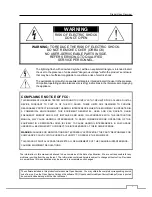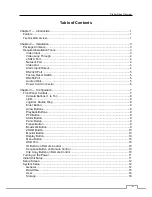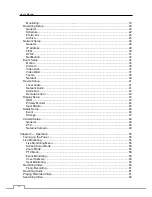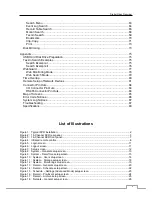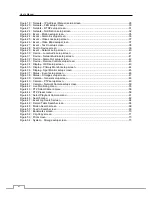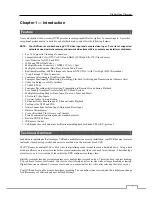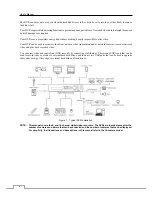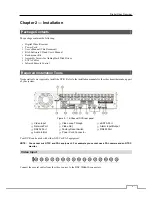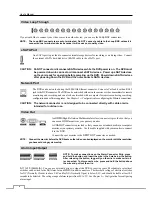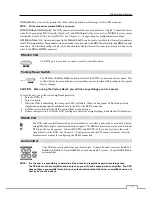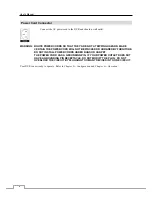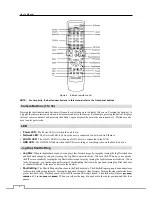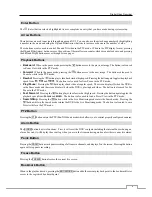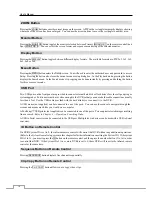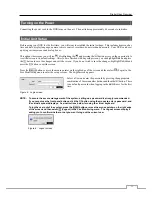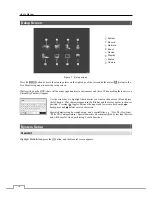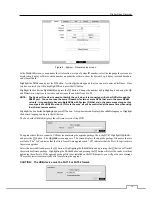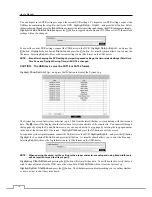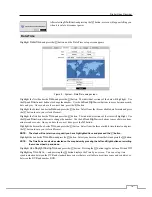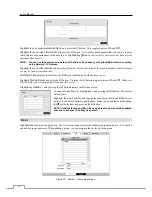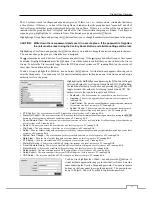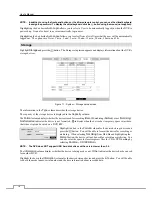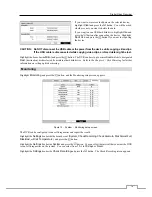Digital Video Recorder
5
GND (Ground)
: Connect the ground side of the Alarm input and/or alarm output to the GND connector.
NOTE: All the connectors marked GND are common.
NC/NO (Relay Alarm Outputs):
The DVR can activate external devices such as buzzers or lights. Connect the device
to the
C
(Common) and
NC
(Normally Closed) or
C
and
NO
(Normally Open) connectors.
NC/NO
is a relay output
which sinks 2A@125VAC and 1A@30VDC.
See
Chapter 3
─
Configuration
for configuring alarm output.
ARI (Alarm Reset In):
An external signal to the
Alarm Reset In
can be used to reset both the Alarm Out signal and
the DVR’s internal buzzer. Mechanical or electrical switches can be wired to the
ARI
(Alarm Reset In) and
GND
(Ground)
connectors. The threshold voltage is below 0.3V and should be stable at least 0.5 seconds to be detected. Connect the
wires to the
ARI
and
GND
connectors.
RS232C Port
Factory Reset Switch
The DVR has a
Factory Reset
switch to the left of the RS232 connector on the rear panel. This
switch will only be used on the rare occasions that you want to return all the settings to the original
factory settings.
CAUTION: When using the
Factory Reset
, you will lose any settings you have saved.
To reset the unit, you will need a straightened paperclip:
1. Turn the DVR off.
2. Turn it on again.
3. While the DVR is initializing, the front panel LEDs will blink. When the front panel LEDs blink, poke the
straightened paperclip into the unlabeled hole to the left of the RS232 connector.
4. Hold the reset switch until the DVR’s internal buzzer sounds twice.
5. Release the reset switch. All of the DVR’s settings are now at the original settings it had when it left the factory.
RS485 Port
The DVR can be controlled remotely by an external device or control system, such as a control keyboard,
using RS485 half-duplex serial communications signals. The RS485 connector can also be used to control
PTZ (pan, tilt, zoom) cameras. Connect
RX+/TX+
and
RX-/TX-
of the control system to the
+
and
–
(respectively) of the DVR. See
Chapter 3
─
Configuration
and the PTZ camera or remote controller
manufacturer’s manual for configuring the RS485 connection.
Audio In/Out
NOTE: It is the user’s responsibility to determine if local laws and regulations permit recording audio.
The DVR does not have amplified audio output, so you will need a speaker with an amplifier. The DVR
does not have a pre-amplifier for audio input, so the audio input should be from an amplified source, not
directly from a microphone.
An RS232 port is provided to connect a remote control keyboard.
Your DVR can record audio from up to four sources. Connect the audio sources to
Audio In 1
,
Audio In 2
,
Audio In 3
and
Audio In 4
as needed using RCA jacks. Connect
Audio Out
to
your amplifier.