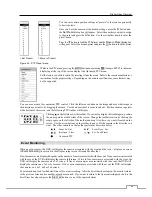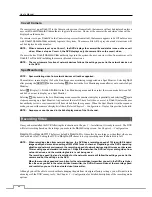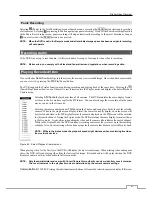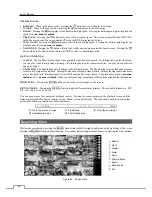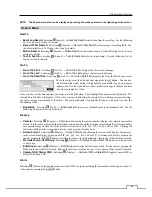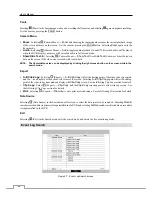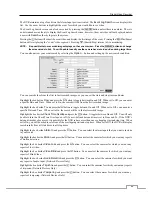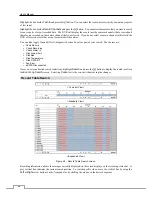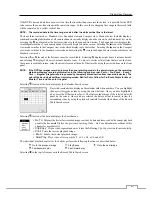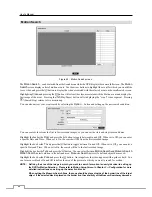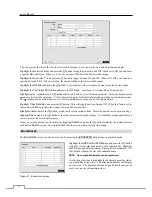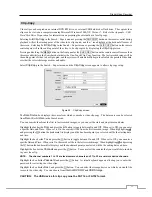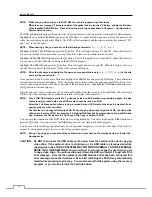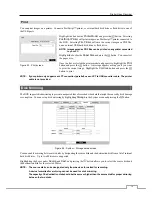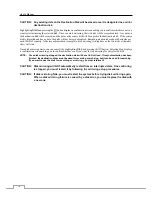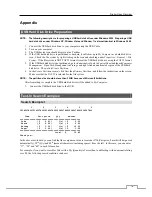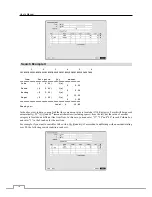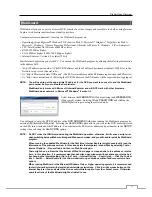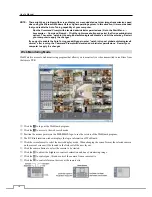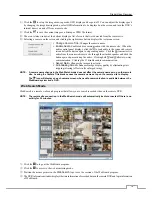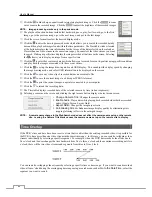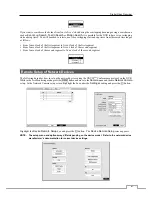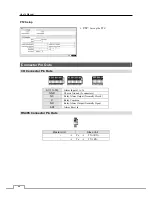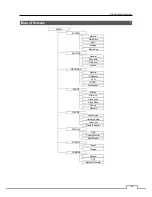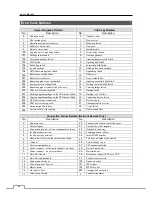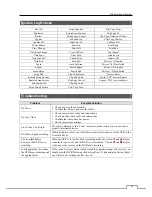Digital Video Recorder
73
You can print images on a printer. Connect a PostScript™ printer, or external hard disk drive or flash drive to one of
the USB ports.
Figure 53 : Print screen.
Highlight the box beside
Printer Model
and press the
button. Selecting
PostScript Printer
will print images on a PostScript™ printer connected to
the DVR. Selecting
File Printer
will save the current image as a PDF file
on an external USB hard disk drive or flash drive.
NOTE: Images saved as PDF files can be printed on any printer connected
to your PC.
Highlight the box beside
Paper Size
and press the
button. You can select
the paper size.
Once you have selected the printer model and paper size, highlight the
button and press the
button. A message appears asking you if you want
to print the current image. Highlight the
Continue
button and press the
button to print.
NOTE: If your printer only supports an LPT connection (parallel), use an LPT to USB converter cable. The printer
cable is not provided.
Disk Mirroring
The DVR supports disk mirroring to prevent unexpected loss of recorded video data that might be caused by disk damage
or corruption. You can set up disk mirroring by highlighting
Storage
in the System menu and pressing the button.
Figure 54 : System – Storage setup screen.
You can enable mirroring between two disks by designating the source disk and the destination disk from a list of internal
hard disk drives. Up to two Mirrors are supported.
Highlighting the boxes under
Source
and
Dest.
and pressing the
button allows you to select the source disk and
the destination disk for the selected Mirror.
NOTE: The source disk can be designated only from devices formatted for recording.
A device formatted for archiving cannot be used for disk mirroring.
The capacity of the destination disk should be the same or higher than the source disk for proper mirroring
between the two disks.