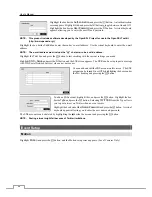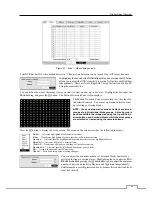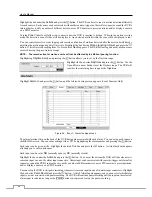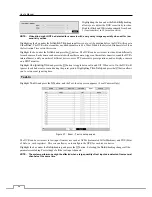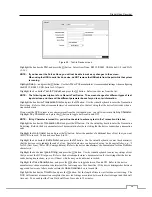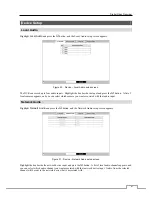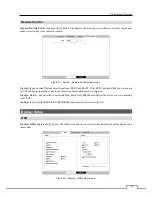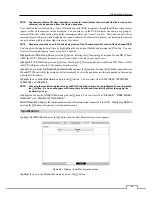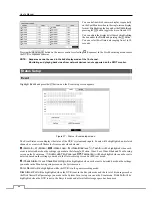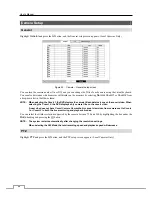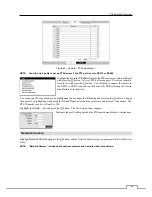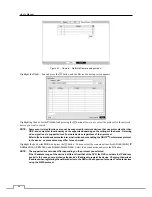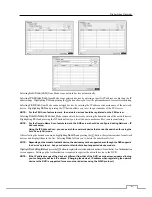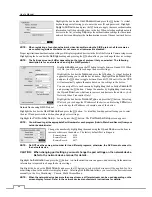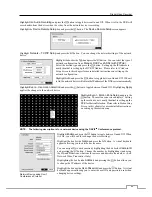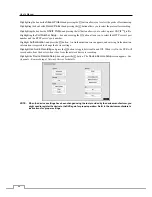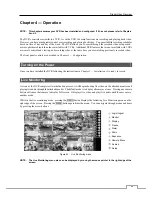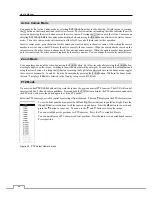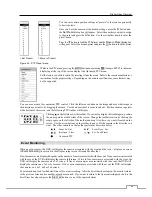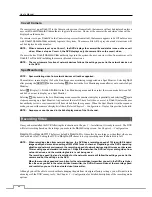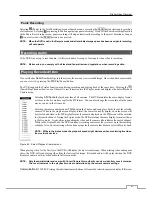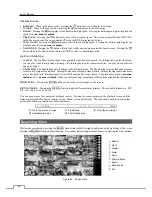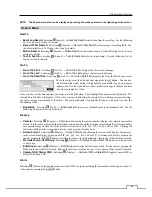User’s Manual
48
Camera
Setup
General
Highlight
General
and press the
button, and the General setup
screen appears. (Local Cameras Only)
Figure 39 : Camera – General setup screen.
You can turn the camera number On or Off, and you can change the Title of each camera using the virtual keyboard.
You can also determine which cameras will display on the monitors by selecting
Normal, Covert 1
or
Covert 2
from
a drop-down list in the
Use
column.
NOTE: When selecting the
Covert 1
, the DVR displays the camera title and status icons on the covert video. When
selecting the
Covert 2
, the DVR displays only camera title on the covert video.
A user who does not have
Covert Camera View
authority cannot view video from cameras set to
Covert
1
or
Covert 2
in both the live monitoring and playback modes.
You can select the width resolution supported by the camera between 720 and 960 by highlighting the box under the
Mode
heading and pressing the button.
NOTE: The system restarts automatically after changing the resolution settings.
When selecting the
960
Mode, the total recording speed and playback speed will decrease.
PTZ
Highlight
PTZ
and press the
button, and the PTZ setup
screen appears. (Local Cameras Only)