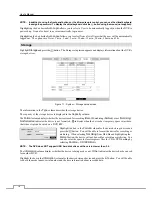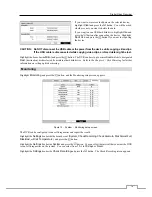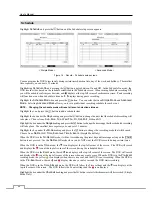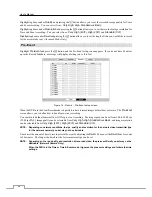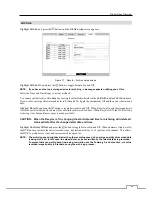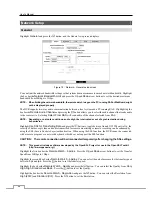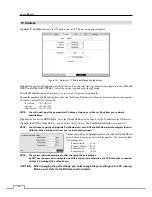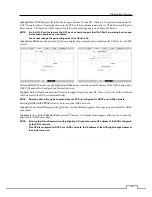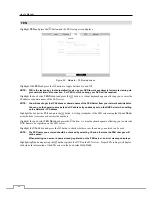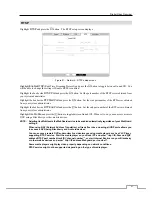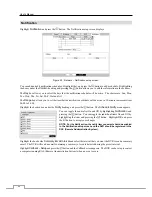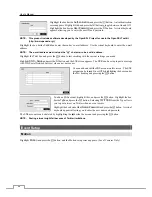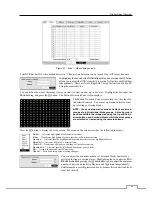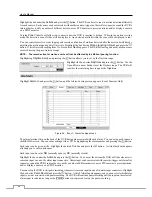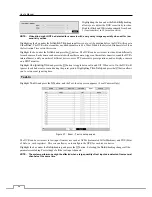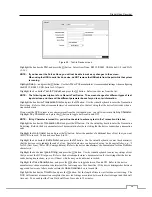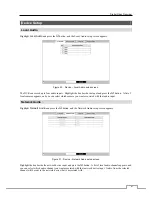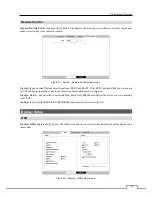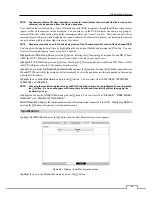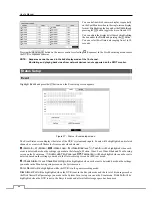User’s Manual
32
Notification
Highlight
Notification
and press the button. The Notification setup
screen displays.
Figure 22 : Network – Notification setup screen.
You can add and edit notification schedules. Highlight the
+
and press the
button to add a schedule. Highlighting
the boxes under the
Column
heading and pressing the
button allows you to edit the information in those boxes.
The
Day
box allows you to select the days that the notification schedule will be active. The choices are: Sun, Mon,
Tue, Wed, Thu, Fri, Sat, M~F, Hol and All.
The
Range
box allows you to set the time that the notification schedule will be active in 15-minute increments from
00:00 to 24:00.
Highlight the desired box under the
Notify
heading, and press the
button. The
Schedule Notify
menu appears.
You can toggle the entire list On and Off by highlighting
Notification
and
pressing the
button. You can toggle the individual items On and Off by
highlighting that item and pressing the button. Highlight
OK
and press
the button to accept your changes.
NOTE: For the Notify action, the notify item you select should be enabled
in the Notification setup screen and the DVR should be registered in the
RAS (Remote Administration System).
Highlight the box beside
Summary Email Interval
and select the interval that you want the DVR to send a summary
email. The DVR will send an email containing a summary of events detected during the preset interval.
Highlight
Callback – Setup
and press the
button, and the Callback screen appears. The DVR can be set up to contact
a computer running RAS (Remote Administration System) when an event occurs.