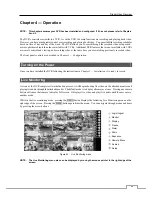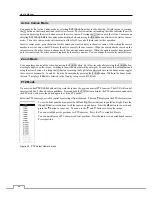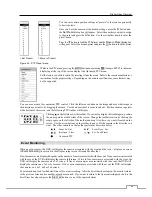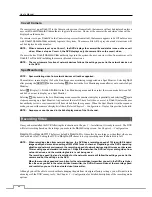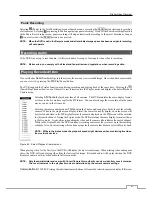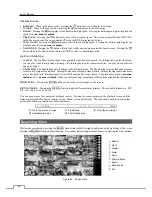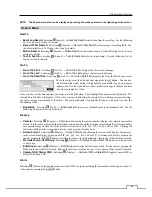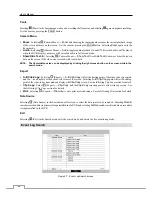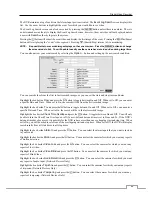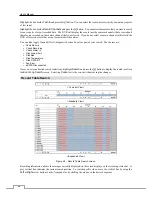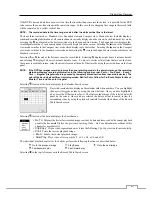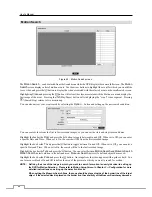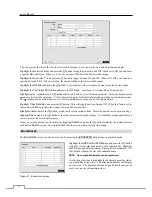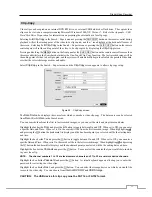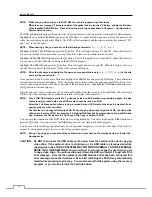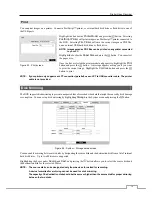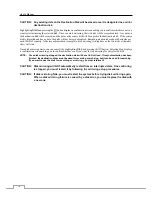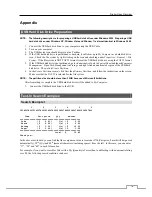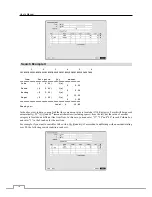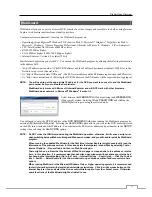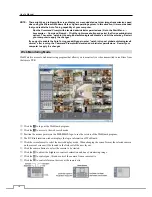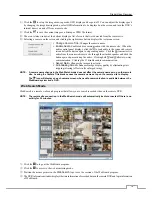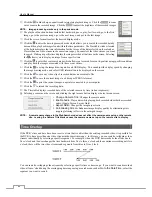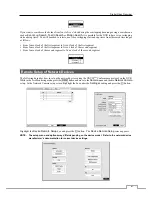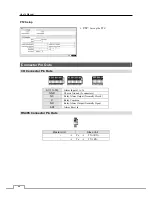Digital Video Recorder
69
The zone should be placed or focused on the centre or, at least, within the outline of targeted object.
Highlight the box beside
Sensitivity
and press the
button. You will be able to select from
1
(low sensitivity) to
5
(high sensitivity).
Highlight the box beside
Min. Blocks
and press the
button. You will be able to set the number of sensor blocks
that must be activated. Setting the Min Blocks will only be available if Motion Search is selected.
Once you set your desired search conditions, highlight
Search
and press the
button to display the search results in
the
Motion
Search
screen. Selecting
Cancel
exits the screen without saving the changes.
When you search for motion events of another camera, you will be asked whether or not you want to delete the previous
search results from the list.
Text-In Search
Figure 50 : Text-In Search screen.
The DVR maintains a log of each time there is Text Input. The
Text-In Search
screen displays this list. Use the arrow
buttons to highlight the event for which you would like to see video.
Pressing the
button will extract the video associated with the Text Input and display the first image of the event.
Pressing the
(Play/Pause) button will start playing the “event” video segment. Pressing
(Search/Stop) returns
to live monitoring.
NOTE: It is possible that no recorded image displays on the current screen. Press the
DISPLAY
button and change
the screen mode to 4x4. You will be able to easily see the camera have recorded video during target time.
Text Input information will be overlaid on the image while the recorded video is played at regular speed.
You can also narrow your event search by selecting the
Option…
button and setting up the new search condition.