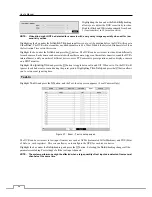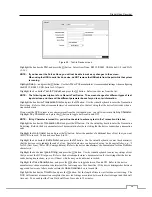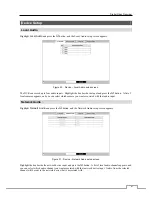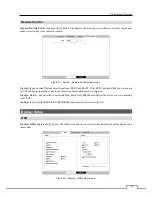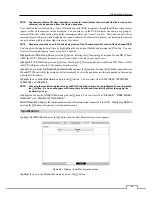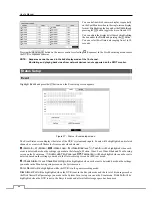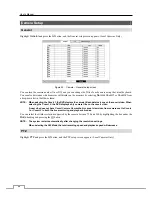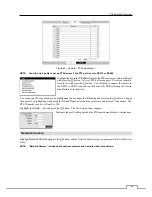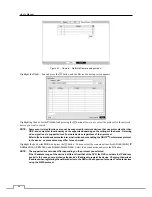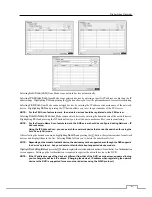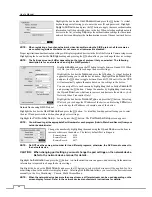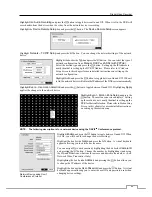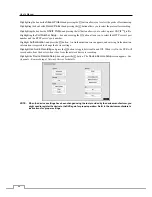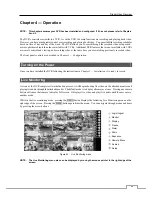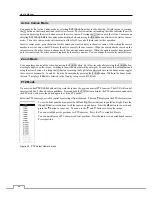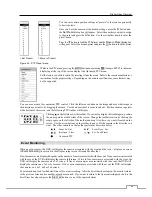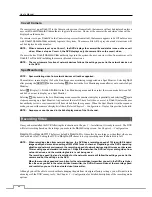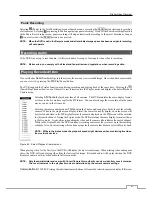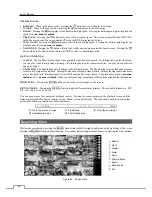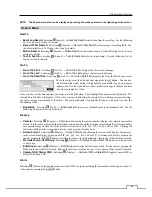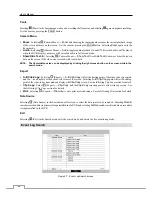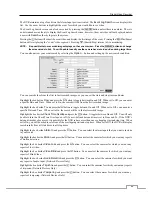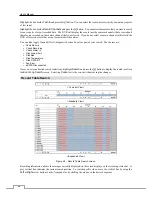Digital Video Recorder
51
Selecting
Auto Scan (LAN)
from Mode scans network devices automatically.
Selecting
IP Address Scan
from Mode scans network devices by entering a specific IP address or adjusting the IP
address range. Highlighting
Port
and pressing the button allows you to set the port number used for remote monitoring.
Selecting
FEN Scan
from Mode scans network devices by entering the IP address or domain name of the network
device. Highlighting
FEN
and pressing the button allows you to set the port number of the FEN server.
NOTE: For the FEN Scan feature to work, the network device should be registered on the FEN server.
Selecting
Domain Name Scan
from Mode scans network devices by entering the domain name of the network device.
Highlighting
Port
and pressing the
button allows you to set the port number used for remote monitoring.
NOTE: For the Domain Name Scan feature to work, the DNS server should be configured during Network – IP
Address setup.
Using the IP Address Scan, you can search for a network device that cannot be searched for using the
Auto Scan (LAN) mode.
After selecting the desired scan mode, highlighting
Search
and pressing the
button, the system searches for network
devices and displays them in the list. Selecting
Reset
allows you to delete the search results list.
NOTE: Depending on the model of network device, the device may not be supported even though the DVR supports
the device's protocol. Ask your dealer or distributor about supported device models.
Highlight
Device Register
and press the button to register the selected network device(s) from the list. An Authentication
screen appears. Setting up the Authentication is required to register the network device to the DVR.
NOTE: If the IP address range of the device is different from that of the DVR, a setup screen appears allowing
you to change the device’s IP address. (Changing the device’s IP address when registering the network
device to the DVR is supported for some network devices using the SiRiS protocol.)