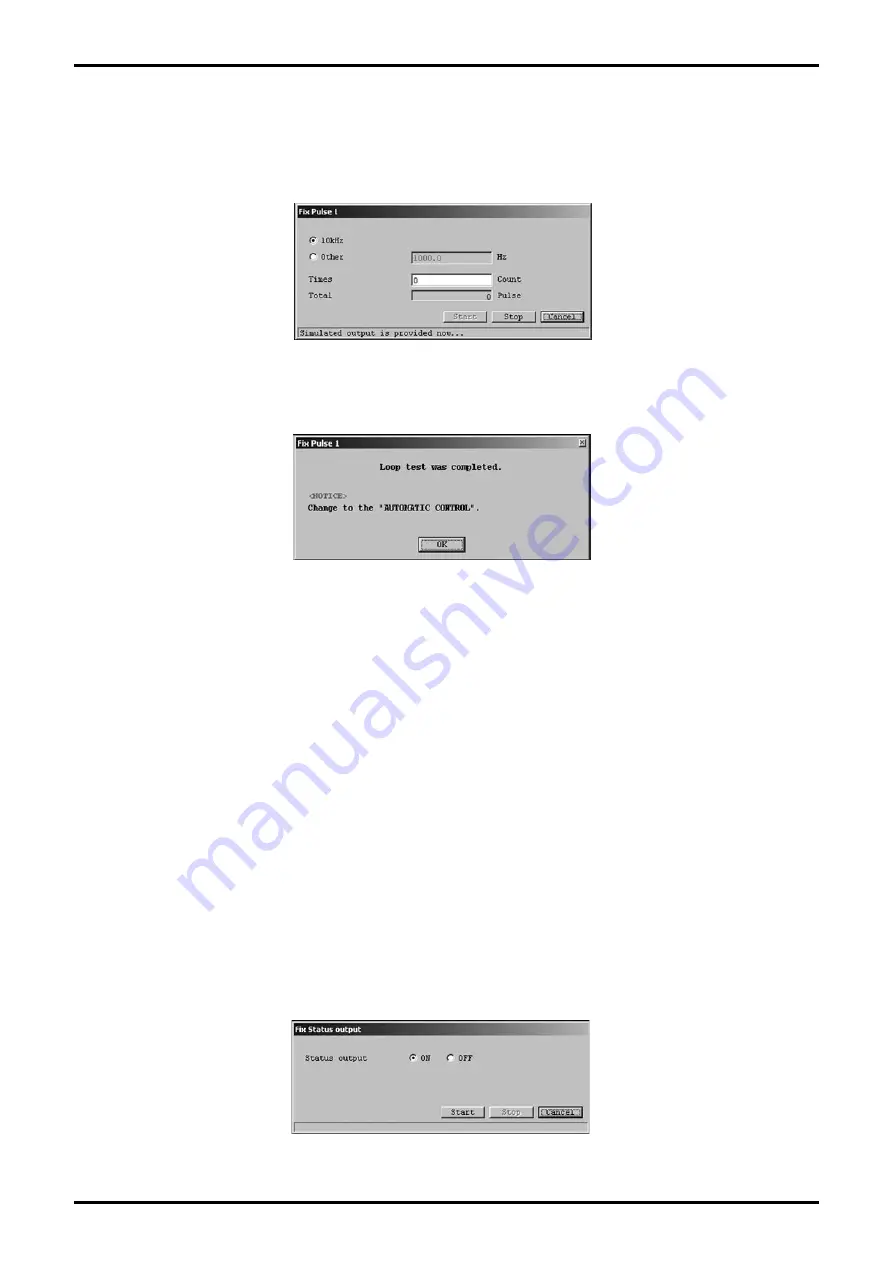
E-023-2-E
3
⑤
Click the "OK" button to cause the simulated output value to be outputted. While the simulated output
value is being outputted, a message at the bottom of the window will indicate that the system is
"creating simulated output", as shown in Fig. 123.
Click the "Stop" button to halt the simulated output.
⑥
After the "Stop" button is clicked, a message box (Fig. 124) will be displayed. Click the "OK" button.
⑦
Clicking the "OK" button would return the interface to the window shown in Fig. 121, so click the
"Cancel" button to exit "Fix Pulse".
3.7.2.4 Pulse output 2 loop test (Fix Pulse 2)
The pulse output 2 loop test can be executed by following the same procedures as described in section
3.7.2.3 "Fix Pulse 1", steps
①
to
⑥
.
3.7.2.5 Status output loop test (Fix Status output)
This puts status output into a simulated output state, and conducts a loop test on the output line.
Since this creates simulated output regardless of the process state, if the flowmeter
’
s output is used to
control valves or other such parts, then for the sake of safety, change the control loop to manual control
so that the control loop is in a state whereby it is not influenced by the flowmeter
’
s output.
①
Click the "Diag/Service (T)" menu, and then select and click "Fix Status output" from the "Loop Test"
drop-down list.
②
The following window will be displayed (Fig. 125). Select either "ON" or "OFF" for the simulated output
state, and then click the "Start" button.
Fig.123
Fig.124
Fig.125






























