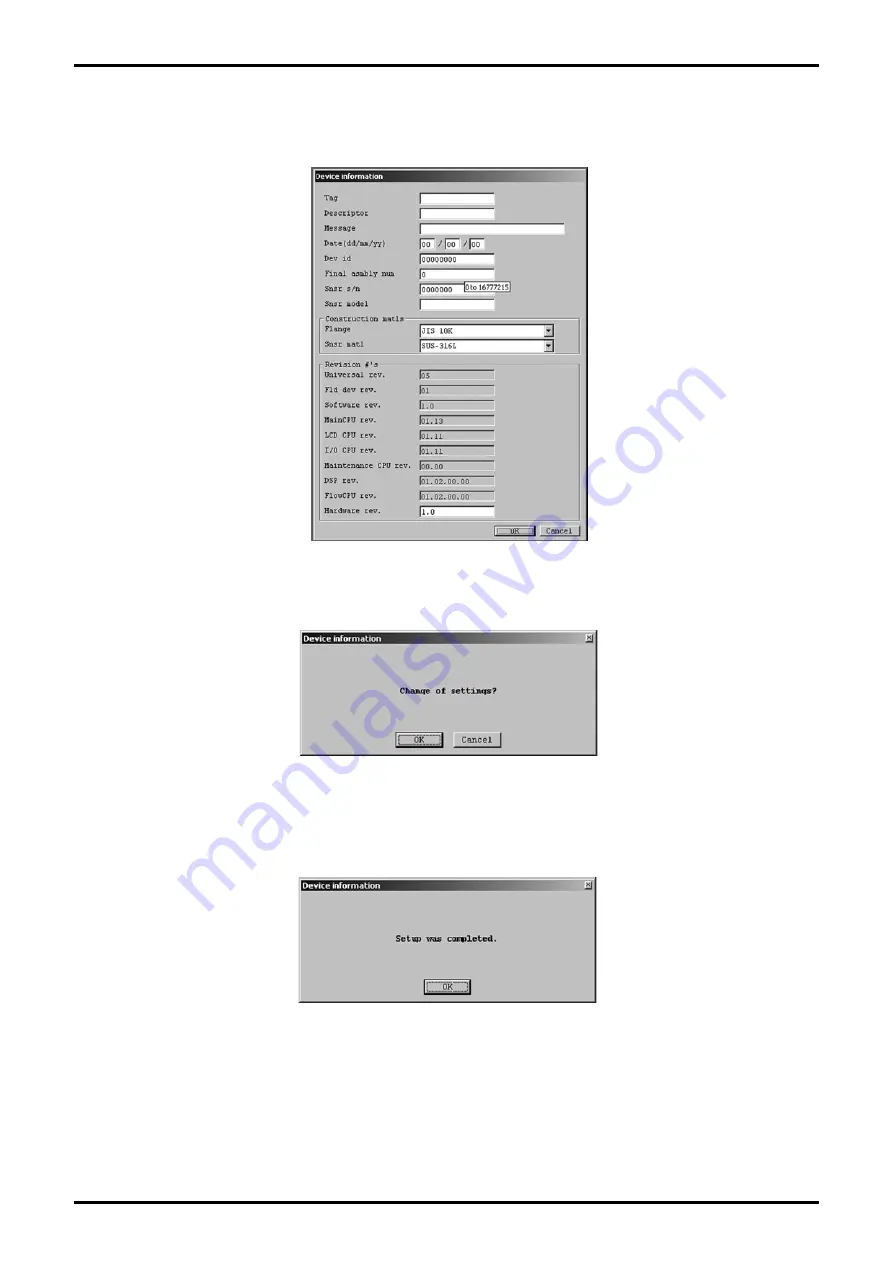
E-023-2-E
33
④
In the case of an item that is to be inputted directly, when the cursor is held over the input field, a
description of the input restrictions will appear as shown in Fig. 63. Use this as a guide while making
your setting.
⑤
After all settings are complete, click the "OK" button to display a message box (Fig. 64).
⑥
Click "OK" to change the settings to the inputted values, and then click the "OK" button in the displayed
message box (Fig. 65) to complete the setting process.
⑦
After the "OK" button is clicked, the item input window will appear again. Click the "Cancel" button to
close the item input window.
To cancel the settings, click the "Cancel" button in any step from
②
to
⑤
.
Fig.63
Fig.64
Fig.65






























