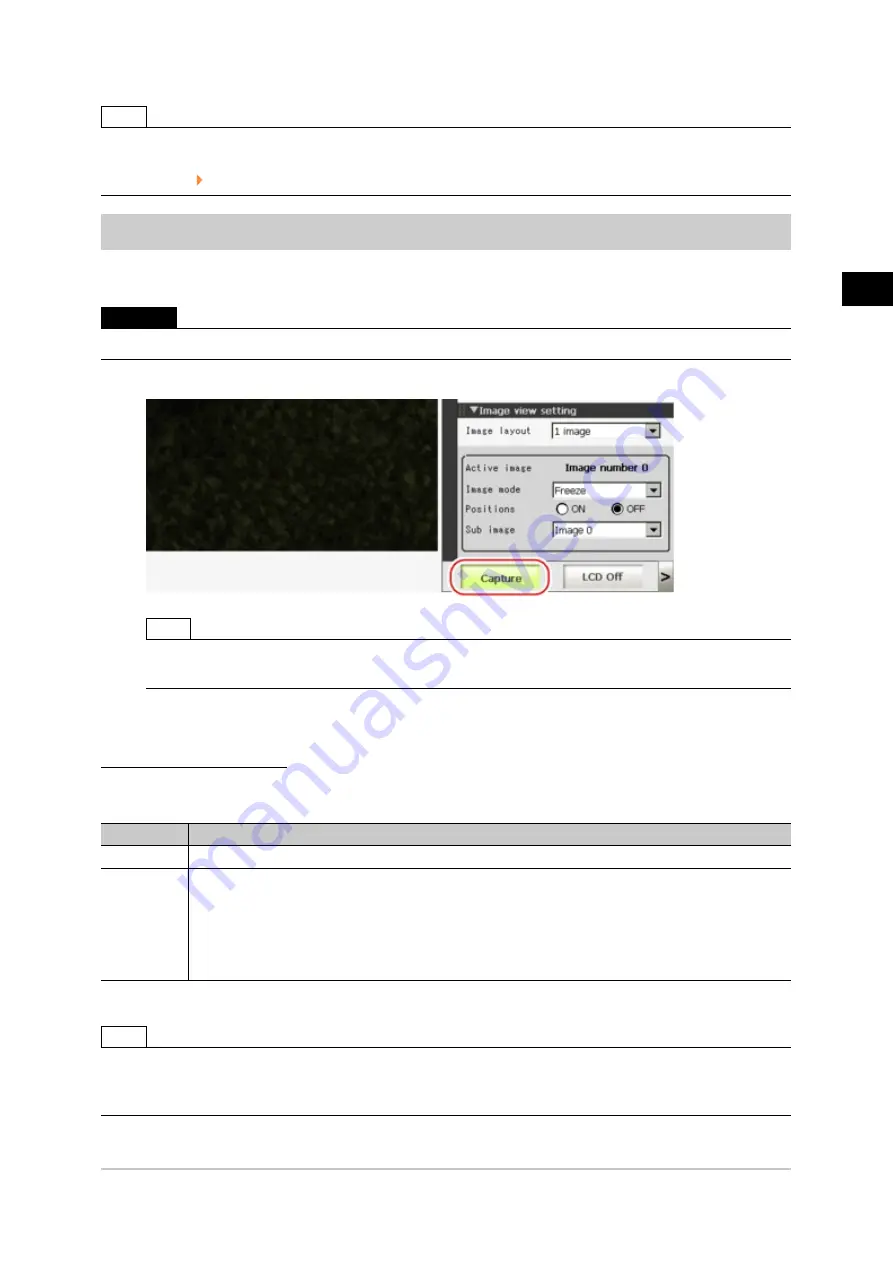
3
Performing
Test
Measurement/Starting
Operation
FZ3 User's Manual
Useful Functions for Operation
91
Note
●
If you want to keep the logged images as files, save the logged images to the USB memory device by tapping
[Data] - [Save to file] - [Logging image] before clearing them.
Reference:
Saving Logging Images to RAMDisk/USB Device (p.100)
Capturing Screens
The contents displayed in the monitor screen can be captured.Saved images can be loaded into the PC
and pasted to documents.
Important
●
Capture takes a few seconds and measurement cannot be performed at this time.
1.
Open the measurement manager bar at the bottom right of the Main screen and tap [Capture].
Note
●
The same operation can also be performed by tapping the [System] menu - [Screen capture] - [Screen
capture].
About capture image files
This section explains the format and file names for capture images.
With factory settings, capture images are saved to the RAMDisk.The save destination can be changed.
Item
Description
File format
The file format is BMP.
File name
The file name is the date and time at which capture was performed.
YYYY-MM-DD_HH-MM-SS-MS.BMP
Year (4 digits) -Month- Date_ Hour- Minute- Second- Millisecond
Example)
The file name for a capture date and time of 3/10/2007, 11:25:30.500:
2007-03-10_11-25-30-500.BMP
Note
●
The following windows cannot be captured.
●
The window to select a file or a folder
●
Confirmation message window when LCD is turned off
Acesst 1.0 6251194
Содержание FZ3 Series
Страница 10: ...1 Before Operation 8 Operation Flow FZ3 User s Manual Operation Flow Operation flow is explained here...
Страница 28: ...1 Before Operation 26 Saving Settings and Turning Power Off FZ3 User s Manual...
Страница 60: ...2 Setting Scenes Measurement Flow 58 Editing Scene Groups FZ3 User s Manual...
Страница 106: ...4 Saving Loading Data 104 Loading Settings Data to Controller FZ3 User s Manual...
Страница 122: ...5 Changing the System Environment 120 Setting the System Operation Environment FZ3 User s Manual...






























