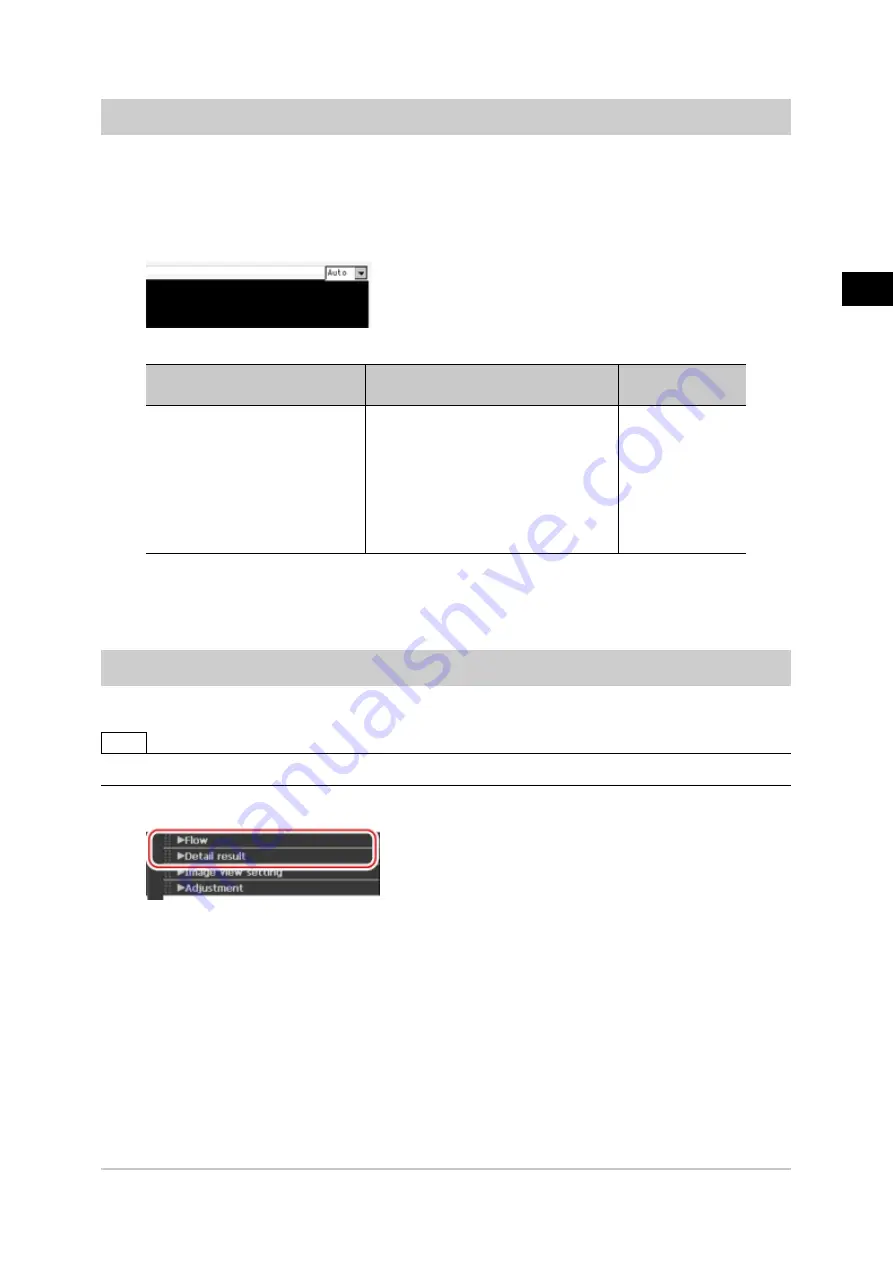
3
Performing
Test
Measurement/Starting
Operation
FZ3 User's Manual
Arranging the RUN Window
73
Enlarging Measurement Images [Zoom Images]
Set the measurement image zoom status (magnification and display position).During display of multiple
images, magnification can be set for each image.
1.
On the Main screen, tap [View] - [Zoom images].
A magnification setting tab is displayed in the top right of the measurement image.
2.
Set the magnification as required.
Setting item
Set value
[Factory default]
Description
Measurement image magnification
setting
●
[Auto]
●
25%
●
50%
●
100%
●
200%
●
400%
●
800%
●
1600%
Sets magnification.
3.
Drag images to specify the display position as required.
4.
On the Main screen, tap [View] - [Zoom images].
The current magnification and display position are saved.
Displaying Flow and Detailed Results
Switches display of [Flow] and [Detail result] on/off of in the Control area.
Note
●
The same operation is available by tapping [View] - [Flow] or [Detail result].
1.
Tap [Flow] or [Detail result] in the Control area.
Flow or details of measurement results are displayed. Tapping once again returns the screen to
the previous status.
Acesst 1.0 6251194
Содержание FZ3 Series
Страница 10: ...1 Before Operation 8 Operation Flow FZ3 User s Manual Operation Flow Operation flow is explained here...
Страница 28: ...1 Before Operation 26 Saving Settings and Turning Power Off FZ3 User s Manual...
Страница 60: ...2 Setting Scenes Measurement Flow 58 Editing Scene Groups FZ3 User s Manual...
Страница 106: ...4 Saving Loading Data 104 Loading Settings Data to Controller FZ3 User s Manual...
Страница 122: ...5 Changing the System Environment 120 Setting the System Operation Environment FZ3 User s Manual...






























