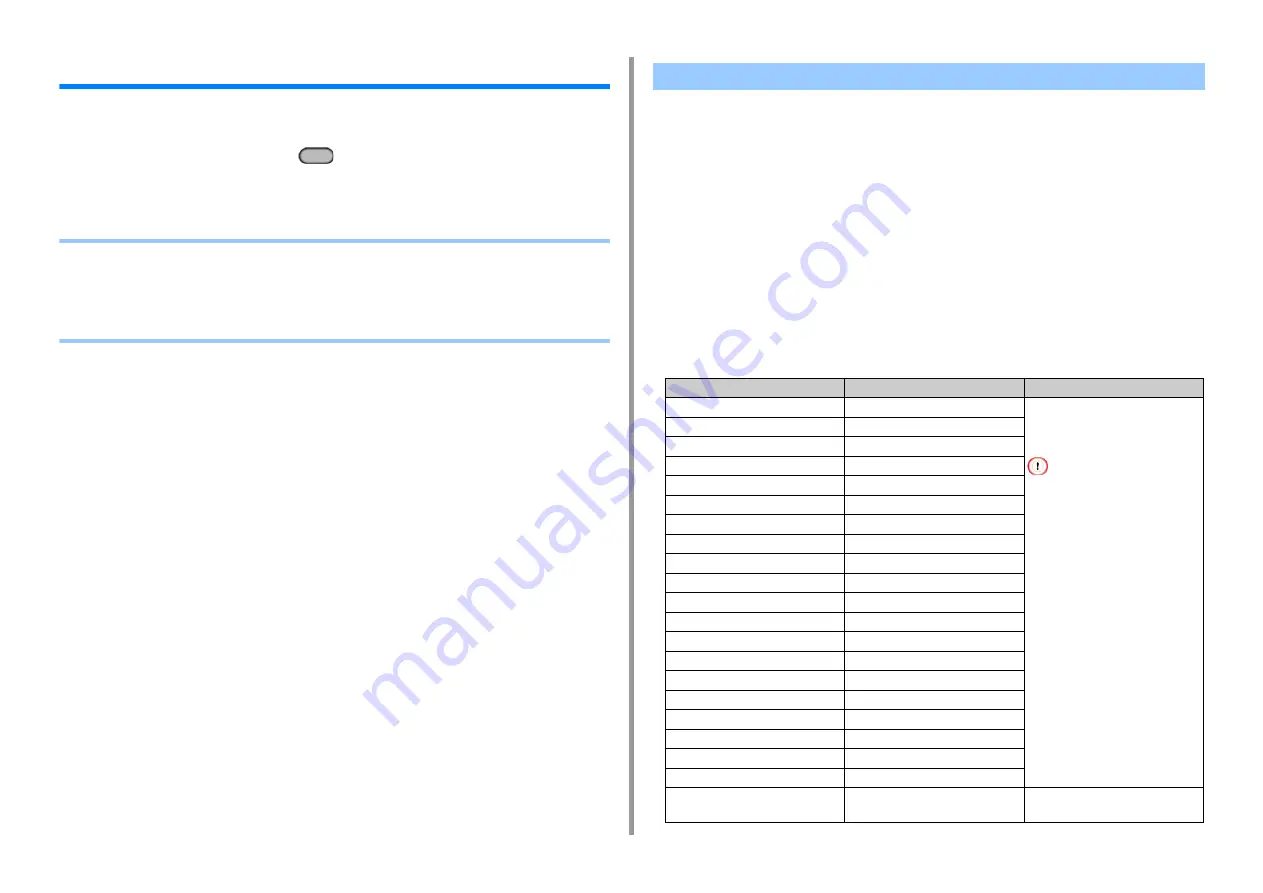
- 70 -
3. Basic Operations
Loading Paper
This chapter describes various information about paper that can be loaded in a paper tray of
this machine.
To set paper type and weight, press the
(SETTING) button on the operator panel >
[Paper Setup] and press the tray you want to use, and then select [Media Type] or [Media
Weight].
• About Paper Types That Can be Loaded
• Loading Paper in Tray 1/2/3
• Loading Paper in the MP Tray
• Paper Storage
• Available paper types
• About Paper Sizes, Weight, and Number of Sheets That Can be Loaded
• Recommended paper
Available paper types
To perform high-quality printing, be sure to use the supported paper types that satisfy
requirements, such as material, weight, or paper surface finishing. Use digital photo print
paper.
If you print on paper that is not recommended by Oki Data, check the print quality and the
movement of the paper thoroughly in advance to ensure that there are no problems.
• Paper type
About Paper Types That Can be Loaded
Paper type
Paper size
Paper weight
A4
210 x 297
64 to 220 g/m
2
(17 to 58 lb)
For duplex printing, 64 to 176 g/m
2
(17 to 47 lb)
If you set paper that is 148 mm
(5.8 inches) wide or narrower,
printing becomes slower.
A5
148 x 210
A6
105 x 148
B5
182 x 257
B6
128 x 182
B6 Half
64 x 182
Letter
215.9 x 279.4 (8.5 x 11)
Legal 13
215.9 x 330.2 (8.5 x 13)
Legal 13.5
215.9 x 342.9 (8.5 x 13.5)
Legal 14
215.9 x 355.6 (8.5 x 14)
Executive
184.2 x 266.7 (7.25 x 10.5)
Statement
(5.5 x 8.5)
8.5" SQ
(8.5 x 8.5)
Folio (210 x 330 mm)
210 x 330
16K (184 x 260 mm)
184 x 260
16K (195 x 270 mm)
195 x 270
16K (197 x 273 mm)
197 x 273
Index Card
(3 x 5)
4x6inch
(4 x 6)
5x7inch
(5 x 7)
Custom size
Width: 64 to 216
Length: 90 to 1321
64 to 220 g/m
2
(17 to 58 lb)
Содержание MC563
Страница 1: ...MC563 ES5463 MFP User s Manual ...
Страница 16: ... 16 2 Setting Up Side view when the additional tray unit is installed ...
Страница 21: ... 21 2 Setting Up 13 Hold the handle B to close the scanner unit ...
Страница 34: ... 34 2 Setting Up 1 Plug the power cord into the power connector 2 Plug the power cord into the outlet ...
Страница 40: ... 40 2 Setting Up 7 Replace the paper cassette into the machine Push the paper cassette until it stops ...
Страница 55: ... 55 2 Setting Up 10 Click Complete 11 Click Next If the following dialog box is displayed click Yes ...
Страница 81: ...4 Copy Copying Cancelling Copying Specifying the Number of Copies ...
Страница 85: ...5 Scan Sending Scanned Data as an E mail Attachment Saving Scanned Data in a Shared Folder Cancelling Scanning ...
Страница 95: ... 95 6 Print 5 Change the settings in each tab to suit your needs 6 Click OK 7 Click Print on the Print screen ...
Страница 107: ... 107 6 Print Supply Levels Panel Item Description 1 Consumables Displays the remaining amount of consumables ...
Страница 108: ...7 Fax Basic Operations of Fax Functions Setting for Receptions ...
Страница 199: ...46590302EE Rev2 ...
















































