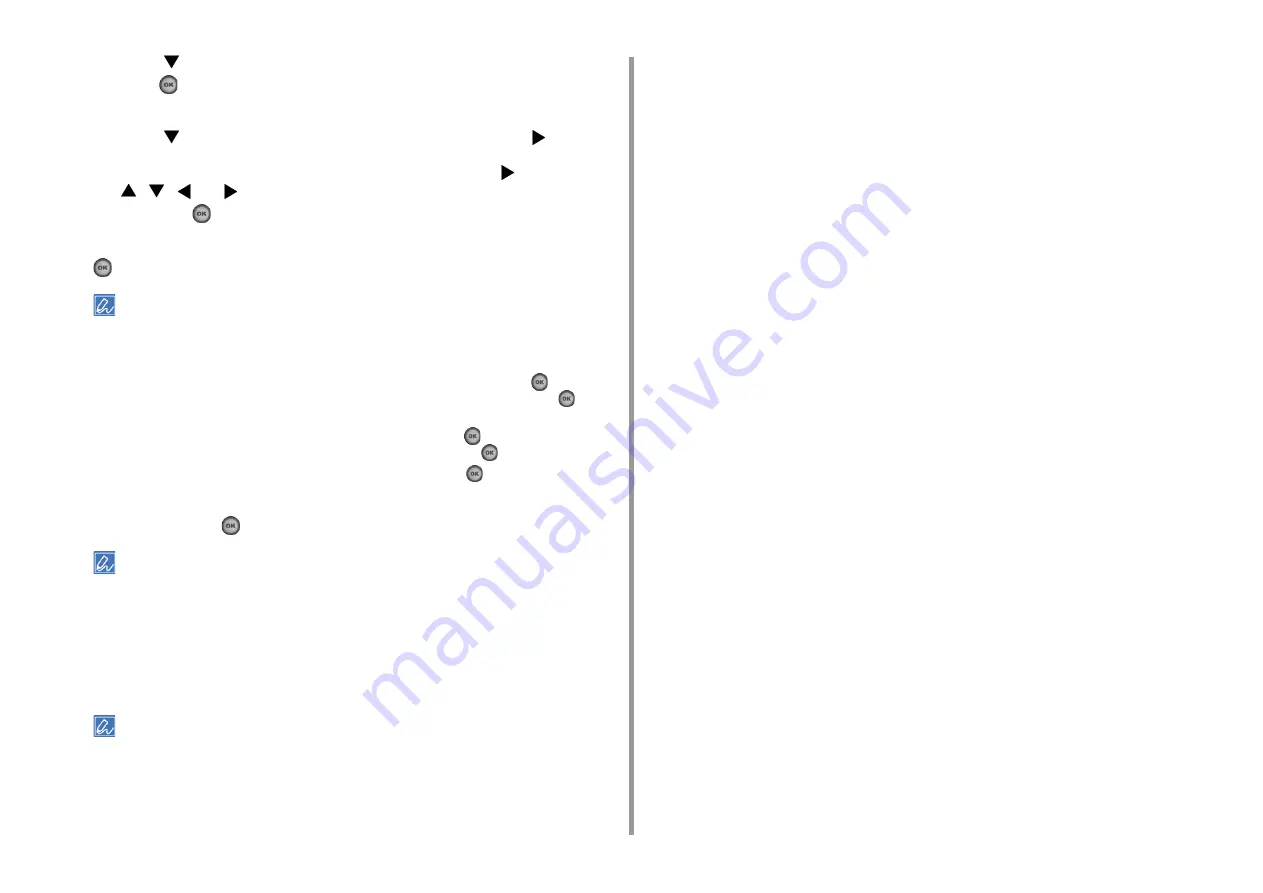
- 50 -
2. Setting Up
12
Press the
button repeatedly to select [Wireless Network Selection] and
press the
(OK) button.
The machine starts searching for wireless LAN access points. Wait for a while.
13
Press the
button to select [Manual Setup], and then press the
button.
14
Check that the SSID entry screen is displayed and press the
button. Use
the
,
,
, or
button to enter the SSID, select [Done] at the end, and
then press the
(OK) button.
15
Select the encryption method that you checked in step 1, and then press the
(OK) button.
The encryption key varies depending on the wireless LAN access point or security.
16
The procedure depends on the encryption method you selected in step 15.
If you selected [WPA/WPA2-PSK], select [TKIP/AES], and then press the
(OK)
button. Enter the Pre-shared Key, select [Done] at the end, and then press the
(OK)
button.
If you selected [WPA2-PSK], select [AES], and then press the
(OK) button. Enter
the Pre-shared Key, select [Done] at the end, and then press the
(OK) button.
If you selected [WEP], enter the WEP Key, and then press the
(OK) button.
17
If the displayed content is the same as that you checked in step 1, select [Yes]
and then press the
(OK) button.
It takes approximately 30 seconds for the machine to detect the wireless LAN access point.
When the screen indicates that connection is established, press [OK].
If the screen indicates that connection failed, press [OK] and go back to step 5.
18
If the antenna mark is displayed at the top right of the home screen, the
connection is established correctly.
The antenna mark may not be displayed on some screens such as the copy top screen.
• If the wireless LAN connection is unstable
If the wireless LAN connection is unstable, read the cautions in "Before Connecting
to a Wireless LAN", and then change the positions of the machine and wireless
LAN access point. If you cannot find a solution even after reading the cautions,
bring the machine and the wireless LAN access point close to each other.
Содержание MC563
Страница 1: ...MC563 ES5463 MFP User s Manual ...
Страница 16: ... 16 2 Setting Up Side view when the additional tray unit is installed ...
Страница 21: ... 21 2 Setting Up 13 Hold the handle B to close the scanner unit ...
Страница 34: ... 34 2 Setting Up 1 Plug the power cord into the power connector 2 Plug the power cord into the outlet ...
Страница 40: ... 40 2 Setting Up 7 Replace the paper cassette into the machine Push the paper cassette until it stops ...
Страница 55: ... 55 2 Setting Up 10 Click Complete 11 Click Next If the following dialog box is displayed click Yes ...
Страница 81: ...4 Copy Copying Cancelling Copying Specifying the Number of Copies ...
Страница 85: ...5 Scan Sending Scanned Data as an E mail Attachment Saving Scanned Data in a Shared Folder Cancelling Scanning ...
Страница 95: ... 95 6 Print 5 Change the settings in each tab to suit your needs 6 Click OK 7 Click Print on the Print screen ...
Страница 107: ... 107 6 Print Supply Levels Panel Item Description 1 Consumables Displays the remaining amount of consumables ...
Страница 108: ...7 Fax Basic Operations of Fax Functions Setting for Receptions ...
Страница 199: ...46590302EE Rev2 ...






























