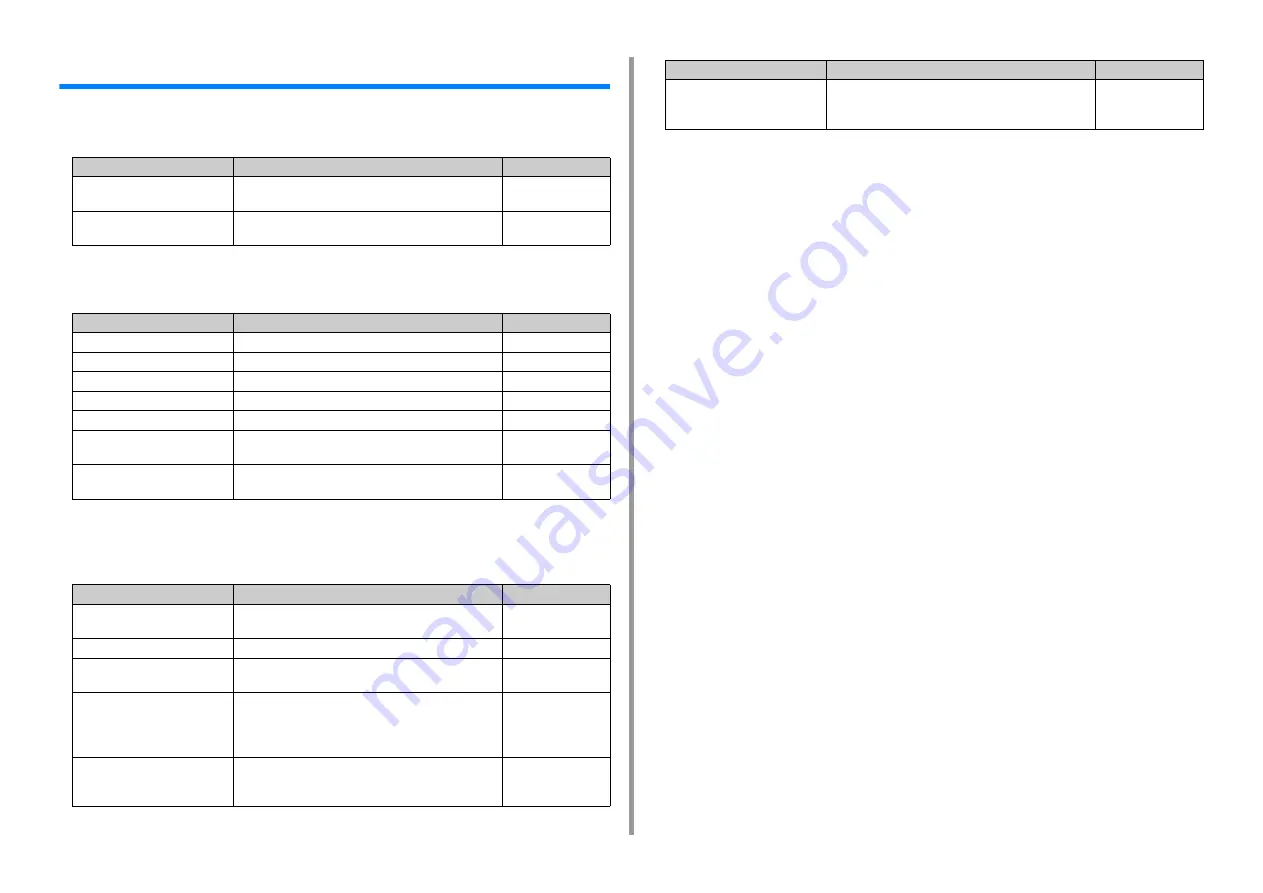
- 41 -
2. Setting Up
Checking the Setting Information
• Fax Setting
To use the fax function, the following information is needed.
• Network Setting
To connect the machine to a network using a LAN cable, the following information is needed.
• E-mail Setting
To use functions which require sending and receiving E-mail such as the Scan To E-mail
and Internet Fax functions, the following information is needed.
Item
Description
Setting Value
Fax Number
Set the fax number of this machine. You can enter up to
20 digits.
Sender's ID
Set the sender's information. You can enter up to
22 characters.
Item
Description
Setting Value
IP Address
Set the IP address of the machine.
Subnet Mask
Set a subnet mask.
Default Gateway
Set a gateway address.
DNS Server (Primary)
Set the IP address for a Primary DNS server.
DNS Server (Secondary)
Set the IP address for a Secondary DNS server.
WINS Server (Primary)
Set the name (up to 15 characters) or the IP address for
the Primary WINS server.
WINS Server (Secondary)
Set the name (up to 15 characters) or the IP address for
the Secondary WINS server.
Item
Description
Setting Value
Mail Server Address
Set the IP address or host name for the SMTP server.
You can enter up to 64 characters.
Set Sender's Address (From)
It appears when sending E-mail.
Receive Setting
Set [POP3], [SMTP], or [Disable].
If [POP3] is selected, check the POP3 server address.
Authentication Method
Set [No Authentication], [SMTP Auth], or [POP Before
SMTP].
If [SMTP Auth] or [POP Before SMTP] is selected, check
the user name and password.
(SMTP-Auth / POP Before
SMTP) Authentication Method:
User Name
Set a user name for authentication. Up to 64 characters
can be registered.
(SMTP Auth / POP Before
SMTP) Authentication Method:
Password
Set a password for authentication. Up to 64 characters
can be registered.
Item
Description
Setting Value
Содержание MC563
Страница 1: ...MC563 ES5463 MFP User s Manual ...
Страница 16: ... 16 2 Setting Up Side view when the additional tray unit is installed ...
Страница 21: ... 21 2 Setting Up 13 Hold the handle B to close the scanner unit ...
Страница 34: ... 34 2 Setting Up 1 Plug the power cord into the power connector 2 Plug the power cord into the outlet ...
Страница 40: ... 40 2 Setting Up 7 Replace the paper cassette into the machine Push the paper cassette until it stops ...
Страница 55: ... 55 2 Setting Up 10 Click Complete 11 Click Next If the following dialog box is displayed click Yes ...
Страница 81: ...4 Copy Copying Cancelling Copying Specifying the Number of Copies ...
Страница 85: ...5 Scan Sending Scanned Data as an E mail Attachment Saving Scanned Data in a Shared Folder Cancelling Scanning ...
Страница 95: ... 95 6 Print 5 Change the settings in each tab to suit your needs 6 Click OK 7 Click Print on the Print screen ...
Страница 107: ... 107 6 Print Supply Levels Panel Item Description 1 Consumables Displays the remaining amount of consumables ...
Страница 108: ...7 Fax Basic Operations of Fax Functions Setting for Receptions ...
Страница 199: ...46590302EE Rev2 ...
















































