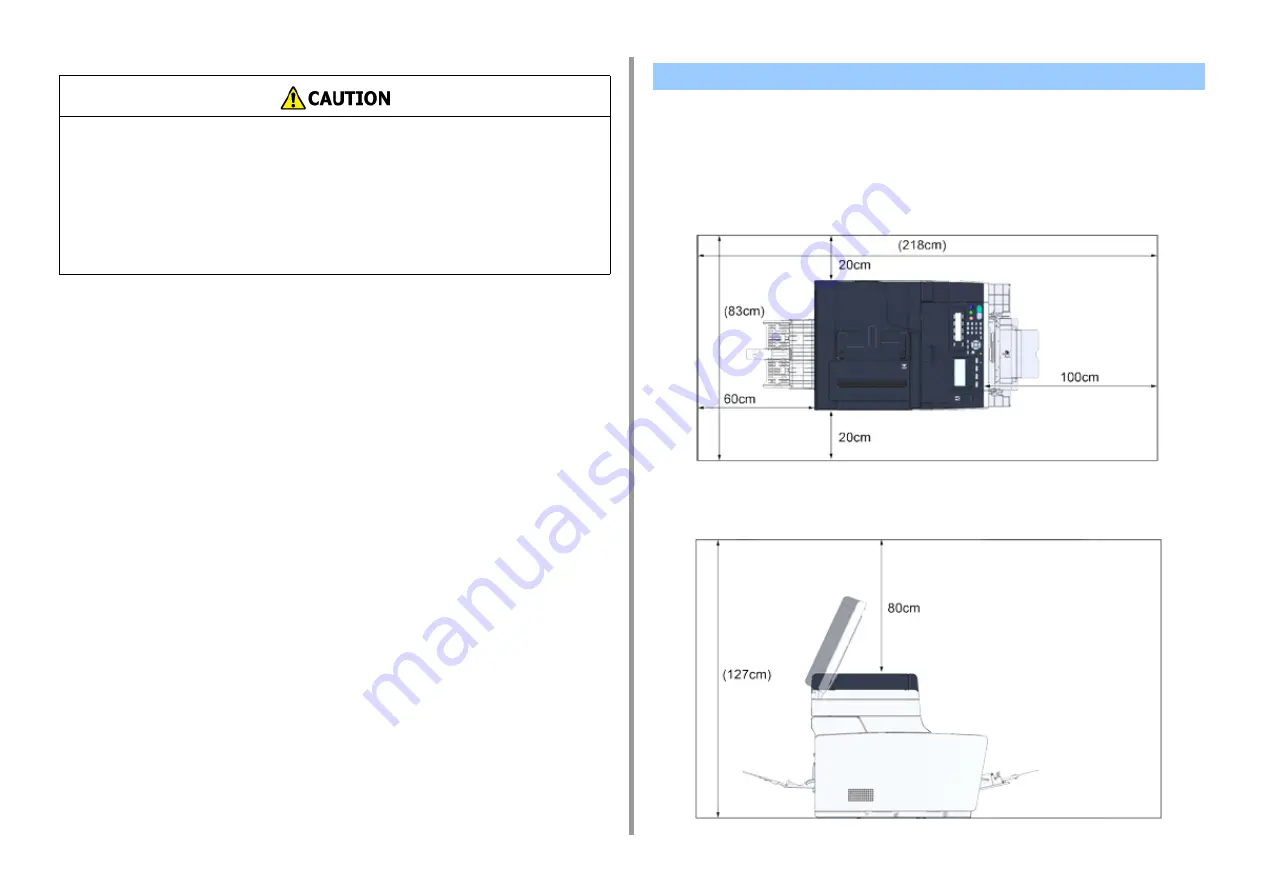
- 15 -
2. Setting Up
Install the machine on a flat surface that is wide enough to accommodate the legs of the
machine.
Allow for enough room around the machine as shown in the following figures.
• Top view
• Side view
•
Do not install this machine directly on a thick rug or carpet.
•
Do not install this machine in a closed room or other locations with bad circulation and
ventilation.
•
If you use this machine in a small room continuously for an extended period of time,
make sure to ventilate the room.
•
Install this machine away from a source that emits strong magnetic fields or noise.
•
Install this machine away from a monitor or television.
•
Carry this machine by holding both its sides and slightly slanting its rear side down.
Installation Space
Содержание MC563
Страница 1: ...MC563 ES5463 MFP User s Manual ...
Страница 16: ... 16 2 Setting Up Side view when the additional tray unit is installed ...
Страница 21: ... 21 2 Setting Up 13 Hold the handle B to close the scanner unit ...
Страница 34: ... 34 2 Setting Up 1 Plug the power cord into the power connector 2 Plug the power cord into the outlet ...
Страница 40: ... 40 2 Setting Up 7 Replace the paper cassette into the machine Push the paper cassette until it stops ...
Страница 55: ... 55 2 Setting Up 10 Click Complete 11 Click Next If the following dialog box is displayed click Yes ...
Страница 81: ...4 Copy Copying Cancelling Copying Specifying the Number of Copies ...
Страница 85: ...5 Scan Sending Scanned Data as an E mail Attachment Saving Scanned Data in a Shared Folder Cancelling Scanning ...
Страница 95: ... 95 6 Print 5 Change the settings in each tab to suit your needs 6 Click OK 7 Click Print on the Print screen ...
Страница 107: ... 107 6 Print Supply Levels Panel Item Description 1 Consumables Displays the remaining amount of consumables ...
Страница 108: ...7 Fax Basic Operations of Fax Functions Setting for Receptions ...
Страница 199: ...46590302EE Rev2 ...
















































