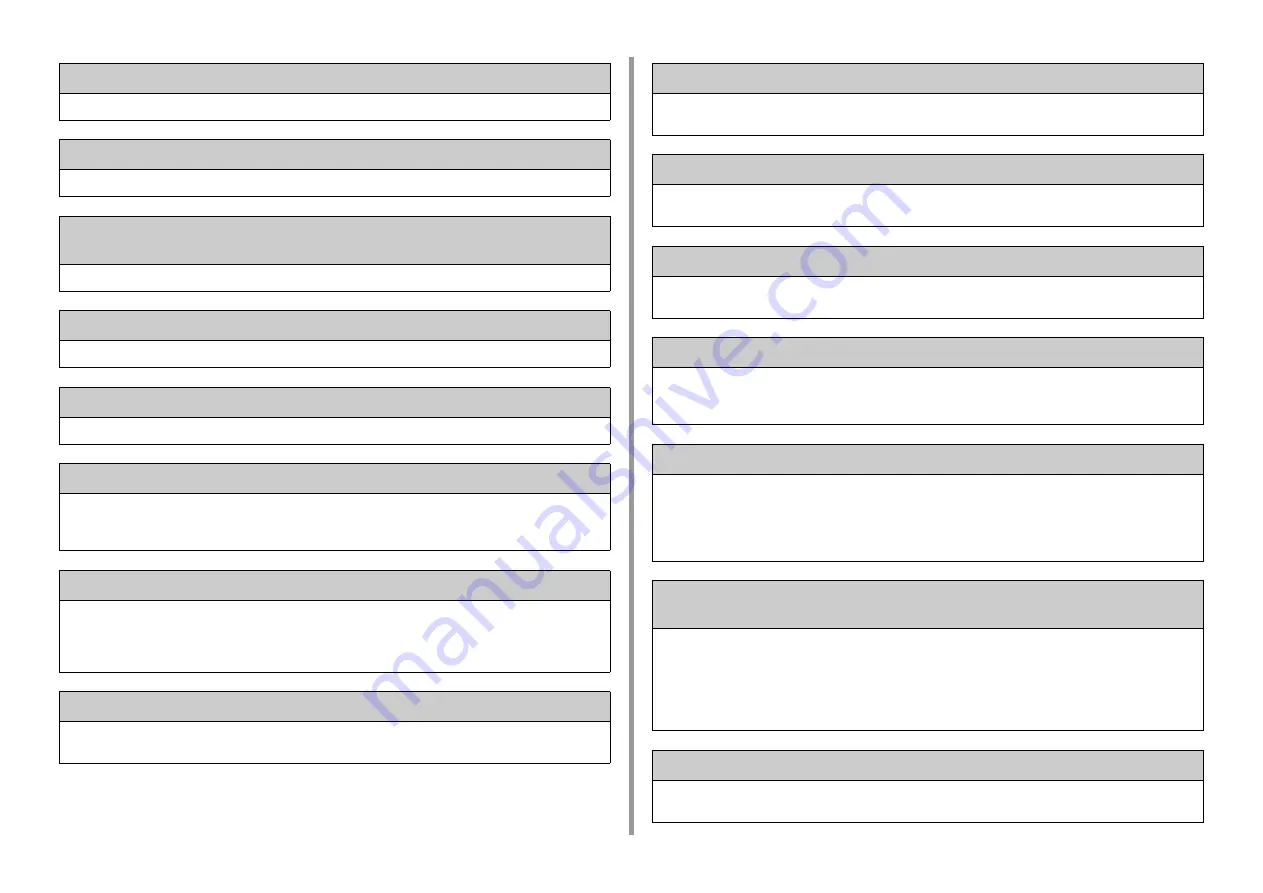
- 165 -
9. Troubleshooting
Wait a moment. Network Configuration writing ...
Network settings for this machine is changed. The new settings are being stored. Wait for a while.
Wait a moment. Network initializing ...
Network settings for this machine are initializing. Wait for a while.
Please install paper on [TRAY] . : 490, 491, 492, 493, 494 Please set paper
[MEDIA_SIZE]
No paper is loaded in the indicated tray. Load paper of the displayed size.
Please close [TRAY].: 440, 441, 430, 431, 432, 433
The tray is not installed. Install the cassette. If the cassette is already inserted, pull it out, and then insert it again.
Memory Overflow: 420
Data is too complicated. Memory full error has occurred during processing. Reduce the volume of the print data.
Please install new K Toner Cartridge. 414, 415, 416, 417
Waste toner of the toner cartridge is full. Opening and closing the front cover can resume printing for a while, but it
may damage the image drum. Replace the toner cartridge with a new one as soon as possible.
C: Cyan (blue), M: Magenta (red)
[COLOR] Toner Empty: 410, 411, 412, 413
The indicated cartridge ran out of toner.
Opening and closing the front cover can resume printing for a while, but it may damage the image drum. Replace
the toner cartridge with a new one as soon as possible.
C: Cyan (blue), M: Magenta (red), Y: Yellow, K: Black
C Non Recommended Toner. Error: 552, 556, 616, 622
The installed C (Cyan, blue) toner cartridge is not optimum.
We recommend using an optimum toner cartridge.
M Non Recommended Toner. Error: 551, 555, 615, 621
The installed M (Magenta, red) toner cartridge is not optimum.
We recommend using an optimum toner cartridge.
Y Non Recommended Toner. Error: 550, 554, 614, 620
The installed Y (Yellow) toner cartridge is not optimum.
We recommend using an optimum toner cartridge.
K Non Recommended Toner. Error: 553, 557, 617, 623
The installed K (Black) toner cartridge is not optimum.
We recommend using an optimum toner cartridge.
[COLOR] Toner Cartridge not installed: 610, 611, 612, 613
A color toner cartridge indicated on the screen is not installed.
Install the toner cartridge.
C: Cyan (blue), M: Magenta (red), Y: Yellow, K: Black
Please check [COLOR] Toner Cartridge.: 540, 541, 542, 543
A toner sensor error has occurred in the image drum indicated on the screen.
Uninstall the image drum, and then install it again.
If the message persists, uninstall the toner cartridge and install it again.
If the toner cartridge is not installed, install it.
C: Cyan (blue), M: Magenta (red), Y: Yellow, K: Black
Paper Size Error. Please open the scanner unit and the Output Tray and check paper
size. Error: 400
Paper size error has occurred in the indicated tray. Make sure that the size of paper loaded in the tray matches the
[Paper Size] setting set on the operator panel. Load paper according to the paper size and direction set.
If the setting set on the operator panel is wrong, cancel printing first, set the right paper size from [Paper Size] on the
operator panel, and then print again.
Make sure that the cassette does not feed multiple sheets of paper at a time after starting printing. If it happens,
remove paper, and then load paper correctly.
Paper Jam: 390 Please open the scanner unit and the Output Tray.
Paper jammed via the paper feed path from the MP tray.Remove jammed paper.
If the edge of the jammed paper is not visible, open the front cover and remove the paper.
Содержание MC563
Страница 1: ...MC563 ES5463 MFP User s Manual ...
Страница 16: ... 16 2 Setting Up Side view when the additional tray unit is installed ...
Страница 21: ... 21 2 Setting Up 13 Hold the handle B to close the scanner unit ...
Страница 34: ... 34 2 Setting Up 1 Plug the power cord into the power connector 2 Plug the power cord into the outlet ...
Страница 40: ... 40 2 Setting Up 7 Replace the paper cassette into the machine Push the paper cassette until it stops ...
Страница 55: ... 55 2 Setting Up 10 Click Complete 11 Click Next If the following dialog box is displayed click Yes ...
Страница 81: ...4 Copy Copying Cancelling Copying Specifying the Number of Copies ...
Страница 85: ...5 Scan Sending Scanned Data as an E mail Attachment Saving Scanned Data in a Shared Folder Cancelling Scanning ...
Страница 95: ... 95 6 Print 5 Change the settings in each tab to suit your needs 6 Click OK 7 Click Print on the Print screen ...
Страница 107: ... 107 6 Print Supply Levels Panel Item Description 1 Consumables Displays the remaining amount of consumables ...
Страница 108: ...7 Fax Basic Operations of Fax Functions Setting for Receptions ...
Страница 199: ...46590302EE Rev2 ...
















































