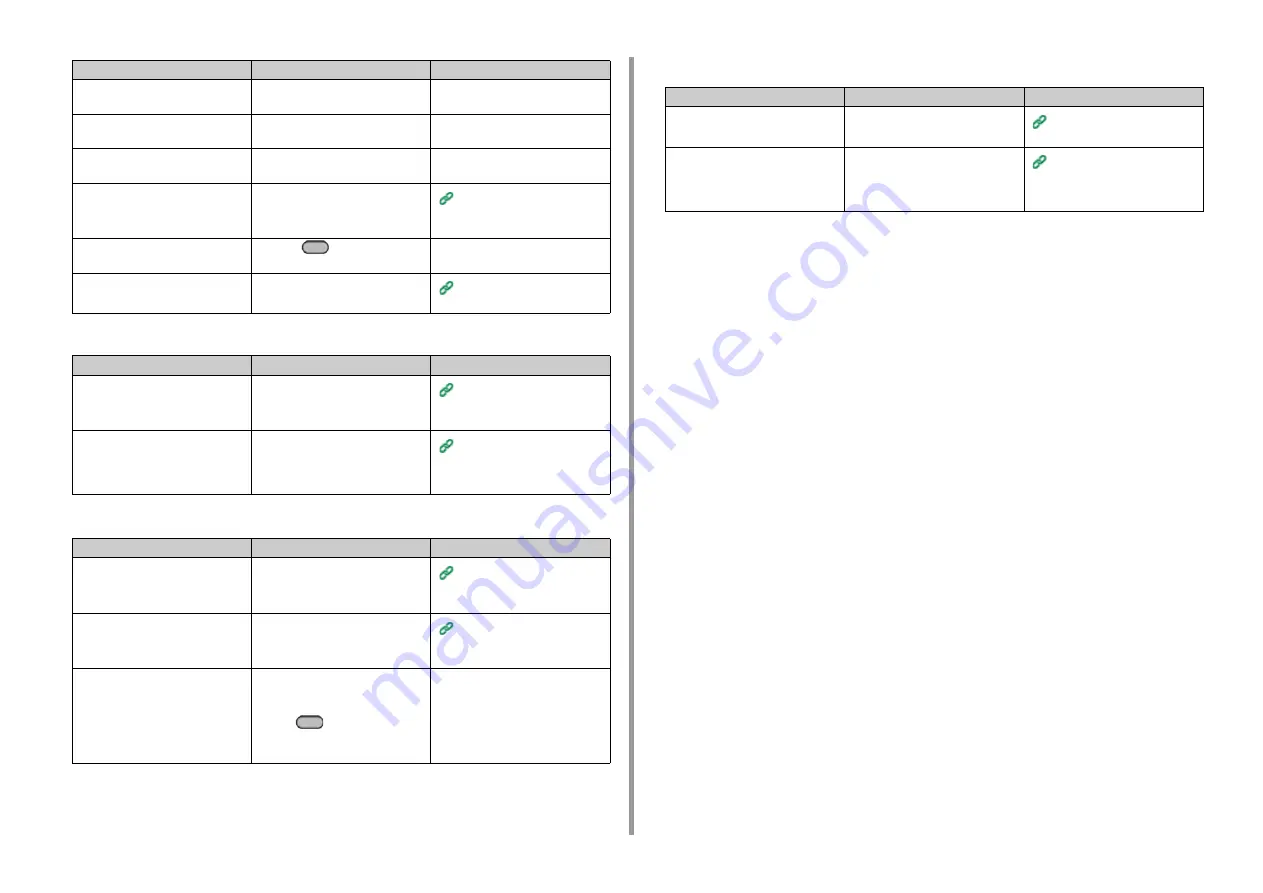
- 156 -
9. Troubleshooting
• Unable to change copy ratios
• Unable to copy mixed size documents
• Unable to sort copies
Is another job in progress?
Start copying after the other job is
complete.
-
Is a print job from a computer or other
device in progress?
Wait until printing is complete.
-
Is a fax being sent in real time?
Wait until the transmission is
complete.
-
Is Continuous Scan mode on?
Select [Scan completed] on the
display screen.
Enabling Continuous Scan
Mode (Continuous Scan)
(Advanced Manual)
Is the machine offline?
Press the
(PRINT) button, and
then select [Online/Offline].
-
Are you authorized to make copies?
Enter the authorized PIN or user
name and password.
Enabling Access Control
(Advanced Manual)
Point to check
Solution
Reference
Is [Cannot found appropriate paper
size. Please confirm paper of tray.]
displayed?
Specify a paper feed tray. Or specify
a zoom ratio manually.
Making Enlarged or Reduced
Copies (Zoom) (Advanced
Manual)
Did you press Reduce or Enlarge?
The specified size of paper is not
loaded in the trays.
Specify a paper feed tray. Or specify
a zoom ratio manually.
Making Enlarged or Reduced
Copies (Zoom) (Advanced
Manual)
Point to check
Solution
Reference
Is [Mixed Size] set to [OFF]?
Set [Mixed Size] to [ON].
Copying Different Size
Documents (Mixed Size)
(Advanced Manual)
Is the size of your document
supported for making mixed size
copies?
Use documents sizes supported for
mixed size copying.
Copying Different Size
Documents (Mixed Size)
(Advanced Manual)
Is paper of the required sizes
loaded?
Load paper of the required sizes on
each paper tray. The paper trays
need to be set to [ON] or [ON(Prior)]
from the
(SETTING) button >
[Paper Setup] > [Select Tray] >
[Copy] on the operator panel.
-
Point to check
Solution
Reference
Point to check
Solution
Reference
Is [Sort] set to [OFF]?
Set [Sort] to [ON].
Sorting Each Set in Page Order
(Sort) (Advanced Manual)
Is memory full?
Reduce the number of document
pages.
Check the free space in memory.
Delete unnecessary jobs in memory.
Checking the Free Space in
Memory/Hard Disk Drive
(Advanced Manual)
Содержание MC563
Страница 1: ...MC563 ES5463 MFP User s Manual ...
Страница 16: ... 16 2 Setting Up Side view when the additional tray unit is installed ...
Страница 21: ... 21 2 Setting Up 13 Hold the handle B to close the scanner unit ...
Страница 34: ... 34 2 Setting Up 1 Plug the power cord into the power connector 2 Plug the power cord into the outlet ...
Страница 40: ... 40 2 Setting Up 7 Replace the paper cassette into the machine Push the paper cassette until it stops ...
Страница 55: ... 55 2 Setting Up 10 Click Complete 11 Click Next If the following dialog box is displayed click Yes ...
Страница 81: ...4 Copy Copying Cancelling Copying Specifying the Number of Copies ...
Страница 85: ...5 Scan Sending Scanned Data as an E mail Attachment Saving Scanned Data in a Shared Folder Cancelling Scanning ...
Страница 95: ... 95 6 Print 5 Change the settings in each tab to suit your needs 6 Click OK 7 Click Print on the Print screen ...
Страница 107: ... 107 6 Print Supply Levels Panel Item Description 1 Consumables Displays the remaining amount of consumables ...
Страница 108: ...7 Fax Basic Operations of Fax Functions Setting for Receptions ...
Страница 199: ...46590302EE Rev2 ...






























