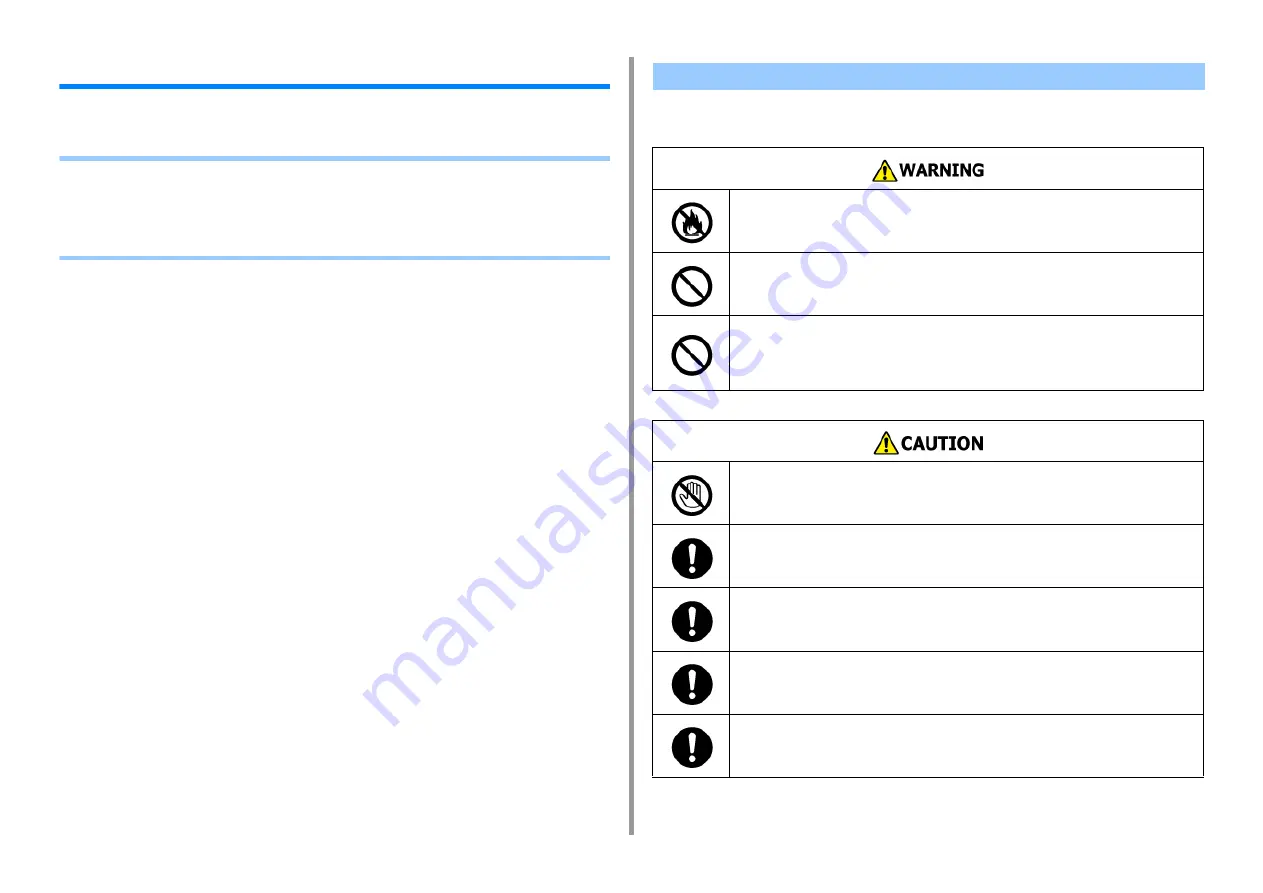
- 115 -
8. Maintenance
Replacing Consumables
This section describes how to replace consumables.
• Cautions When Replacing Consumables
• Replacing the Toner Cartridges
• Replacing the Image Drum
• Replacing the Image Drum and Toner Cartridge at the Same Time
Observe the following cautions when replacing.
Cautions When Replacing Consumables
Do not throw the toner or toner cartridge into a fire. The toner will scatter,
resulting in burns.
Do not store a toner cartridge in a location where it is exposed to open
flames. The toner may ignite, resulting in fire or burns.
Do not vacuum spilled toner with an electric vacuum cleaner. Vacuuming
spilled toner with an electric vacuum cleaner may result in ignition due to
sparks from electric contacts or other reasons. If toner spills on the floor or
other places, wipe the toner with a damp rag or other cloth.
Some parts inside the machine become very hot. Do not touch the
locations around a "CAUTION HOT" label. Burns may result.
Keep toner cartridges out of the reach of children. If a child accidentally
swallows toner, immediately seek medical advice.
If you inhale toner, gargle with a large amount of water, and move to a
place with fresh air. Seek medical advice if necessary.
If toner lands on your hands or other areas of skin, wash thoroughly with
soap and water.
If toner gets into your eyes, immediately rinse with a large amount of
water. Seek medical advice if necessary.
Содержание MC563
Страница 1: ...MC563 ES5463 MFP User s Manual ...
Страница 16: ... 16 2 Setting Up Side view when the additional tray unit is installed ...
Страница 21: ... 21 2 Setting Up 13 Hold the handle B to close the scanner unit ...
Страница 34: ... 34 2 Setting Up 1 Plug the power cord into the power connector 2 Plug the power cord into the outlet ...
Страница 40: ... 40 2 Setting Up 7 Replace the paper cassette into the machine Push the paper cassette until it stops ...
Страница 55: ... 55 2 Setting Up 10 Click Complete 11 Click Next If the following dialog box is displayed click Yes ...
Страница 81: ...4 Copy Copying Cancelling Copying Specifying the Number of Copies ...
Страница 85: ...5 Scan Sending Scanned Data as an E mail Attachment Saving Scanned Data in a Shared Folder Cancelling Scanning ...
Страница 95: ... 95 6 Print 5 Change the settings in each tab to suit your needs 6 Click OK 7 Click Print on the Print screen ...
Страница 107: ... 107 6 Print Supply Levels Panel Item Description 1 Consumables Displays the remaining amount of consumables ...
Страница 108: ...7 Fax Basic Operations of Fax Functions Setting for Receptions ...
Страница 199: ...46590302EE Rev2 ...
















































