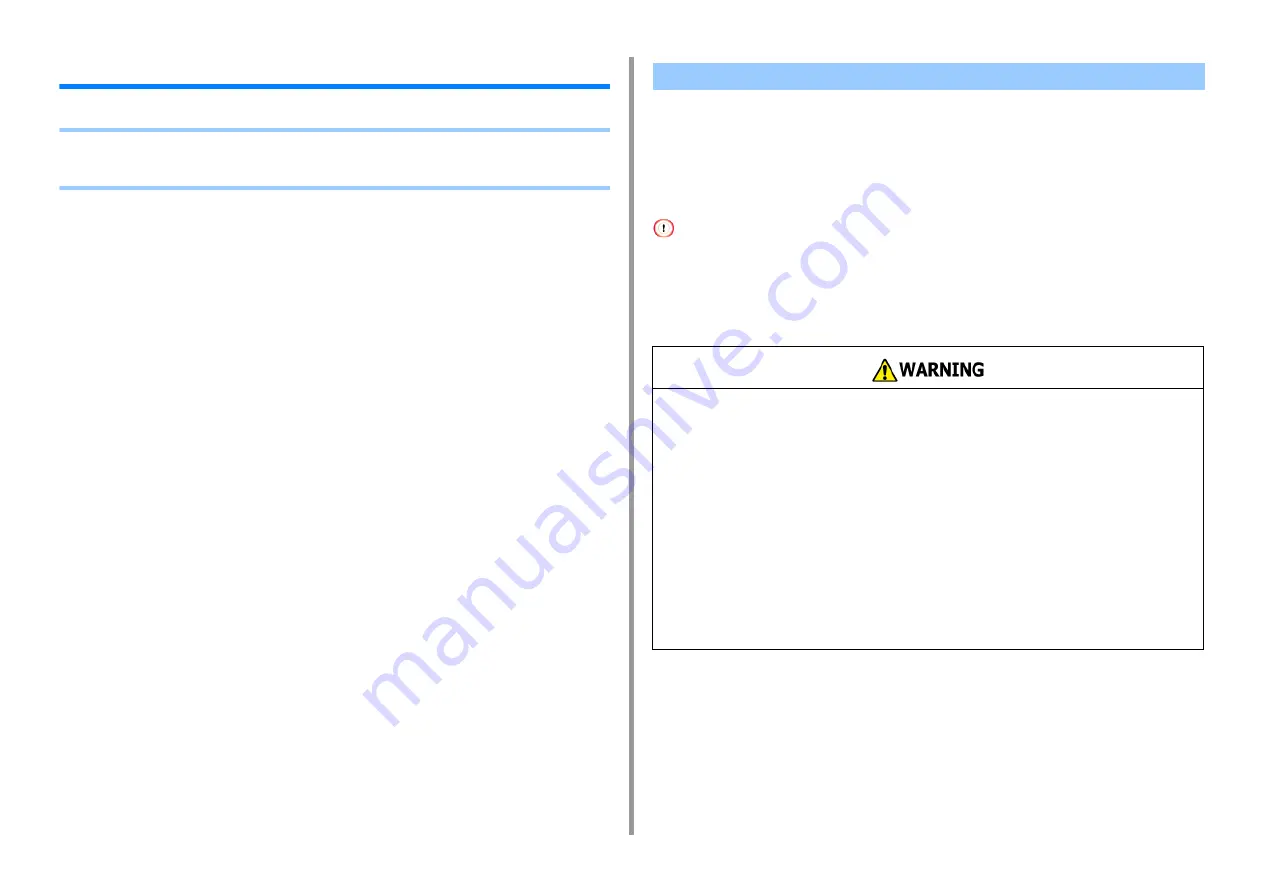
- 14 -
2. Setting Up
Installation Requirements
• Installation Environment
• Installation Space
Install the machine in the following environment.
Ambient temperature: 10°C to 32°C
Ambient humidity: 20% to 80% RH (relative humidity)
Maximum wet bulb temperature: 25°C
• Use care to prevent condensation. It may cause a malfunction.
• If installing your machine where the ambient humidity is 30% RH or below, use a humidifier or antistatic mat.
• Depending on the installation environment, the operation noise may be louder. If the noise bothers you, we suggest
you to install the machine in the place away from you or in another room.
Installation Environment
•
Do not install the machine in a location subject to high temperatures or in a location
near fire.
•
Do not install the machine in a location where chemical reactions may occur (such as
a laboratory).
•
Do not install the machine near alcohol, thinners, or other flammable solvents.
•
Do not install the machine in a location within the reach of small children.
•
Do not install the machine in an unstable location (such as on an unsteady stand or
slanted location).
•
Do not install the machine in a location with high level of humidity or dust, or in a
location where the machine is exposed to direct sunlight.
•
Do not install the machine in an environment where it is exposed to salty air or
corrosive gas.
•
Do not install the machine in a location where it is exposed to a high level of vibration.
•
Do not install the machine in a location where its vent hole is blocked.
Содержание MC563
Страница 1: ...MC563 ES5463 MFP User s Manual ...
Страница 16: ... 16 2 Setting Up Side view when the additional tray unit is installed ...
Страница 21: ... 21 2 Setting Up 13 Hold the handle B to close the scanner unit ...
Страница 34: ... 34 2 Setting Up 1 Plug the power cord into the power connector 2 Plug the power cord into the outlet ...
Страница 40: ... 40 2 Setting Up 7 Replace the paper cassette into the machine Push the paper cassette until it stops ...
Страница 55: ... 55 2 Setting Up 10 Click Complete 11 Click Next If the following dialog box is displayed click Yes ...
Страница 81: ...4 Copy Copying Cancelling Copying Specifying the Number of Copies ...
Страница 85: ...5 Scan Sending Scanned Data as an E mail Attachment Saving Scanned Data in a Shared Folder Cancelling Scanning ...
Страница 95: ... 95 6 Print 5 Change the settings in each tab to suit your needs 6 Click OK 7 Click Print on the Print screen ...
Страница 107: ... 107 6 Print Supply Levels Panel Item Description 1 Consumables Displays the remaining amount of consumables ...
Страница 108: ...7 Fax Basic Operations of Fax Functions Setting for Receptions ...
Страница 199: ...46590302EE Rev2 ...















































