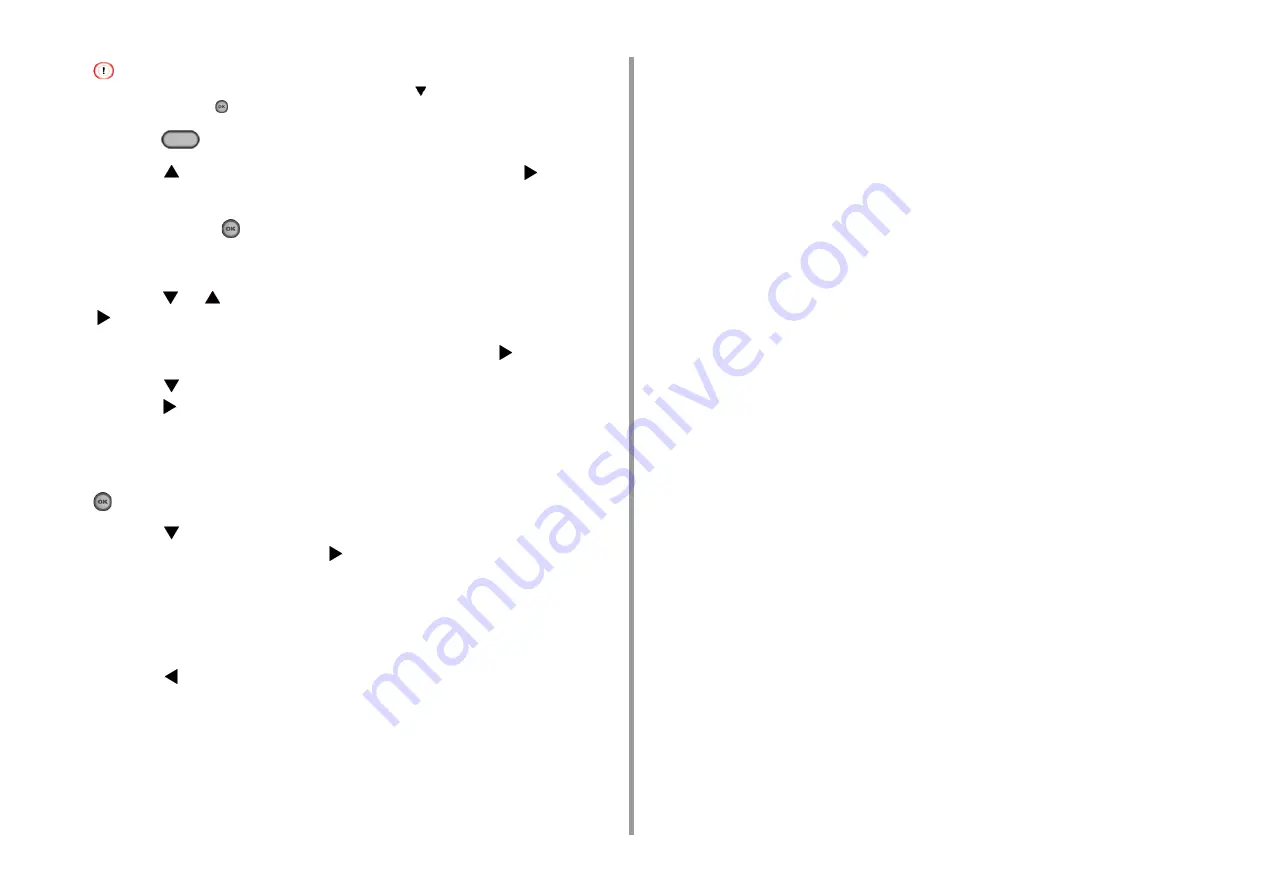
- 52 -
2. Setting Up
If the [Do you want to Set-up wireless?] message appears, press the
button to select [No (Do not show next
time)], and then press the
(OK) button.
2
Press the
(SETTING) button.
3
Press the
button once to select [Admin Setup] and press the
button.
4
Enter the administrator password on the administrator password entry screen,
and then press the
(OK) button.
The factory default administrator password is "999999". If the administrator password is
changed, enter the updated password.
5
Press the
or
button repeatedly to select [Network Menu] and press the
button.
6
Check that [Network Setting] is selected, and then press the
button.
7
Press the
button repeatedly to select [Wireless(AP Mode) Setting] and
press the
button.
8
Check that the screen displays the [Cannot be used simultaneously with
wireless (infrastructure).] message for several seconds and [Enable] is
selected on the [Please enable/disable wireless (AP mode)] screen. Press the
(OK) button.
9
Press the
button to select [Manual Setup] on the [Please set wireless (AP
mode)] screen, and then press the
button.
10
Check the [SSID] and [Password] of the machine.
11
Enter the [SSID] and [Password] that you checked in step 10 to connect the
machine and your wireless device.
12
Press the
button repeatedly until the top screen is displayed.
Содержание MC563
Страница 1: ...MC563 ES5463 MFP User s Manual ...
Страница 16: ... 16 2 Setting Up Side view when the additional tray unit is installed ...
Страница 21: ... 21 2 Setting Up 13 Hold the handle B to close the scanner unit ...
Страница 34: ... 34 2 Setting Up 1 Plug the power cord into the power connector 2 Plug the power cord into the outlet ...
Страница 40: ... 40 2 Setting Up 7 Replace the paper cassette into the machine Push the paper cassette until it stops ...
Страница 55: ... 55 2 Setting Up 10 Click Complete 11 Click Next If the following dialog box is displayed click Yes ...
Страница 81: ...4 Copy Copying Cancelling Copying Specifying the Number of Copies ...
Страница 85: ...5 Scan Sending Scanned Data as an E mail Attachment Saving Scanned Data in a Shared Folder Cancelling Scanning ...
Страница 95: ... 95 6 Print 5 Change the settings in each tab to suit your needs 6 Click OK 7 Click Print on the Print screen ...
Страница 107: ... 107 6 Print Supply Levels Panel Item Description 1 Consumables Displays the remaining amount of consumables ...
Страница 108: ...7 Fax Basic Operations of Fax Functions Setting for Receptions ...
Страница 199: ...46590302EE Rev2 ...






























