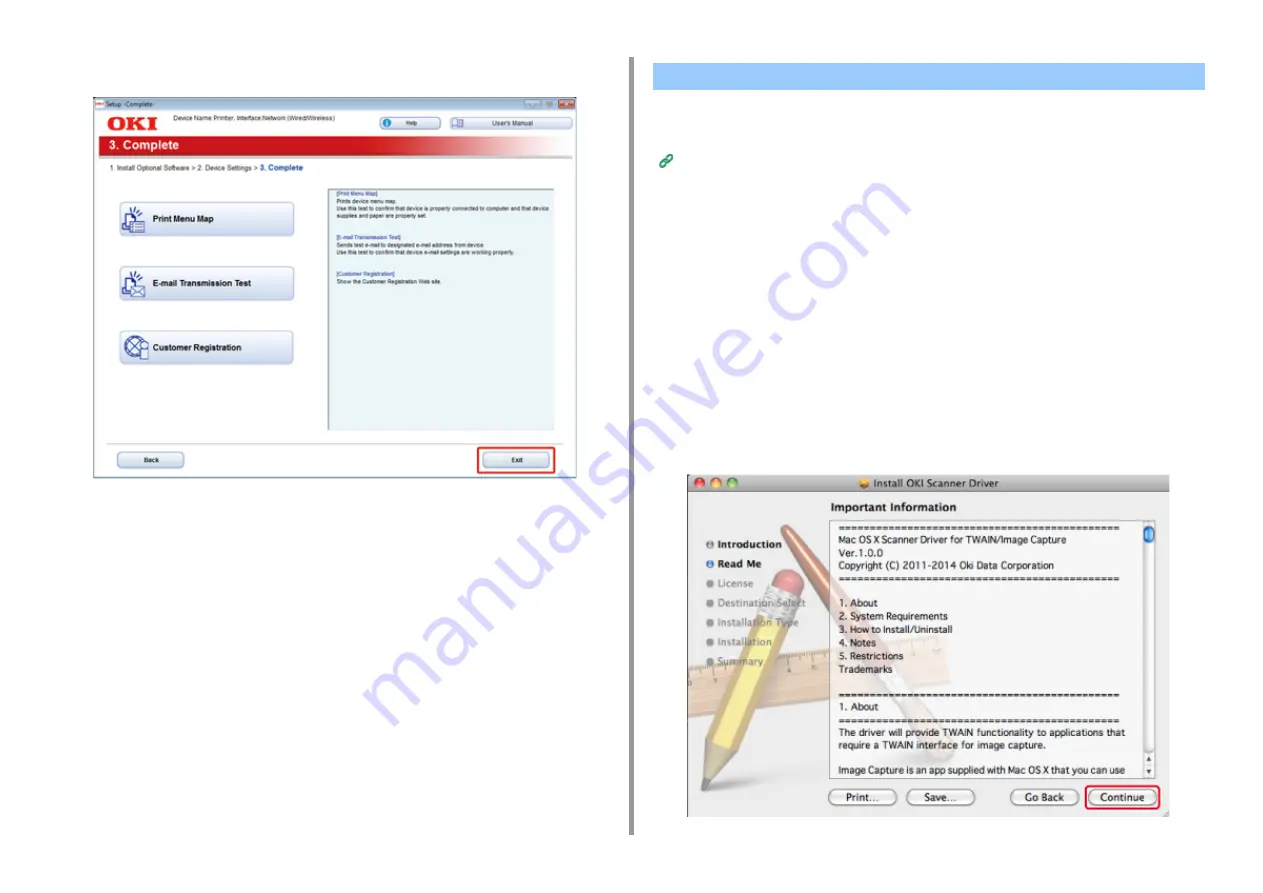
- 56 -
2. Setting Up
12
Click [Exit].
This section describes how to install the PS printer driver and scanner driver.
For installation of utilities, see the following.
Installing Software (Advanced Manual)
• Install the Mac OS X scanner driver.
1
Make sure that the machine and a computer are connected and the machine
is turned on, and then insert the included "Software DVD-ROM" into the
computer.
2
Double-click the [OKI] icon on the desktop.
3
[Drivers] > [Scanner] > Double-click [Installer for OSX].
4
Click [Continue].
5
Check that the displayed content, and then click [Continue].
For Mac OS X
Содержание MC563
Страница 1: ...MC563 ES5463 MFP User s Manual ...
Страница 16: ... 16 2 Setting Up Side view when the additional tray unit is installed ...
Страница 21: ... 21 2 Setting Up 13 Hold the handle B to close the scanner unit ...
Страница 34: ... 34 2 Setting Up 1 Plug the power cord into the power connector 2 Plug the power cord into the outlet ...
Страница 40: ... 40 2 Setting Up 7 Replace the paper cassette into the machine Push the paper cassette until it stops ...
Страница 55: ... 55 2 Setting Up 10 Click Complete 11 Click Next If the following dialog box is displayed click Yes ...
Страница 81: ...4 Copy Copying Cancelling Copying Specifying the Number of Copies ...
Страница 85: ...5 Scan Sending Scanned Data as an E mail Attachment Saving Scanned Data in a Shared Folder Cancelling Scanning ...
Страница 95: ... 95 6 Print 5 Change the settings in each tab to suit your needs 6 Click OK 7 Click Print on the Print screen ...
Страница 107: ... 107 6 Print Supply Levels Panel Item Description 1 Consumables Displays the remaining amount of consumables ...
Страница 108: ...7 Fax Basic Operations of Fax Functions Setting for Receptions ...
Страница 199: ...46590302EE Rev2 ...






























