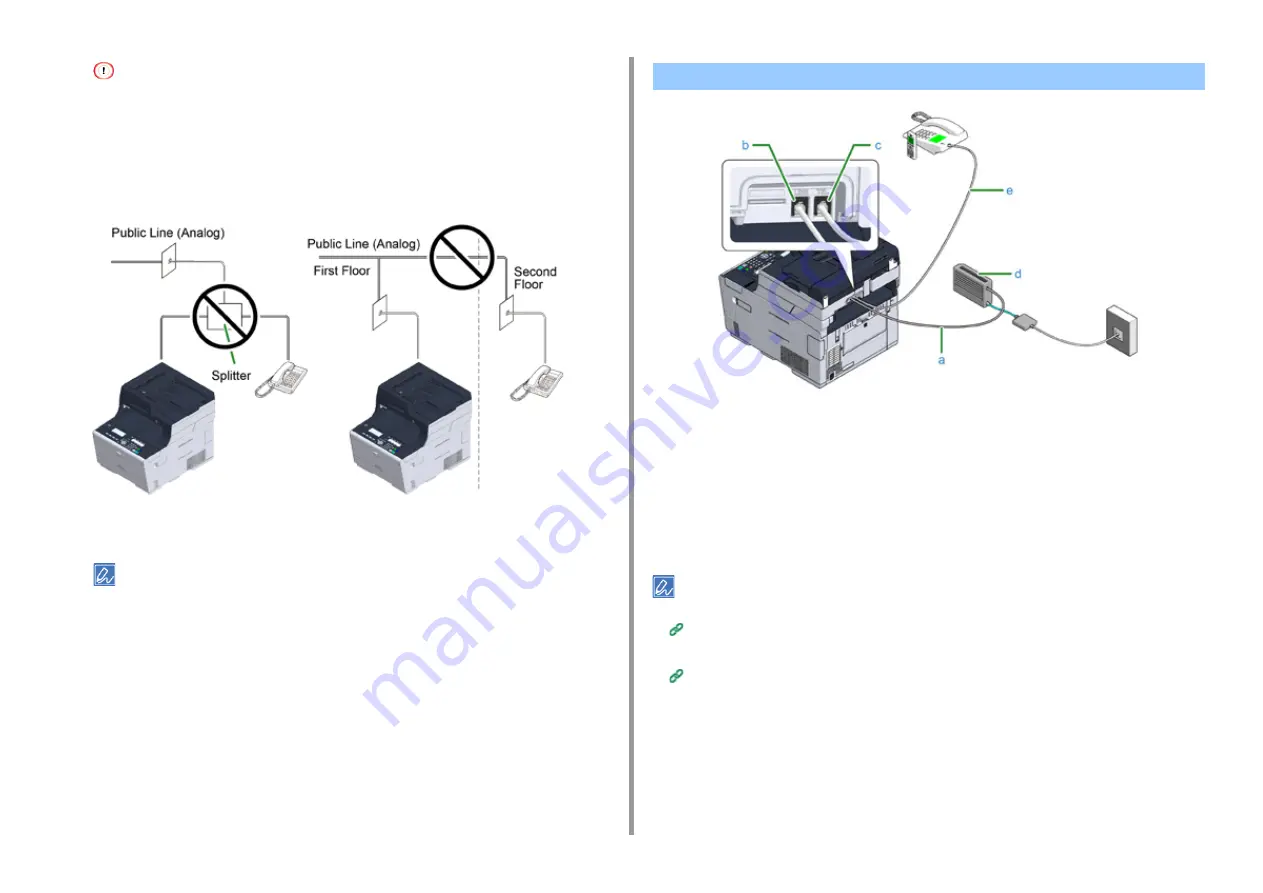
- 29 -
2. Setting Up
• Only one telephone can be connected to the machine.
• Do not connect the telephone to the machine in parallel. If you connect the telephone to the machine in parallel,
the following problems occur, resulting in the machine not functioning correctly.
- If you pick up the handset of the telephone that is connected in parallel while the machine is sending or
receiving a fax, the fax image may be corrupted or a communication error may occur.
- If the incoming call is a voice call, the telephone may ring late or stop halfway, and if the incoming call is a
fax, the machine may not be able to receive the fax.
• If you connect a telephone with the fax function, disable the fax function of the telephone (disable fax reception)
before using.
In the case of direct interconnection, separate construction work is required. Contact your telephone company.
1
Plug the included telephone cable (a) that is connected to the Optical device
(IP telephone) (d) into the LINE connector (b) of the machine.
2
Remove the telephone connector cover.
3
Plug the telephone cable (e) that is connected to an external telephone into
the TEL connector (c) of the machine.
• If a fax dial fails, set the PBX line to [ON].
User Install (Advanced Manual)
• If a fax transmission or reception fails, set [Super G3] to [OFF].
User Install (Advanced Manual)
Connecting the Optical IP telephone
Содержание MC563
Страница 1: ...MC563 ES5463 MFP User s Manual ...
Страница 16: ... 16 2 Setting Up Side view when the additional tray unit is installed ...
Страница 21: ... 21 2 Setting Up 13 Hold the handle B to close the scanner unit ...
Страница 34: ... 34 2 Setting Up 1 Plug the power cord into the power connector 2 Plug the power cord into the outlet ...
Страница 40: ... 40 2 Setting Up 7 Replace the paper cassette into the machine Push the paper cassette until it stops ...
Страница 55: ... 55 2 Setting Up 10 Click Complete 11 Click Next If the following dialog box is displayed click Yes ...
Страница 81: ...4 Copy Copying Cancelling Copying Specifying the Number of Copies ...
Страница 85: ...5 Scan Sending Scanned Data as an E mail Attachment Saving Scanned Data in a Shared Folder Cancelling Scanning ...
Страница 95: ... 95 6 Print 5 Change the settings in each tab to suit your needs 6 Click OK 7 Click Print on the Print screen ...
Страница 107: ... 107 6 Print Supply Levels Panel Item Description 1 Consumables Displays the remaining amount of consumables ...
Страница 108: ...7 Fax Basic Operations of Fax Functions Setting for Receptions ...
Страница 199: ...46590302EE Rev2 ...






























