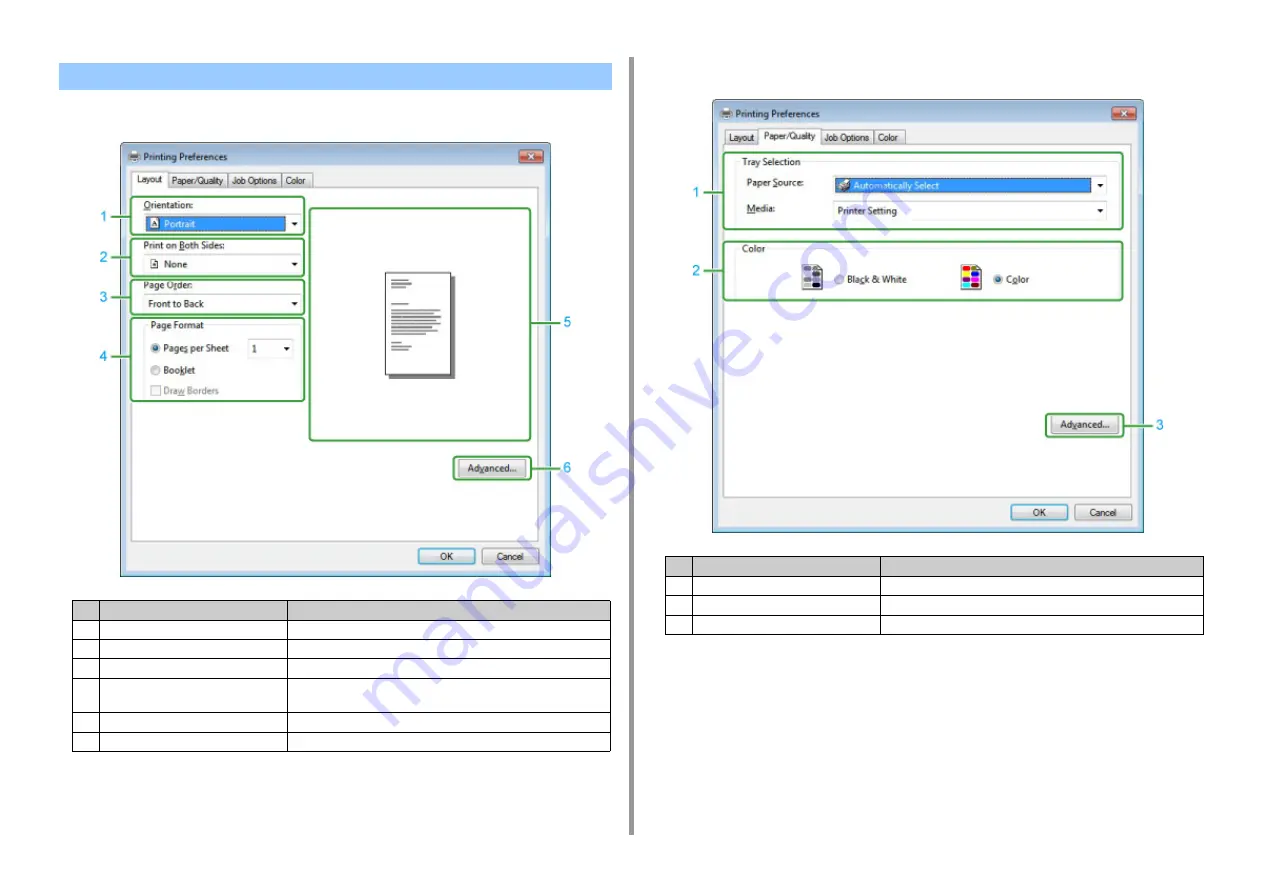
- 101 -
6. Print
• [Layout] Tab
• [Paper/Quality] Tab
Windows PS Printer Driver
Item
Description
1
Orientation
Specifies the printing direction.
2
Print on Both Sides
Specifies this setting when you want to perform duplex printing.
3
Page Order
Specifies a page order to print.
4
Page Format
Specifies the number of pages that is printed on a sheet of paper and
booklet printing.
5
Image layout
Displays a sample image for the set layout.
6
Advanced
Allows you to set detailed settings for print quality and a paper size.
Item
Description
1
Tray Selection
Changes the paper feed tray.
2
Color
Selects Color or Black & White.
3
Advanced
Allows you to set detailed settings for print quality and a paper size.
Содержание MC563
Страница 1: ...MC563 ES5463 MFP User s Manual ...
Страница 16: ... 16 2 Setting Up Side view when the additional tray unit is installed ...
Страница 21: ... 21 2 Setting Up 13 Hold the handle B to close the scanner unit ...
Страница 34: ... 34 2 Setting Up 1 Plug the power cord into the power connector 2 Plug the power cord into the outlet ...
Страница 40: ... 40 2 Setting Up 7 Replace the paper cassette into the machine Push the paper cassette until it stops ...
Страница 55: ... 55 2 Setting Up 10 Click Complete 11 Click Next If the following dialog box is displayed click Yes ...
Страница 81: ...4 Copy Copying Cancelling Copying Specifying the Number of Copies ...
Страница 85: ...5 Scan Sending Scanned Data as an E mail Attachment Saving Scanned Data in a Shared Folder Cancelling Scanning ...
Страница 95: ... 95 6 Print 5 Change the settings in each tab to suit your needs 6 Click OK 7 Click Print on the Print screen ...
Страница 107: ... 107 6 Print Supply Levels Panel Item Description 1 Consumables Displays the remaining amount of consumables ...
Страница 108: ...7 Fax Basic Operations of Fax Functions Setting for Receptions ...
Страница 199: ...46590302EE Rev2 ...
















































