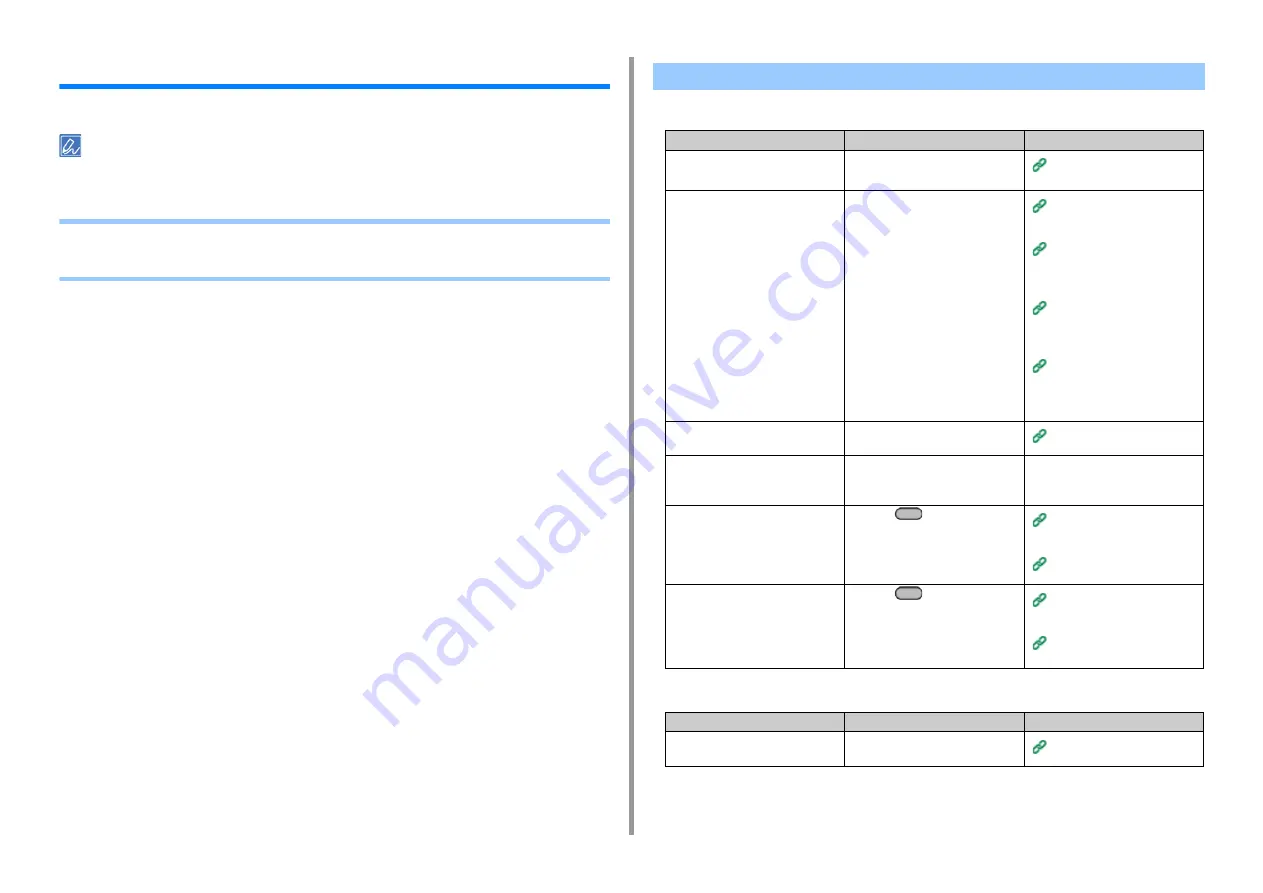
- 160 -
9. Troubleshooting
Fax Problems
This section describes problems with the fax function.
If you cannot solve a problem with the following solutions, contact your dealer.
• Unable to Send a Fax
• Unable to Receive a Fax
• Unable to send a fax
• A document cannot be sent continuously
Unable to Send a Fax
Point to check
Solution
Reference
Did you send in the correct
procedure?
Check the procedure, and then try
again.
Entering Fax Number to Send a
Fax
Did you specify the correct fax
number?
If you are using speed dial, print the
speed dial list to check the
registration.
Entering Fax Number to Send a
Fax
Specifying a Destination from
Phone Book (Advanced
Manual)
Specifying a Destination Using
One-touch Button (Advanced
Manual)
Specifying a Destination from
Transmission History and
Reception History (Advanced
Manual)
Did you specify the appropriate dial
type?
Specify the appropriate dial type for
your region.
User Install (Advanced Manual)
Has any problem occurred at the
recipient machine?
Ask the recipient to have the
recipient's machine ready for
reception.
-
Is the error code [23] marked on the
Transmit/Receipt Journal?
Press the
(SETTING) button
on the operator panel, select [Admin
Setup] > [User Install], and then set
[MF(Tone)/DP(Pulse)] depending on
your environment.
Checking the Information of the
Machine (Advanced Manual)
User Install (Advanced Manual)
Is the error code [26] marked on the
Transmit/Receipt Journal?
Press the
(SETTING) button
on the operator panel, select [Admin
Setup] > [Fax Setup] > [Fax Setting],
and then change the setting for [PBX
Line].
Checking the Information of the
Machine (Advanced Manual)
Administrator Setup (Advanced
Manual)
Point to check
Solution
Reference
Did you set the document correctly in
the ADF?
Set the document after aligning the
leading edge.
Содержание MC563
Страница 1: ...MC563 ES5463 MFP User s Manual ...
Страница 16: ... 16 2 Setting Up Side view when the additional tray unit is installed ...
Страница 21: ... 21 2 Setting Up 13 Hold the handle B to close the scanner unit ...
Страница 34: ... 34 2 Setting Up 1 Plug the power cord into the power connector 2 Plug the power cord into the outlet ...
Страница 40: ... 40 2 Setting Up 7 Replace the paper cassette into the machine Push the paper cassette until it stops ...
Страница 55: ... 55 2 Setting Up 10 Click Complete 11 Click Next If the following dialog box is displayed click Yes ...
Страница 81: ...4 Copy Copying Cancelling Copying Specifying the Number of Copies ...
Страница 85: ...5 Scan Sending Scanned Data as an E mail Attachment Saving Scanned Data in a Shared Folder Cancelling Scanning ...
Страница 95: ... 95 6 Print 5 Change the settings in each tab to suit your needs 6 Click OK 7 Click Print on the Print screen ...
Страница 107: ... 107 6 Print Supply Levels Panel Item Description 1 Consumables Displays the remaining amount of consumables ...
Страница 108: ...7 Fax Basic Operations of Fax Functions Setting for Receptions ...
Страница 199: ...46590302EE Rev2 ...
















































