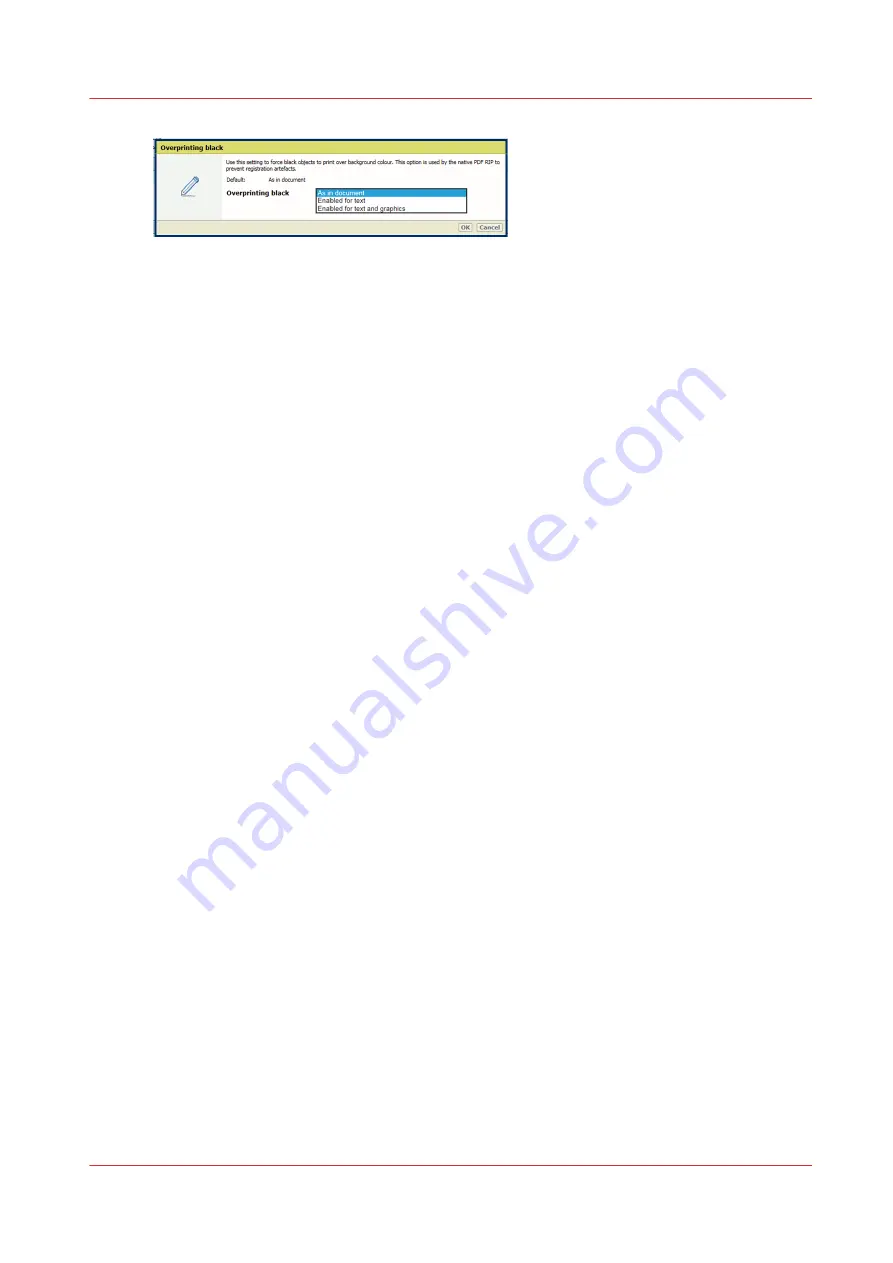
9. Use the
[Black Point Compensation (BPC)]
function for the relative colorimetric rendering
intent. Black Point Compensation scales input colours relative to the output black in order to
preserve details in dark areas. When the output black is rather light, [Enhanced BPC] is
preferred over [Adobe BPC] because it has a better performance.
Define Device RGB input profiles
1. Use the
[DeviceRGB input profile]
function to select the default Device RGB input profile. This
defines a reference colour space for the RGB object data in the source.
2. Use the
[DeviceRGB rendering intent]
function to select the default rendering intent that
defines the colour conversion strategy for out-of-gamut colours.
3. Use the
[Overrule RGB profile]
function to overrule the embedded RGB input profile of the
source.
Define Device CMYK input profiles
1. Use the
[DeviceCMYK input profile]
function to select the default Device CMYK input profile.
This defines a reference colour space for the CMYK object data in the source.
2. Use the
[Overrule CMYK profile]
function to overrule the embedded CMYK input profile of the
source.
3. Use the
[Standard rules CMYK saturation intent]
function to indicate how the CMYK
saturation intent must be handled. By default, the colour management system preserves the
primary process colours. However, it can be required that the conversion must comply with
standard colour management rules. Then, colour rendering occurs without primary process
colour preservation. This function is also available in the job properties.
Define the default media family
Select the default media family in the [Default media family] setting.
Define colour defaults
Chapter 9 - Manage colour definitions
201
Содержание VarioPrint i Series
Страница 1: ...Operation guide VarioPrint i series ...
Страница 8: ...Contents 8 ...
Страница 9: ...Chapter 1 Introduction ...
Страница 18: ...Notes for the reader 18 Chapter 1 Introduction ...
Страница 19: ...Chapter 2 Explore the printer ...
Страница 25: ...1 2 3 4 1 2 6 Open 1 a paper tray and unassign 2 its media Paper input Chapter 2 Explore the printer 25 ...
Страница 35: ...Chapter 3 Getting started ...
Страница 44: ...Log in to the printer 44 Chapter 3 Getting started ...
Страница 51: ...Chapter 4 Define defaults ...
Страница 74: ...Download account log files 74 Chapter 4 Define defaults ...
Страница 75: ...Chapter 5 Job media handling ...
Страница 91: ...Chapter 6 Transaction printing ...
Страница 111: ...Chapter 7 Document printing ...
Страница 143: ...2 Touch Split Combine jobs Chapter 7 Document printing 143 ...
Страница 183: ...Chapter 8 Manage media definitions ...
Страница 198: ...Edit a media print mode 198 Chapter 8 Manage media definitions ...
Страница 199: ...Chapter 9 Manage colour definitions ...
Страница 232: ...Reset spot colours 232 Chapter 9 Manage colour definitions ...
Страница 233: ...Chapter 10 Print what you expect ...
Страница 242: ... 255 Exceeding tolerance level Read media family calibration feedback 242 Chapter 10 Print what you expect ...
Страница 244: ...3 Click Edit Read tolerance levels for the media family calibration 244 Chapter 10 Print what you expect ...
Страница 271: ...Chapter 11 Save energy ...
Страница 276: ... 301 Automatic shut down time Configure the energy save timers 276 Chapter 11 Save energy ...
Страница 278: ...Prepare printer for a long shut down period 278 Chapter 11 Save energy ...
Страница 279: ...Chapter 12 Maintain the printer ...
Страница 339: ...Chapter 13 Solve problems ...
Страница 359: ...Chapter 14 References ...
Страница 388: ...Status indicators 388 Chapter 14 References ...
Страница 400: ...metrics 377 Index 400 ...
Страница 401: ......
















































