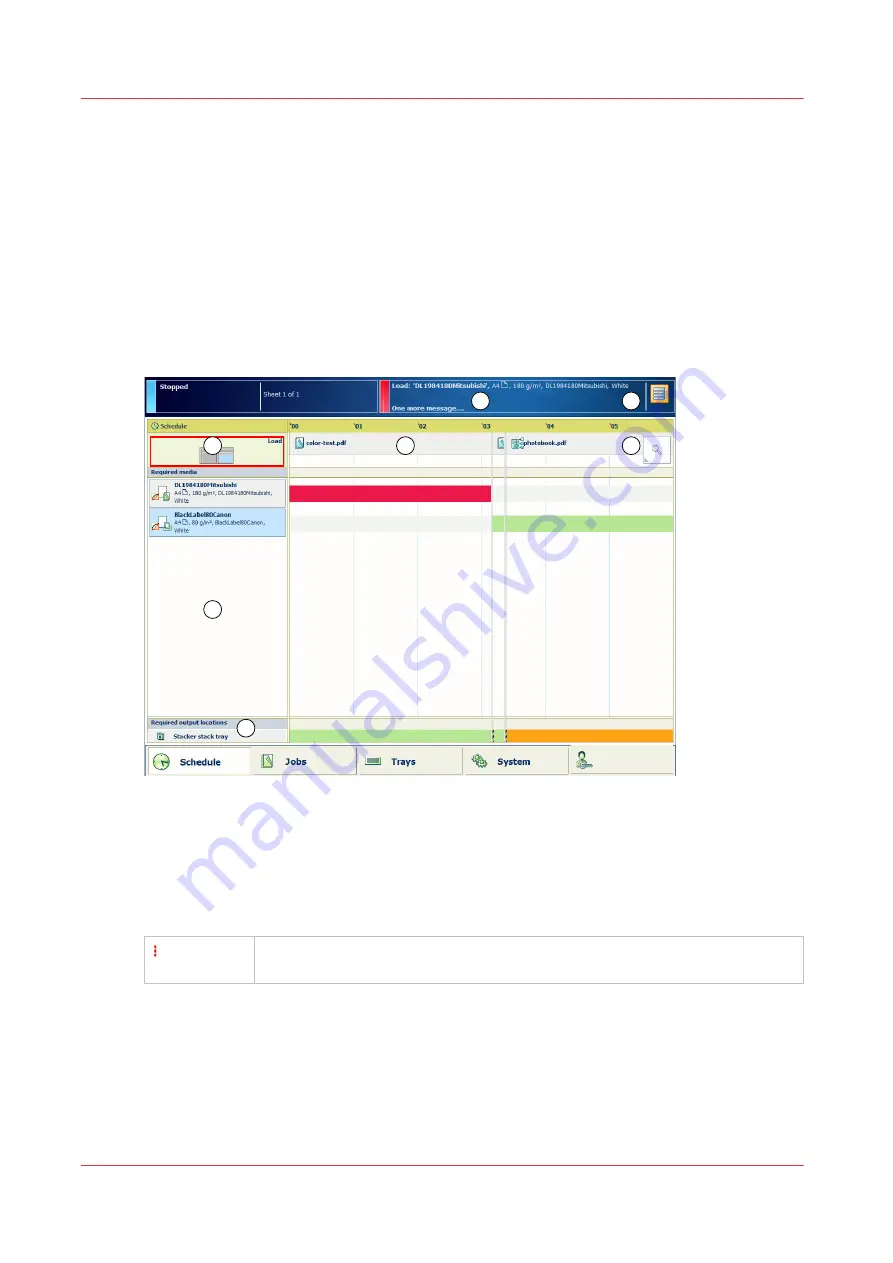
Work with the schedule in document printing mode
When you work in document printing mode, the schedule predicts the job production time and
offers a daily up to eight-hour plan board. The schedule provides all information of the scheduled
jobs on a moving timeline, so you are able to intervene in time and keep your printer running.
Essential information about the current print process and upcoming actions are displayed in
order to achieve maximum productivity. From the schedule, you simply start to load new media
or media of almost empty trays.
The status colour indicates the printer status and informs when you must prepare or perform an
action. (
Learn about the printer status on page 49
) You can set the warning time according to
your wishes. (
Adjust control panel and warning time on page 52
)
1
2
3
4
5
6
7
[128] Schedule in document printing mode
The screen with the schedule provides the following information in document printing mode:
1. The
timeline
shows the scheduled jobs and gives a prediction of the job completion times.
2. The
required media
pane shows the media of all scheduled jobs.
3. The [Load] area shows in which paper trays media you select are loaded.
You can load media for the scheduled jobs. Therefore, select the media and touch [Load].
4. The
output trays
area shows which output trays the printer will use for the scheduled jobs.
The vertical red-white bar indicates when a stack eject is expected. (
5. The
message area
of the dashboard shows the upcoming events and other information. The
dashboard shows one message at a time. When there are more messages, the control panel
displays the first required or the most important message. To see all messages, touch the
message area.
6. The
zoom function
changes the scale of the timeline.
7. The
maintenance area
of the dashboard shows symbols of the upcoming or immediate
maintenance actions.
Work with the schedule in document printing mode
120
Chapter 7 - Document printing
Содержание VarioPrint i Series
Страница 1: ...Operation guide VarioPrint i series ...
Страница 8: ...Contents 8 ...
Страница 9: ...Chapter 1 Introduction ...
Страница 18: ...Notes for the reader 18 Chapter 1 Introduction ...
Страница 19: ...Chapter 2 Explore the printer ...
Страница 25: ...1 2 3 4 1 2 6 Open 1 a paper tray and unassign 2 its media Paper input Chapter 2 Explore the printer 25 ...
Страница 35: ...Chapter 3 Getting started ...
Страница 44: ...Log in to the printer 44 Chapter 3 Getting started ...
Страница 51: ...Chapter 4 Define defaults ...
Страница 74: ...Download account log files 74 Chapter 4 Define defaults ...
Страница 75: ...Chapter 5 Job media handling ...
Страница 91: ...Chapter 6 Transaction printing ...
Страница 111: ...Chapter 7 Document printing ...
Страница 143: ...2 Touch Split Combine jobs Chapter 7 Document printing 143 ...
Страница 183: ...Chapter 8 Manage media definitions ...
Страница 198: ...Edit a media print mode 198 Chapter 8 Manage media definitions ...
Страница 199: ...Chapter 9 Manage colour definitions ...
Страница 232: ...Reset spot colours 232 Chapter 9 Manage colour definitions ...
Страница 233: ...Chapter 10 Print what you expect ...
Страница 242: ... 255 Exceeding tolerance level Read media family calibration feedback 242 Chapter 10 Print what you expect ...
Страница 244: ...3 Click Edit Read tolerance levels for the media family calibration 244 Chapter 10 Print what you expect ...
Страница 271: ...Chapter 11 Save energy ...
Страница 276: ... 301 Automatic shut down time Configure the energy save timers 276 Chapter 11 Save energy ...
Страница 278: ...Prepare printer for a long shut down period 278 Chapter 11 Save energy ...
Страница 279: ...Chapter 12 Maintain the printer ...
Страница 339: ...Chapter 13 Solve problems ...
Страница 359: ...Chapter 14 References ...
Страница 388: ...Status indicators 388 Chapter 14 References ...
Страница 400: ...metrics 377 Index 400 ...
Страница 401: ......






























