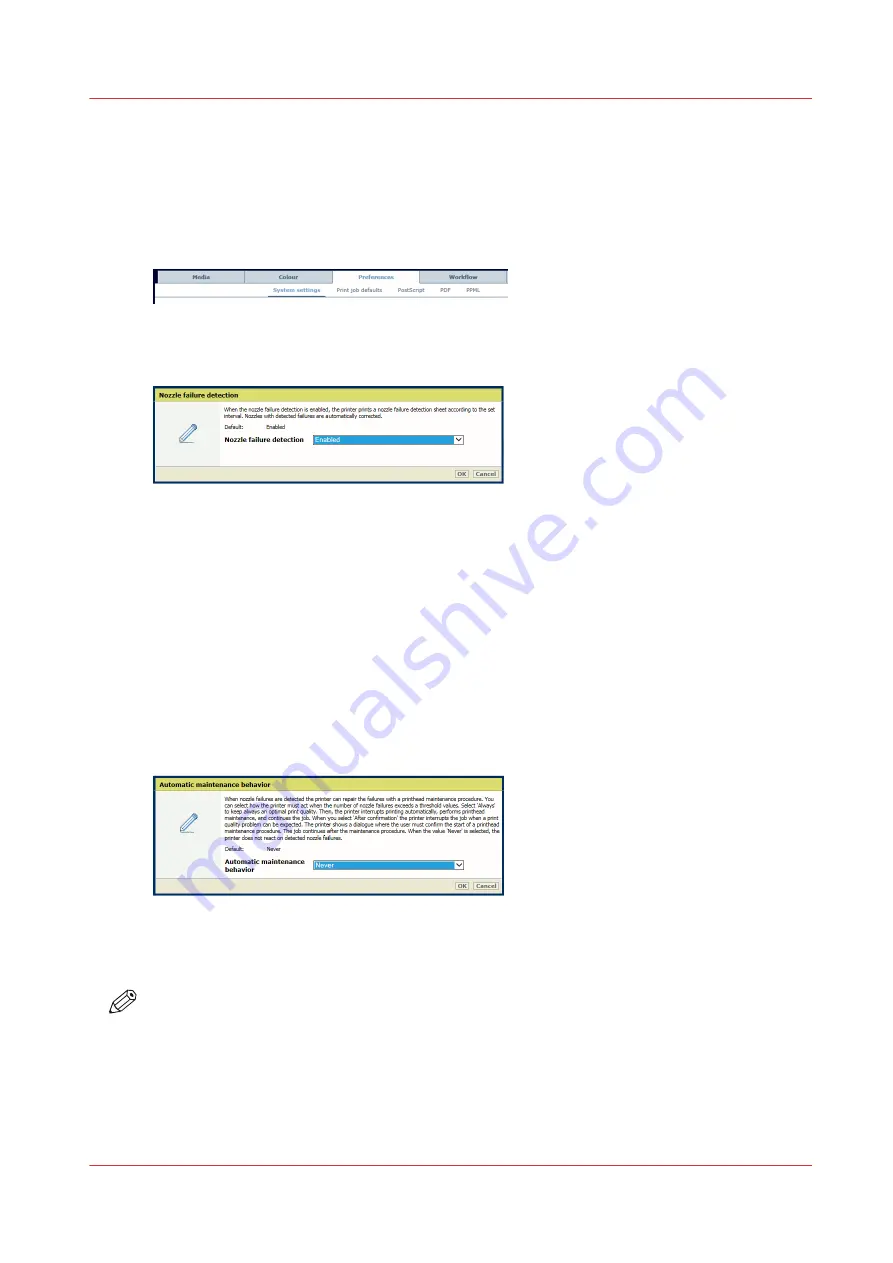
Printhead maintenance to repair extensive nozzle failures
The printer can perform the printhead maintenance procedure to repair nozzle failures which
cannot be solved by nozzle failure compensation. (
Learn about quality control sheets on
)
1. Open the Settings Editor and go to: [Preferences]
→
[System settings]
→
[Nozzle failure
detection].
[267] Location of system settings
2. Enable the nozzle failure detection. (
Define usage of quality control sheets on page 254
)
[268] Nozzle failure detection
3. Use the [Printhead maintenance after nozzle failure detection] function to define how the
printer must behave in case nozzle failure compensation cannot solve nozzle failures.
• When you select
[Always]
the printer acts when the number of nozzle failures exceeds a
threshold value. The threshold is achieved when there are too many nozzle failures that
cannot be compensated. The printer interrupts printing to perform a printhead
maintenance procedure. Thereafter, the print job continues. There is no dialogue to inform
the user.
• When you select
[After confirmation]
the printer acts when extensive nozzle failures are
detected, for example when a printhead segment is no longer active. An error dialogue
appears. The printer stops the printing process. The operator can check the impact on the
printed output. After the dialogue is confirmed, the printer performs the printhead
maintenance. Thereafter, the print job continues.
[269] Automatic printhead maintenance after nozzle failures
• When you select
[Never]
the printer never acts when the number of nozzle failures exceeds
a threshold value.
NOTE
Please remember, that nozzle failure detection sheets must be printed on media that are suitable
for that purpose. Otherwise, the printer cannot measure the nozzle failures in a reliable way.
Printhead maintenance to repair extensive nozzle failures
Chapter 10 - Print what you expect
253
Содержание VarioPrint i Series
Страница 1: ...Operation guide VarioPrint i series ...
Страница 8: ...Contents 8 ...
Страница 9: ...Chapter 1 Introduction ...
Страница 18: ...Notes for the reader 18 Chapter 1 Introduction ...
Страница 19: ...Chapter 2 Explore the printer ...
Страница 25: ...1 2 3 4 1 2 6 Open 1 a paper tray and unassign 2 its media Paper input Chapter 2 Explore the printer 25 ...
Страница 35: ...Chapter 3 Getting started ...
Страница 44: ...Log in to the printer 44 Chapter 3 Getting started ...
Страница 51: ...Chapter 4 Define defaults ...
Страница 74: ...Download account log files 74 Chapter 4 Define defaults ...
Страница 75: ...Chapter 5 Job media handling ...
Страница 91: ...Chapter 6 Transaction printing ...
Страница 111: ...Chapter 7 Document printing ...
Страница 143: ...2 Touch Split Combine jobs Chapter 7 Document printing 143 ...
Страница 183: ...Chapter 8 Manage media definitions ...
Страница 198: ...Edit a media print mode 198 Chapter 8 Manage media definitions ...
Страница 199: ...Chapter 9 Manage colour definitions ...
Страница 232: ...Reset spot colours 232 Chapter 9 Manage colour definitions ...
Страница 233: ...Chapter 10 Print what you expect ...
Страница 242: ... 255 Exceeding tolerance level Read media family calibration feedback 242 Chapter 10 Print what you expect ...
Страница 244: ...3 Click Edit Read tolerance levels for the media family calibration 244 Chapter 10 Print what you expect ...
Страница 271: ...Chapter 11 Save energy ...
Страница 276: ... 301 Automatic shut down time Configure the energy save timers 276 Chapter 11 Save energy ...
Страница 278: ...Prepare printer for a long shut down period 278 Chapter 11 Save energy ...
Страница 279: ...Chapter 12 Maintain the printer ...
Страница 339: ...Chapter 13 Solve problems ...
Страница 359: ...Chapter 14 References ...
Страница 388: ...Status indicators 388 Chapter 14 References ...
Страница 400: ...metrics 377 Index 400 ...
Страница 401: ......






























