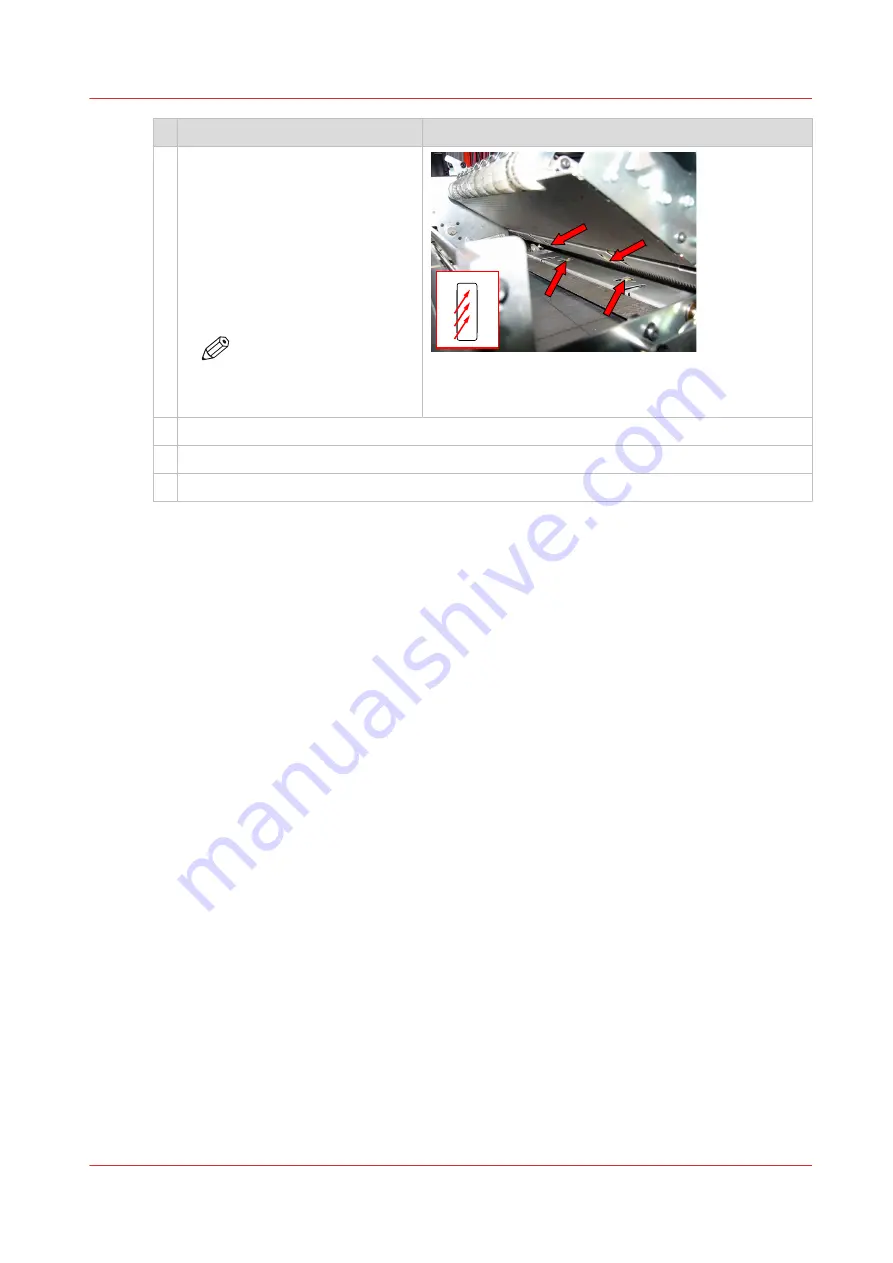
Action
5 1. Wait for about 10 seconds to
let the rollers absorb the PML.
2. Clean the upper and lower
pair of rollers. Rub the moist
cloth across the rollers from
the side until all pollution is
gone.
Turn the rollers to clean the
complete surface.
NOTE
The colour of the roller
can change but this can-
not damage the printer.
6 Close the paper guide with the green handles.
7 Close the upper and the lower front doors of the print module.
8 On the control panel touch [Lock print module] to lock the doors.
After you finish
Dispose the used cleaning cloths.
Clean the SZ-rollers in the print module
Chapter 12 - Maintain the printer
325
Содержание VarioPrint i Series
Страница 1: ...Operation guide VarioPrint i series ...
Страница 8: ...Contents 8 ...
Страница 9: ...Chapter 1 Introduction ...
Страница 18: ...Notes for the reader 18 Chapter 1 Introduction ...
Страница 19: ...Chapter 2 Explore the printer ...
Страница 25: ...1 2 3 4 1 2 6 Open 1 a paper tray and unassign 2 its media Paper input Chapter 2 Explore the printer 25 ...
Страница 35: ...Chapter 3 Getting started ...
Страница 44: ...Log in to the printer 44 Chapter 3 Getting started ...
Страница 51: ...Chapter 4 Define defaults ...
Страница 74: ...Download account log files 74 Chapter 4 Define defaults ...
Страница 75: ...Chapter 5 Job media handling ...
Страница 91: ...Chapter 6 Transaction printing ...
Страница 111: ...Chapter 7 Document printing ...
Страница 143: ...2 Touch Split Combine jobs Chapter 7 Document printing 143 ...
Страница 183: ...Chapter 8 Manage media definitions ...
Страница 198: ...Edit a media print mode 198 Chapter 8 Manage media definitions ...
Страница 199: ...Chapter 9 Manage colour definitions ...
Страница 232: ...Reset spot colours 232 Chapter 9 Manage colour definitions ...
Страница 233: ...Chapter 10 Print what you expect ...
Страница 242: ... 255 Exceeding tolerance level Read media family calibration feedback 242 Chapter 10 Print what you expect ...
Страница 244: ...3 Click Edit Read tolerance levels for the media family calibration 244 Chapter 10 Print what you expect ...
Страница 271: ...Chapter 11 Save energy ...
Страница 276: ... 301 Automatic shut down time Configure the energy save timers 276 Chapter 11 Save energy ...
Страница 278: ...Prepare printer for a long shut down period 278 Chapter 11 Save energy ...
Страница 279: ...Chapter 12 Maintain the printer ...
Страница 339: ...Chapter 13 Solve problems ...
Страница 359: ...Chapter 14 References ...
Страница 388: ...Status indicators 388 Chapter 14 References ...
Страница 400: ...metrics 377 Index 400 ...
Страница 401: ......
















































