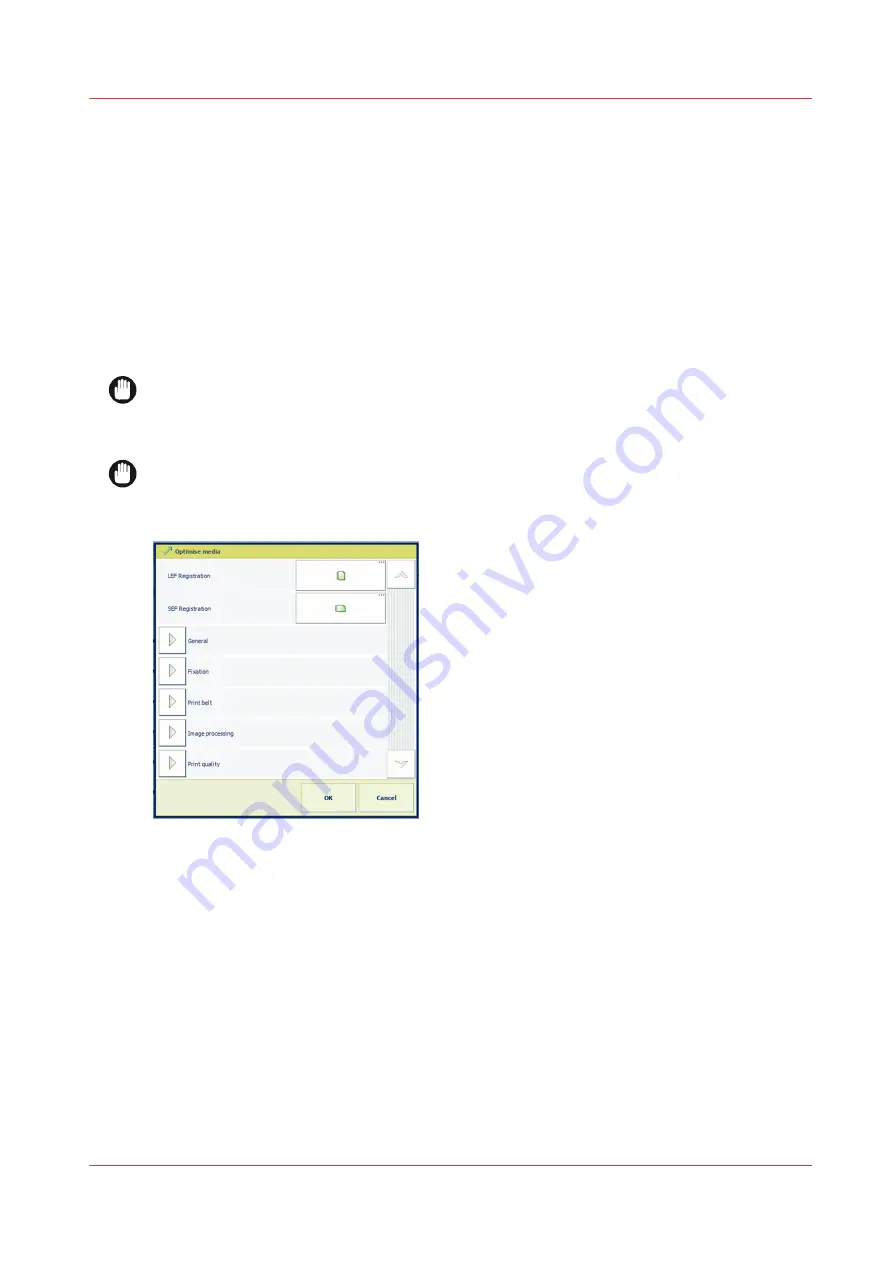
Perform media registration
What is media registration
The VarioPrint i-series continuously traces and if needed slightly corrects the position of the
sheets on the paper path. So, the front and back images are correctly printed on both sides of the
sheets. Although the media registration of the printer will mostly meet your expectations, you are
able to adjust the media registration values when you have any doubt about the registration for
specific media.
Depending on the media size, sheets can be put long edge or short edge in the paper tray. These
terms refer to the length of the left-hand edge of the sheets in the paper tray. This edge is fed into
the printer first.
IMPORTANT
Media registration is not a digital correction of the image on the sheet. Do not use the manual
media registration settings to shift images, for example to create space for binding or cutting.
Instead, use a job setting to align images. (
Change the print layout on page 159
IMPORTANT
When several media show the same deviations, contact your Service organisation to check the
registration parameters of the printer.
[340] Optimise media
Print a verification chart
When you notice any unwanted alignment deviation on specific media, then, use these media to
print a
verification chart
. The duplex verification chart shows visual markers which you can
analyse. The verification chart only shows image deviations due to an incorrect media
registration. When the verification chart does not show any defects, check the source document
and the image shift settings.
Perform media registration
Chapter 13 - Solve problems
353
Содержание VarioPrint i Series
Страница 1: ...Operation guide VarioPrint i series ...
Страница 8: ...Contents 8 ...
Страница 9: ...Chapter 1 Introduction ...
Страница 18: ...Notes for the reader 18 Chapter 1 Introduction ...
Страница 19: ...Chapter 2 Explore the printer ...
Страница 25: ...1 2 3 4 1 2 6 Open 1 a paper tray and unassign 2 its media Paper input Chapter 2 Explore the printer 25 ...
Страница 35: ...Chapter 3 Getting started ...
Страница 44: ...Log in to the printer 44 Chapter 3 Getting started ...
Страница 51: ...Chapter 4 Define defaults ...
Страница 74: ...Download account log files 74 Chapter 4 Define defaults ...
Страница 75: ...Chapter 5 Job media handling ...
Страница 91: ...Chapter 6 Transaction printing ...
Страница 111: ...Chapter 7 Document printing ...
Страница 143: ...2 Touch Split Combine jobs Chapter 7 Document printing 143 ...
Страница 183: ...Chapter 8 Manage media definitions ...
Страница 198: ...Edit a media print mode 198 Chapter 8 Manage media definitions ...
Страница 199: ...Chapter 9 Manage colour definitions ...
Страница 232: ...Reset spot colours 232 Chapter 9 Manage colour definitions ...
Страница 233: ...Chapter 10 Print what you expect ...
Страница 242: ... 255 Exceeding tolerance level Read media family calibration feedback 242 Chapter 10 Print what you expect ...
Страница 244: ...3 Click Edit Read tolerance levels for the media family calibration 244 Chapter 10 Print what you expect ...
Страница 271: ...Chapter 11 Save energy ...
Страница 276: ... 301 Automatic shut down time Configure the energy save timers 276 Chapter 11 Save energy ...
Страница 278: ...Prepare printer for a long shut down period 278 Chapter 11 Save energy ...
Страница 279: ...Chapter 12 Maintain the printer ...
Страница 339: ...Chapter 13 Solve problems ...
Страница 359: ...Chapter 14 References ...
Страница 388: ...Status indicators 388 Chapter 14 References ...
Страница 400: ...metrics 377 Index 400 ...
Страница 401: ......
















































