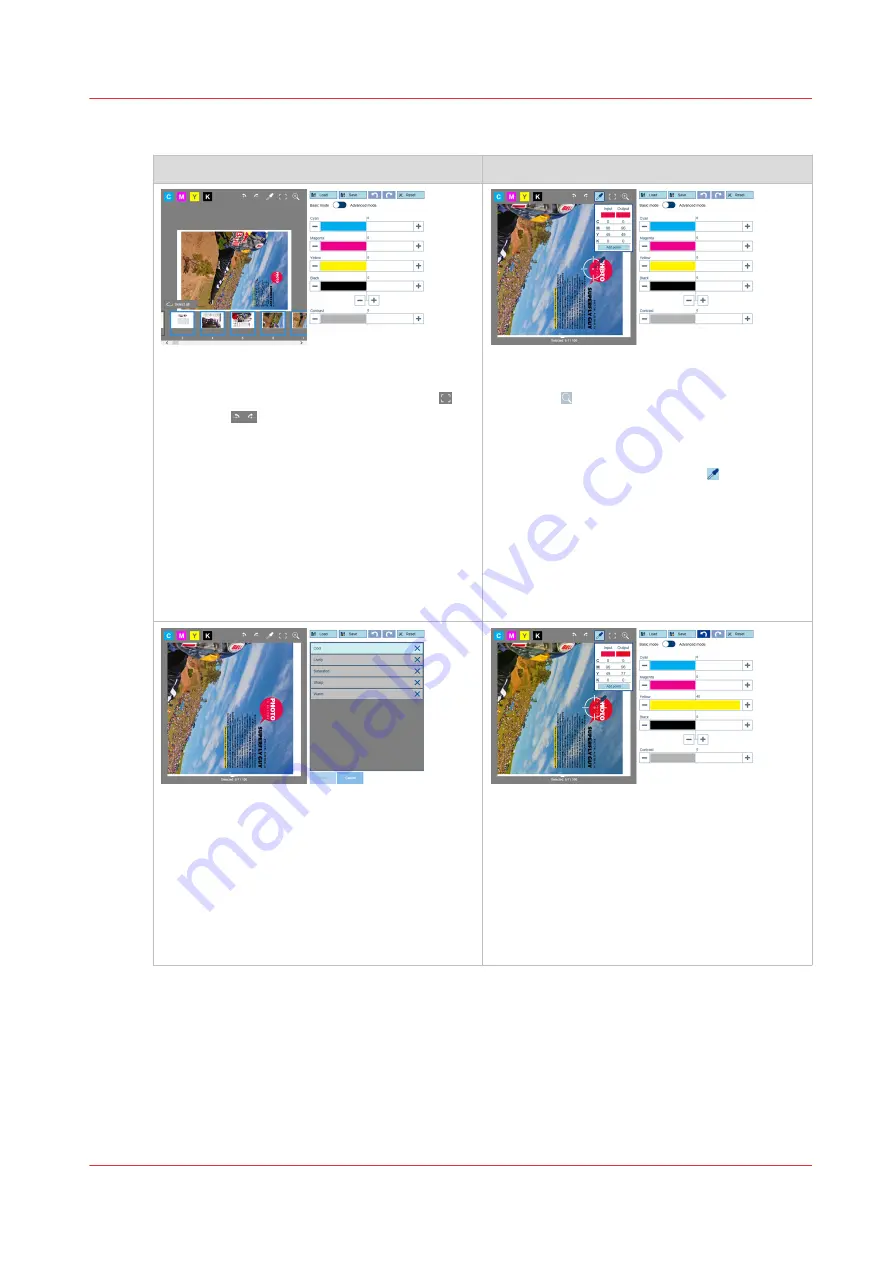
Tour to explore the CMYK editor
1. Go to the properties of a job and touch [Ad-
just image].
1. Open the CMYK editor in basic mode .
2. Touch
to rotate the sheets, if required.
3. Select the thumbnail of the page you want
to edit. You can select multiple pages.
Then, the last selected page is shown.
4. To undo the selection, touch and hold a
single thumbnail.
5. You cannot edit CMYK curves when the se-
lected pages have different CMYK curves.
First touch [Reset] to reset the curves to
their default values and then edit the
CMYK curves.
2. Show the C, M, Y, and K input and output
values of a pixel.
1. Touch to get a closer look of the image.
You can also use your fingers to zoom in
or out, to move the image around, or to go
to another page.
2. Touch the colour picker tool and then
move it to a pixel. When you select a black
text area, it is possible to check if the text
colour is pure or rich black.
3. Apply a correction with a preset. The list of
presets contains standard and custom colour
adjustments. You can also use a preset as a
starting point for further adjustments or other
presets.
1. Examine the effect on the shown bitmaps
when you select a preset.
2. Touch [Reset] to restore the original CMYK
colour values.
4. Apply a correction with the sliders. There
are four sliders to tune the individual CMYK
colours. The combined control, below the
black channel slider, changes all CMYK sliders
at the same time.
1. Examine the effect of moving the Yellow
slider.
2. Touch [Reset] to restore the original CMYK
colour values.
4
Explore the CMYK editor
Chapter 7 - Document printing
151
Содержание VarioPrint i Series
Страница 1: ...Operation guide VarioPrint i series ...
Страница 8: ...Contents 8 ...
Страница 9: ...Chapter 1 Introduction ...
Страница 18: ...Notes for the reader 18 Chapter 1 Introduction ...
Страница 19: ...Chapter 2 Explore the printer ...
Страница 25: ...1 2 3 4 1 2 6 Open 1 a paper tray and unassign 2 its media Paper input Chapter 2 Explore the printer 25 ...
Страница 35: ...Chapter 3 Getting started ...
Страница 44: ...Log in to the printer 44 Chapter 3 Getting started ...
Страница 51: ...Chapter 4 Define defaults ...
Страница 74: ...Download account log files 74 Chapter 4 Define defaults ...
Страница 75: ...Chapter 5 Job media handling ...
Страница 91: ...Chapter 6 Transaction printing ...
Страница 111: ...Chapter 7 Document printing ...
Страница 143: ...2 Touch Split Combine jobs Chapter 7 Document printing 143 ...
Страница 183: ...Chapter 8 Manage media definitions ...
Страница 198: ...Edit a media print mode 198 Chapter 8 Manage media definitions ...
Страница 199: ...Chapter 9 Manage colour definitions ...
Страница 232: ...Reset spot colours 232 Chapter 9 Manage colour definitions ...
Страница 233: ...Chapter 10 Print what you expect ...
Страница 242: ... 255 Exceeding tolerance level Read media family calibration feedback 242 Chapter 10 Print what you expect ...
Страница 244: ...3 Click Edit Read tolerance levels for the media family calibration 244 Chapter 10 Print what you expect ...
Страница 271: ...Chapter 11 Save energy ...
Страница 276: ... 301 Automatic shut down time Configure the energy save timers 276 Chapter 11 Save energy ...
Страница 278: ...Prepare printer for a long shut down period 278 Chapter 11 Save energy ...
Страница 279: ...Chapter 12 Maintain the printer ...
Страница 339: ...Chapter 13 Solve problems ...
Страница 359: ...Chapter 14 References ...
Страница 388: ...Status indicators 388 Chapter 14 References ...
Страница 400: ...metrics 377 Index 400 ...
Страница 401: ......






























