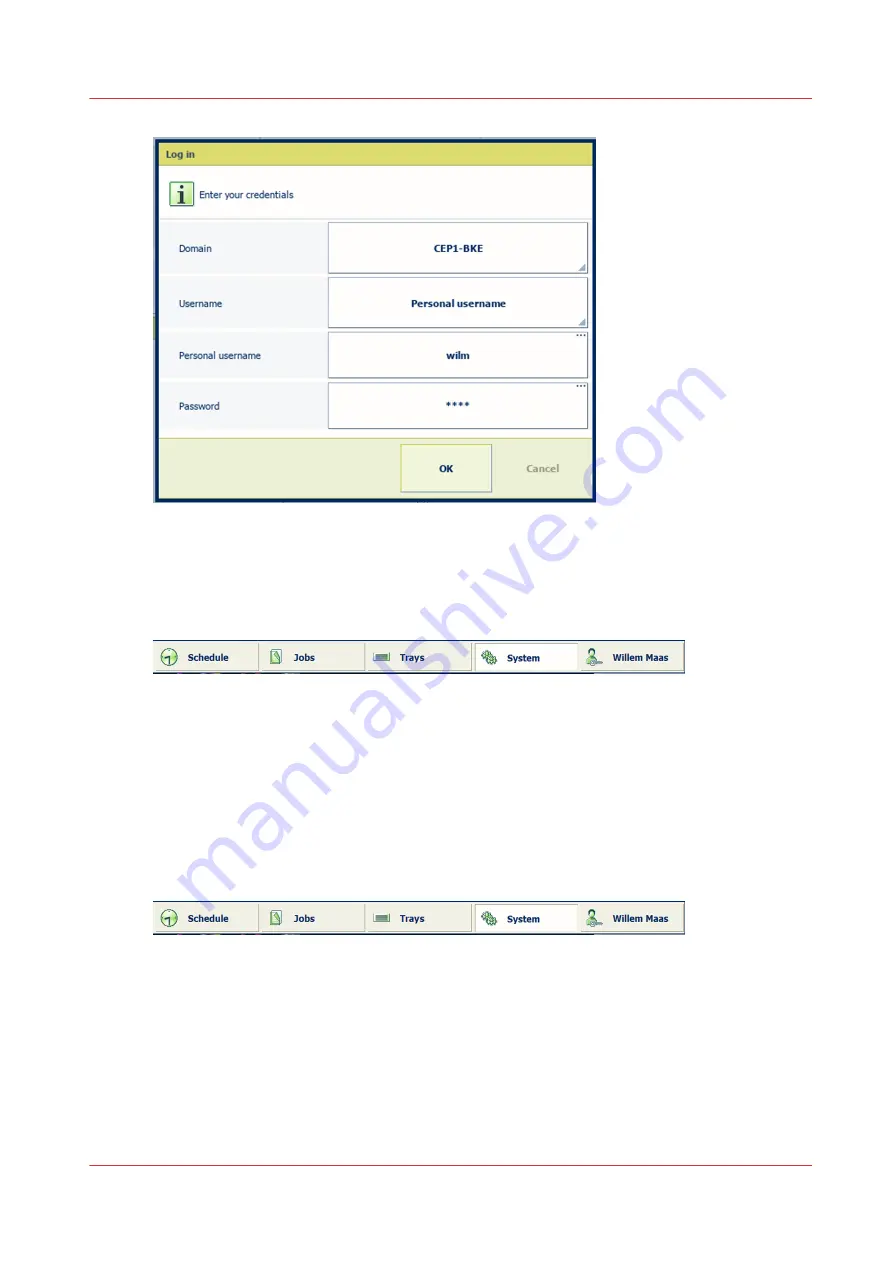
1. When the domain selection is displayed, select the hostname or IP address of the printer.
2. Select [Personal username] from the list.
3. Enter your username and password.
4. Touch or click [OK].
After a successful login, the name of your user account is displayed.
Log in with your smart card
Your organisation can use smart cards to identify users of the printer. A single smart card can be
used for the authentication of one or multiple user accounts.
1. Insert your smart card into the reader at the control panel
2. Select your username, if the smart card is configured for multiple user accounts.
3. Enter your password or PIN to authenticate.
4. Touch [OK].
After a successful login, the name of your user account is displayed.
See your password during login
The password field where you type your password hides the characters you enter. Touch the
eye
symbol in the text field to see and check the characters you entered.
Log in to the printer
Chapter 3 - Getting started
43
Содержание VarioPrint i Series
Страница 1: ...Operation guide VarioPrint i series ...
Страница 8: ...Contents 8 ...
Страница 9: ...Chapter 1 Introduction ...
Страница 18: ...Notes for the reader 18 Chapter 1 Introduction ...
Страница 19: ...Chapter 2 Explore the printer ...
Страница 25: ...1 2 3 4 1 2 6 Open 1 a paper tray and unassign 2 its media Paper input Chapter 2 Explore the printer 25 ...
Страница 35: ...Chapter 3 Getting started ...
Страница 44: ...Log in to the printer 44 Chapter 3 Getting started ...
Страница 51: ...Chapter 4 Define defaults ...
Страница 74: ...Download account log files 74 Chapter 4 Define defaults ...
Страница 75: ...Chapter 5 Job media handling ...
Страница 91: ...Chapter 6 Transaction printing ...
Страница 111: ...Chapter 7 Document printing ...
Страница 143: ...2 Touch Split Combine jobs Chapter 7 Document printing 143 ...
Страница 183: ...Chapter 8 Manage media definitions ...
Страница 198: ...Edit a media print mode 198 Chapter 8 Manage media definitions ...
Страница 199: ...Chapter 9 Manage colour definitions ...
Страница 232: ...Reset spot colours 232 Chapter 9 Manage colour definitions ...
Страница 233: ...Chapter 10 Print what you expect ...
Страница 242: ... 255 Exceeding tolerance level Read media family calibration feedback 242 Chapter 10 Print what you expect ...
Страница 244: ...3 Click Edit Read tolerance levels for the media family calibration 244 Chapter 10 Print what you expect ...
Страница 271: ...Chapter 11 Save energy ...
Страница 276: ... 301 Automatic shut down time Configure the energy save timers 276 Chapter 11 Save energy ...
Страница 278: ...Prepare printer for a long shut down period 278 Chapter 11 Save energy ...
Страница 279: ...Chapter 12 Maintain the printer ...
Страница 339: ...Chapter 13 Solve problems ...
Страница 359: ...Chapter 14 References ...
Страница 388: ...Status indicators 388 Chapter 14 References ...
Страница 400: ...metrics 377 Index 400 ...
Страница 401: ......






























