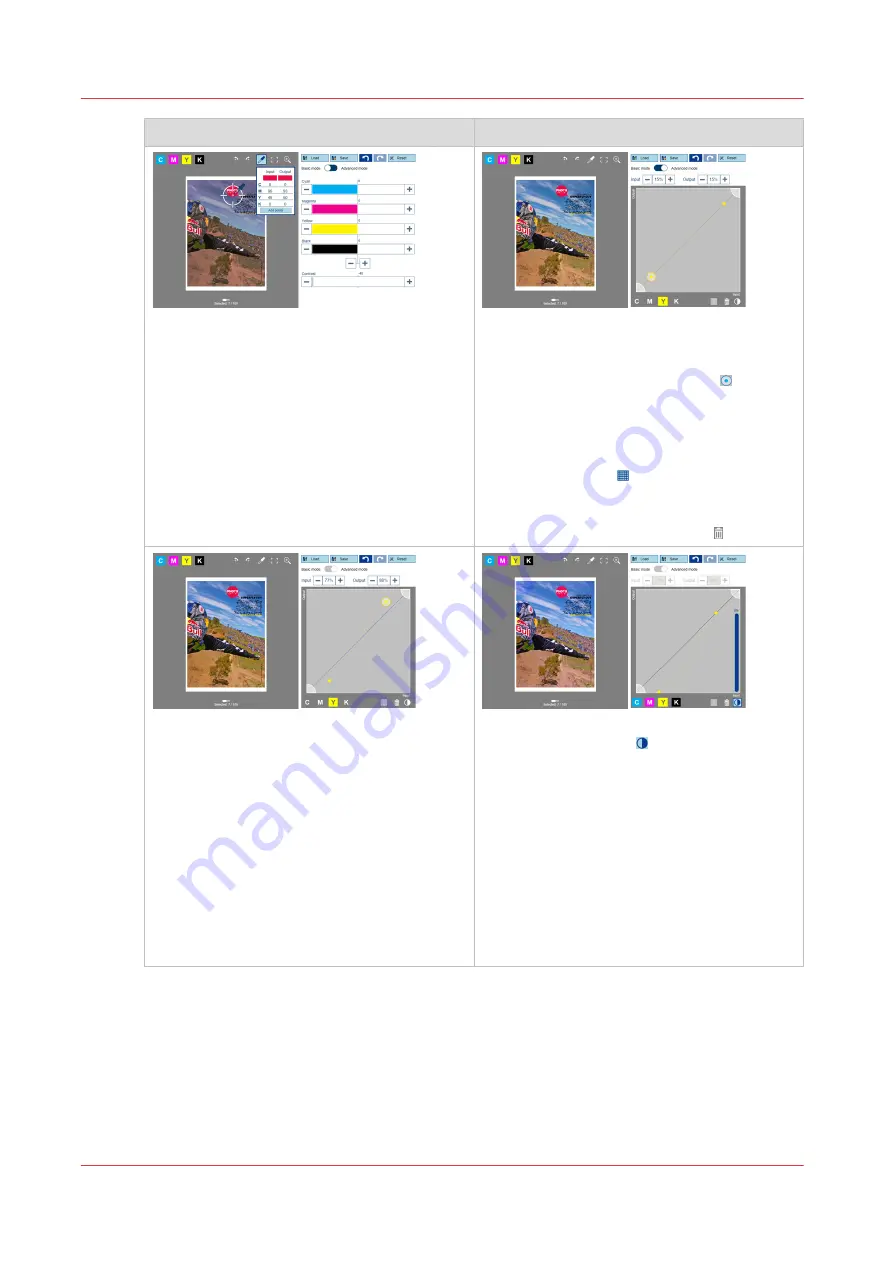
5. Apply a correction with the contrast slider.
1. Examine the effect on the show bitmaps
when you move the contrast slider.
2. Touch [Reset] to restore the original CMYK
colour values.
6. Open the CMYK editor in the Advanced
mode.
1. Touch one of the colour channels.
2. Plot one or more anchor points on the
curve. The view with the curves shows the
original colour value per colour channel on
a scale of 0 - 100 (the X-axis) and the out-
put colour value on a scale of 0 - 100 (the
Y-axis). A raster can help to locate an-
chor points.
3. To remove the anchor point, touch the
point and then touch the trash icon.
7. Move the anchor points.
1. To move an anchor point, use the + and -
buttons or drag the anchor point up or
down. When ready, the input and output
values and the shown bitmap are adjusted.
2. Move an anchor point towards the left.
This adjusts the shadow tones of the col-
our.
3. Move an anchor point towards the right.
This adjust the highlight tones of the col-
our.
4. Move an extra anchor point in the middle.
This changes the mid tones of the colour.
8. Adjust the contrast.
Use the contrast slider to move all anchor
points of the selected colour channels up or
down. Move until one of the points achieves
its maximum value.
4
Explore the CMYK editor
152
Chapter 7 - Document printing
Содержание VarioPrint i Series
Страница 1: ...Operation guide VarioPrint i series ...
Страница 8: ...Contents 8 ...
Страница 9: ...Chapter 1 Introduction ...
Страница 18: ...Notes for the reader 18 Chapter 1 Introduction ...
Страница 19: ...Chapter 2 Explore the printer ...
Страница 25: ...1 2 3 4 1 2 6 Open 1 a paper tray and unassign 2 its media Paper input Chapter 2 Explore the printer 25 ...
Страница 35: ...Chapter 3 Getting started ...
Страница 44: ...Log in to the printer 44 Chapter 3 Getting started ...
Страница 51: ...Chapter 4 Define defaults ...
Страница 74: ...Download account log files 74 Chapter 4 Define defaults ...
Страница 75: ...Chapter 5 Job media handling ...
Страница 91: ...Chapter 6 Transaction printing ...
Страница 111: ...Chapter 7 Document printing ...
Страница 143: ...2 Touch Split Combine jobs Chapter 7 Document printing 143 ...
Страница 183: ...Chapter 8 Manage media definitions ...
Страница 198: ...Edit a media print mode 198 Chapter 8 Manage media definitions ...
Страница 199: ...Chapter 9 Manage colour definitions ...
Страница 232: ...Reset spot colours 232 Chapter 9 Manage colour definitions ...
Страница 233: ...Chapter 10 Print what you expect ...
Страница 242: ... 255 Exceeding tolerance level Read media family calibration feedback 242 Chapter 10 Print what you expect ...
Страница 244: ...3 Click Edit Read tolerance levels for the media family calibration 244 Chapter 10 Print what you expect ...
Страница 271: ...Chapter 11 Save energy ...
Страница 276: ... 301 Automatic shut down time Configure the energy save timers 276 Chapter 11 Save energy ...
Страница 278: ...Prepare printer for a long shut down period 278 Chapter 11 Save energy ...
Страница 279: ...Chapter 12 Maintain the printer ...
Страница 339: ...Chapter 13 Solve problems ...
Страница 359: ...Chapter 14 References ...
Страница 388: ...Status indicators 388 Chapter 14 References ...
Страница 400: ...metrics 377 Index 400 ...
Страница 401: ......






























