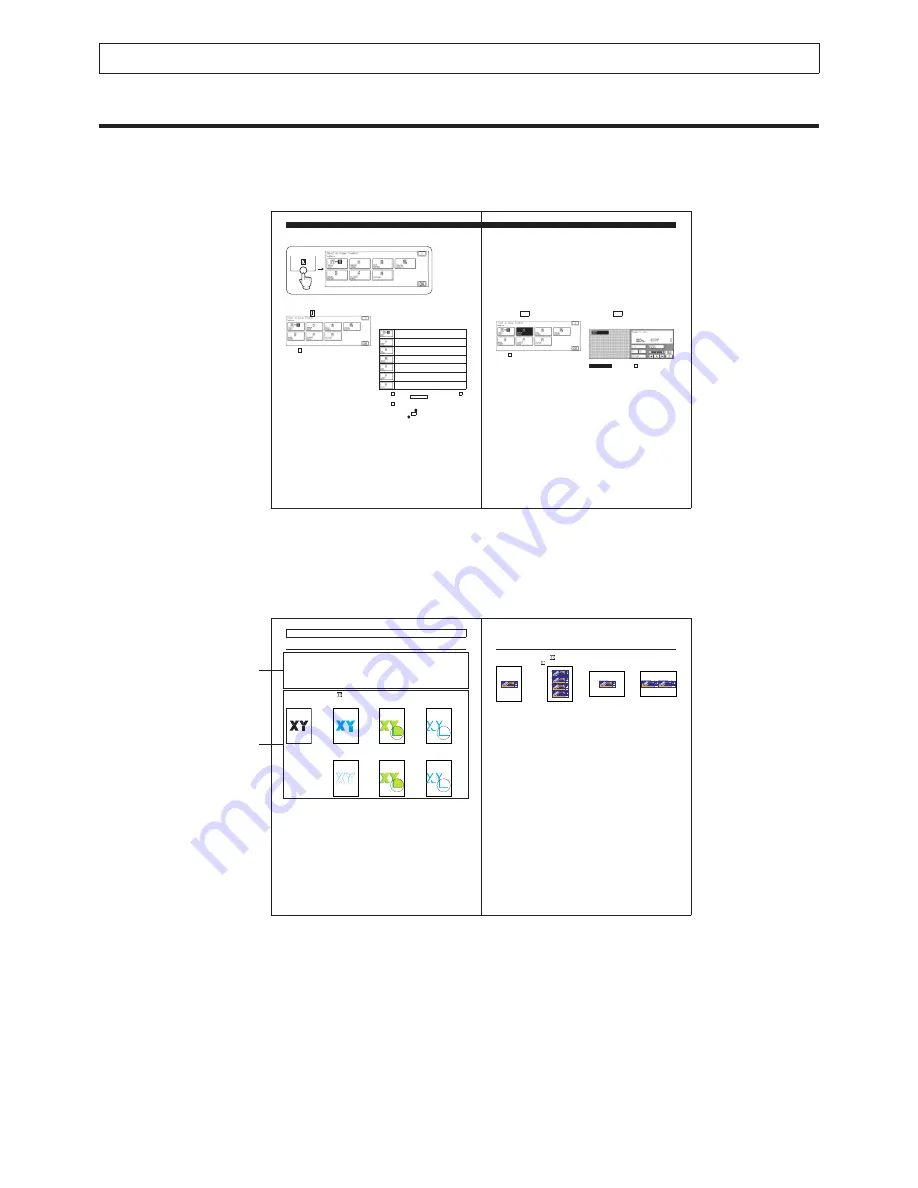
VI
Structure of Advanced Operations Manual
The Advanced Operations Manual chapters are each composed of the following three sections.
1. Summary of Operation Flow (General Flow of Setting/Cancellation)
2-2
Image Creation (General Flow of Setting/Cancellation)
Image Creation
Image Creation (General Flow of Setting/Cancellation)
1
Press the key.
P
If the C key is pressed, the screen returns to the standard
display.
2
Press the key for the mode that you
want to set.
Follow the procedure described below to set a mode.
Makes copies with the hues and gradations reversed.
(See p. 2-7.)
Makes copies of the image as a mirror image of the
original.
(See p. 2-8.)
Makes copies with changes to a portion of the text.
(See p. 2-10.)
Makes copies with reduced gradation and solarisation
processing.
(See p. 2-16.)
Makes copies with the image in a designated area
repeated.
(See p. 2-18.)
Makes copies giving the image a slant.
(See p. 2-20.)
Makes copies by adding patterns.
(See p. 2-22.)
P
If the C key is pressed, the display in step 1 returns. (If the C
key is pressed when the NEGA/POSI key is highlighted, the setting
is cancelled and the screen returns to the standard display.)
P
If the C key is pressed while setting a mode, the setting is
cancelled and the previous display returns.
P
After a mode is set, the
(Start) key can be pressed to make a
copy before pressing the OK key. After the copy job is completed,
the display before the
(Start) key was pressed returns. This makes
it easy for you to check the effect of settings, before actually setting
them.
2-3
Image Creation (General Flow of Setting/Cancellation)
3
Press the
OK
key.
It is possible to continue setting other Image Creation modes.
P
If the C key is pressed while setting a mode, the set mode is
cancelled and the previous display returns.
4
Press the
OK
key.
The Image Creation setting procedure is now complete, and
the screen returns to the standard display. The name of the
mode that was set is displayed.
P
The mode that was set can be cancelled by pressing the
MIRROR IMAGE
key and then the C key.
A basic method of operation is explained concisely within two opposing pages. Read the first time this copier is used. Also,
when a more detailed explanation of a function is necessary, refer to “3. Explanation of Operation Procedure”.
2. Outline of Function and Copy Sample
2-4
Image Creation
Image Creation
There are seven different types of Image Creation functions.
N
Nega/Posi:
Makes copies with the hues and gradations reversed.
N
Mirror Image:
Makes copies of the image as a mirror image of the original.
N
Text Editing:
Makes copies with changes added to a portion of the text, such as coloured text, contours, or shadows.
N
Special Effects:
Makes copies with reduced gradation and solarisation effects.
N
Image Repeat:
Makes copies with the image in a designated area repeated.
N
Slanted Image:
Makes copies giving the image a slant.
N
Texture:
Makes copies by adding patterns.
L
Text Editing (see p. 2-10)
N
Original
N
Colour For Text
N
Image & Shadow
(Flat Shadow)
N
Shadow Only
(Flat Shadow)
N
Image & Shadow
N
Image & Shadow
(3-D Shadow)
N
Shadow Only
(3-D Shadow)
2-5
Image Creation
L
Image Repeat (see p. 2-18)
N
Repeat in the vertical direction
Original
k
Copy
N
Repeat in the horizontal direction
Original
k
Copy
Function explanation
Color sample
The page above does not actually exist.
Explains the functions for each mode. Also, the result of copying can be checked with the color sample.
Содержание Color System 200
Страница 2: ...ic...
Страница 67: ...1 55 Color Creation 4 Press the YES key 5 Press the OK key The display returns to the Color Creation display...
Страница 84: ...1 72...
Страница 190: ...4 48...
Страница 191: ...I 1 Offset Plate Original Creating Color Separations of a Color Original Index Index I 2...























