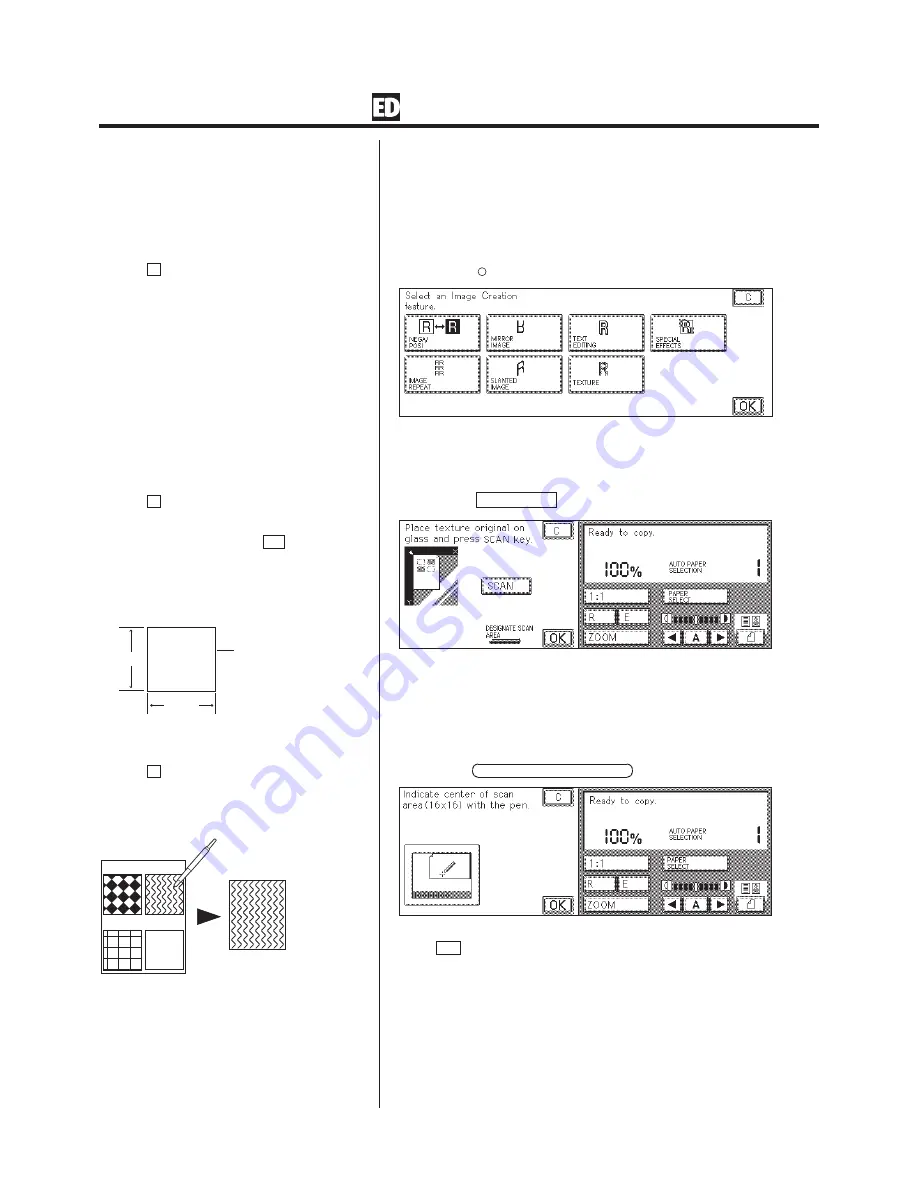
2-22
Image Creation
Texture (Adding Patterns to Copies)
This mode scans in a texture or pattern from cloth, paper, etc. and then
adds it to the image in the copy.
P
For details on how to program the basic copy
settings, see p. 2-4 of chapter 2 “Basic Copying” in
the Basic Operations Manual.
1.
Press the
Image
Creation
key.
P
If the C key is pressed, the screen returns to
the standard display.
2.
Select the TEXTURE key.
P
If the C key is pressed, the screen returns to
the display in step 1.
P
If you are using a pattern that has already been
scanned then, after pressing the OK key proceed
to step 6.
P
If you do not designate the area of the pattern to
be scanned, the upper right
5
/
8
)
×
5
/
8
)
(16mm ×
16mm) square on the original is entered as a
sample.
5
/
8
)
5
/
8
)
Sample area
L
Designating the area to be scanned
1. Press the DESIGNATE SCAN AREA key.
2. Designate the center of the area to be scanned as a texture and press
the OK key.
P
If the C key is pressed, the entire original is
scanned as the sample area.
P
When the Scan area designation is carried out,
a
5
/
8
)
×
5
/
8
)
(16mm × 16mm) area centered on a
point designated with the edit pen is scanned.
1.
2.
3.
4.
U
U
U
U
U
U
U
U
U
U
U
U
U
U
U
U
U
U
U
U
U
U
U
U
U
U
U
U
U
U
U
U
U
U
U
U
U
U
U
U
U
U
U
U
U
U
U
U
U
U
U
U
U
U
U
U
U
U
U
U
U
U
U
U
P
When the copier is not equipped with the Editor,
Scan Area Designation can not be carried out.
Содержание Color System 200
Страница 2: ...ic...
Страница 67: ...1 55 Color Creation 4 Press the YES key 5 Press the OK key The display returns to the Color Creation display...
Страница 84: ...1 72...
Страница 190: ...4 48...
Страница 191: ...I 1 Offset Plate Original Creating Color Separations of a Color Original Index Index I 2...
















































