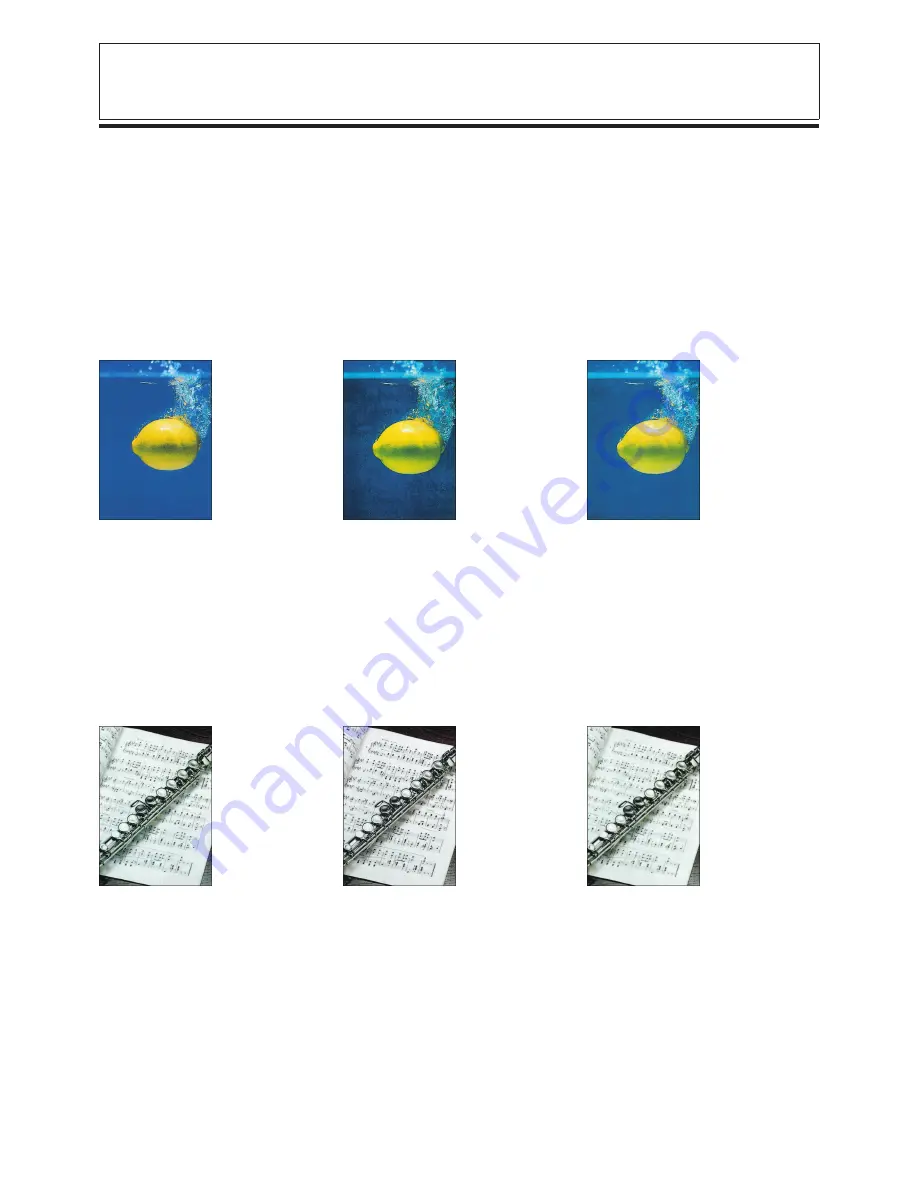
1-16
Gloss Adjustment/Sharpness/Black Adjustment
Gloss Adjustment (Adjusting the Gloss of the Copy)
Sharpness (Adjusting the Degree of Clarity of Copy Images)
Black Adjustment (Enhancing and Weakening Black Area of an Image)
L
Gloss Adjustment
Use the Gloss Adjustment function to adjust the gloss with which images are copied. The gloss can be adjusted to “Matte
Finish”, “Standard”, or “Glossy”.
STANDARD:
Copies without gloss adjustment.
GLOSSY:
Copies with the image gloss emphasized.
MATTE FINISH:
Copies with the image gloss suppressed.
P
There are restrictions to the settings depending upon the paper used.
Transparencies or Special paper 1 or 2: “Matte Finish” and “Glossy” can not be set.
Heavy paper / Card stock or Extra heavy card stock, “Matte Finish” can not be set.
Standard mode
k
L
Gloss Adjustment
(Glossy)
L
Gloss Adjustment
(Matte Finish)
L
Sharpness
Use the Sharpness function to adjust the clarity with which images are copied. The Sharpness level can be adjusted towards
HIGH or LOW.
When copying blueprints, originals written lightly with pencil, or similar types of originals, text may appear blurred or difficult to
read. For these types of originals, adjust the Sharpness level towards HIGH to improve the clarity of copies.
When copying images made up of fine dots, such as magazine and newspaper photos, spots may appear on copies (known as
the “moire effect”). The moire effect can be reduced by adjusting the Sharpness level towards LOW.
Standard mode
k
L
Increased sharpness
(adjusted towards HIGH)
L
Decreased sharpness
(adjusted towards LOW)
Содержание Color System 200
Страница 2: ...ic...
Страница 67: ...1 55 Color Creation 4 Press the YES key 5 Press the OK key The display returns to the Color Creation display...
Страница 84: ...1 72...
Страница 190: ...4 48...
Страница 191: ...I 1 Offset Plate Original Creating Color Separations of a Color Original Index Index I 2...
















































