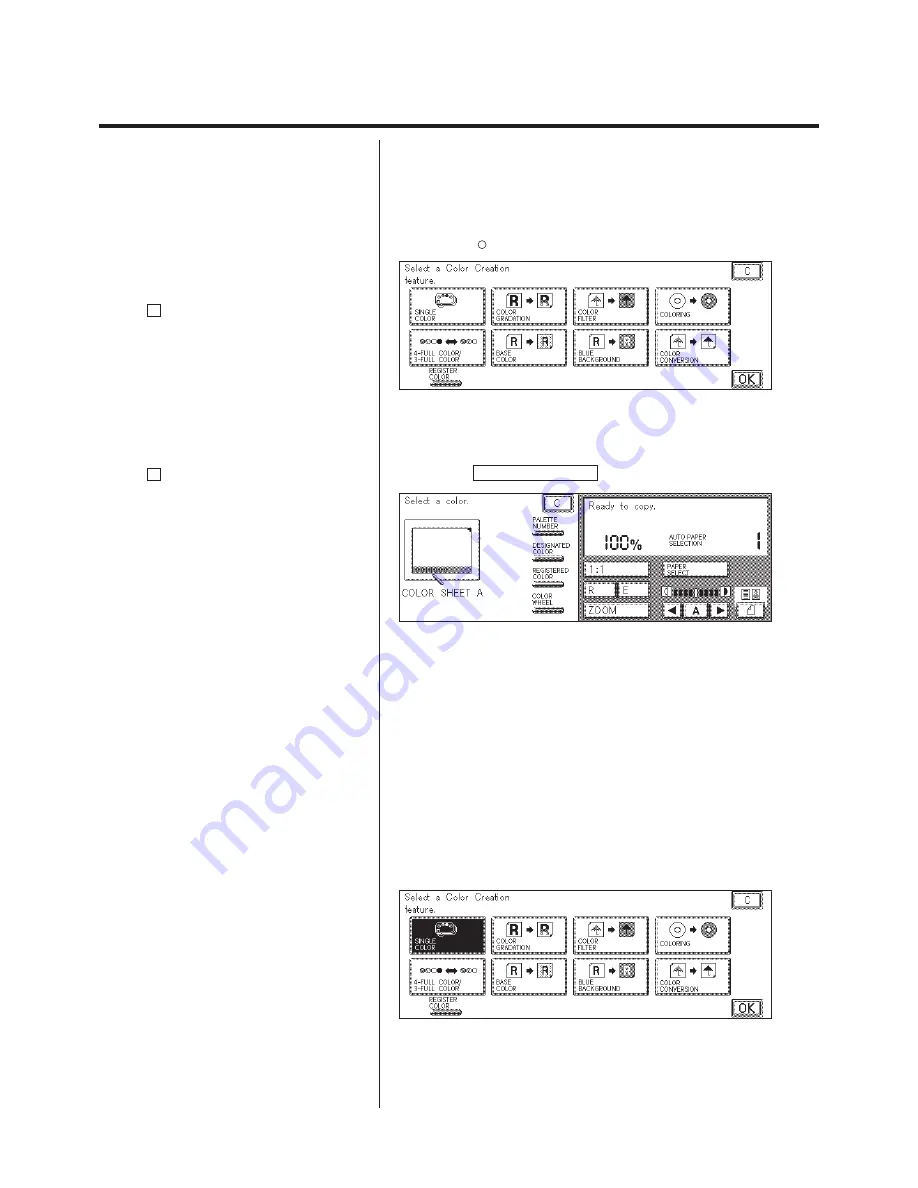
1-31
Color Creation
Single Color (Making Copies in One Specific Color)
This mode makes copies in one specific color.
1.
Press the
Color
Creation
key.
P
For details on how to program the basic copy
settings, see p. 2-4 of chapter 2 “Basic Copying” in
the Basic Operations Manual.
P
For details on the Color Selection Flow, see p.
1-63.
P
If the C key is pressed, the screen returns to
the standard display.
2.
Press the SINGLE COLOR key.
P
If the C key is pressed, the screen returns to
the display in step 1.
3.
Select a color. There are four ways to select a color.
N
Select a color from the color palette.
(Color Palette Selection) (See p. 1-65.)
N
Select a color from the original.
(Designated Color Selection) (See p. 1-67.)
N
Select a color that was previously registered.
(Registered Color Selection) (See p. 1-69.)
N
Select a color from the color wheel.
(Color Wheel Selection) (See p. 1-70.)
P
If the copier is not equipped with the Editor, only
“Color Wheel ” and “Registered Color” can be
selected.
After a color is selected, the Single Color mode is set. Then, the screen
returns to the display in step 1.
Содержание Color System 200
Страница 2: ...ic...
Страница 67: ...1 55 Color Creation 4 Press the YES key 5 Press the OK key The display returns to the Color Creation display...
Страница 84: ...1 72...
Страница 190: ...4 48...
Страница 191: ...I 1 Offset Plate Original Creating Color Separations of a Color Original Index Index I 2...






























