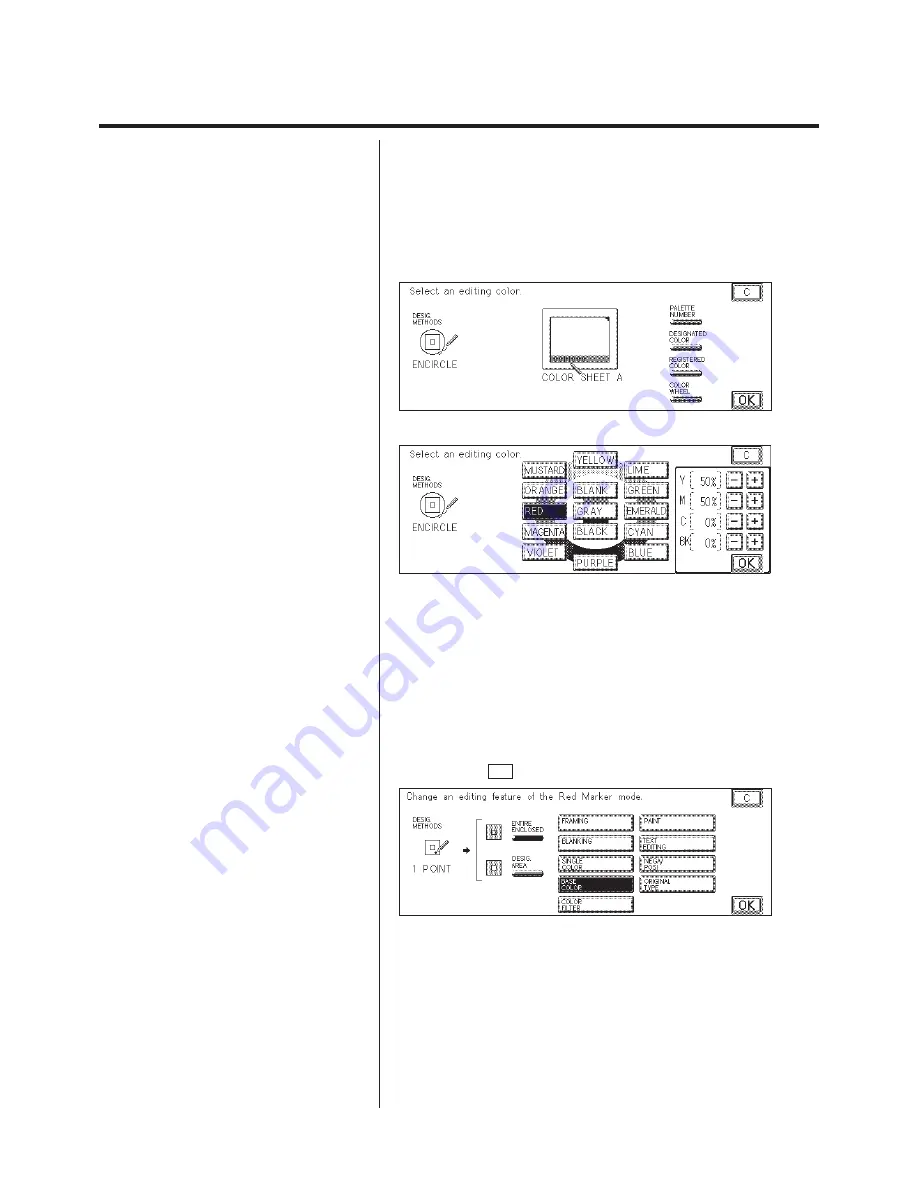
3-32
Marker Editing (Partial Editing by Designating an Area with the Highlight Markers)
N
Changing the Editing Color
This procedure changes the color for the editing of a region designated
with a red, blue, or green highlight marker.
P
The initial setting for the selected color for the
red highlight marker is RED.
P
The initial setting for the selected color for the
blue highlight marker is BLUE.
P
The initial setting for the selected color for the
green highlight marker is GREEN.
1. Press the key for the editing color to be changed.
When the Editor is installed
When the Editor is not installed
2. Select a color.
When the Editor is installed:
Select the color. There are four methods for selecting a color.
N
Select a color from the color palette.
(Color Palette Selection) (See p. 1-65.)
N
Select a color from the original.
(Designated Color Selection) (See p. 1-67.)
N
Select a color that was previously registered.
(Registered Color Selection) (See p. 1-69.)
N
Select a color from the color wheel.
(Color Wheel Selection) (See p. 1-70.)
3. Press the OK key.
Содержание Color System 200
Страница 2: ...ic...
Страница 67: ...1 55 Color Creation 4 Press the YES key 5 Press the OK key The display returns to the Color Creation display...
Страница 84: ...1 72...
Страница 190: ...4 48...
Страница 191: ...I 1 Offset Plate Original Creating Color Separations of a Color Original Index Index I 2...






























