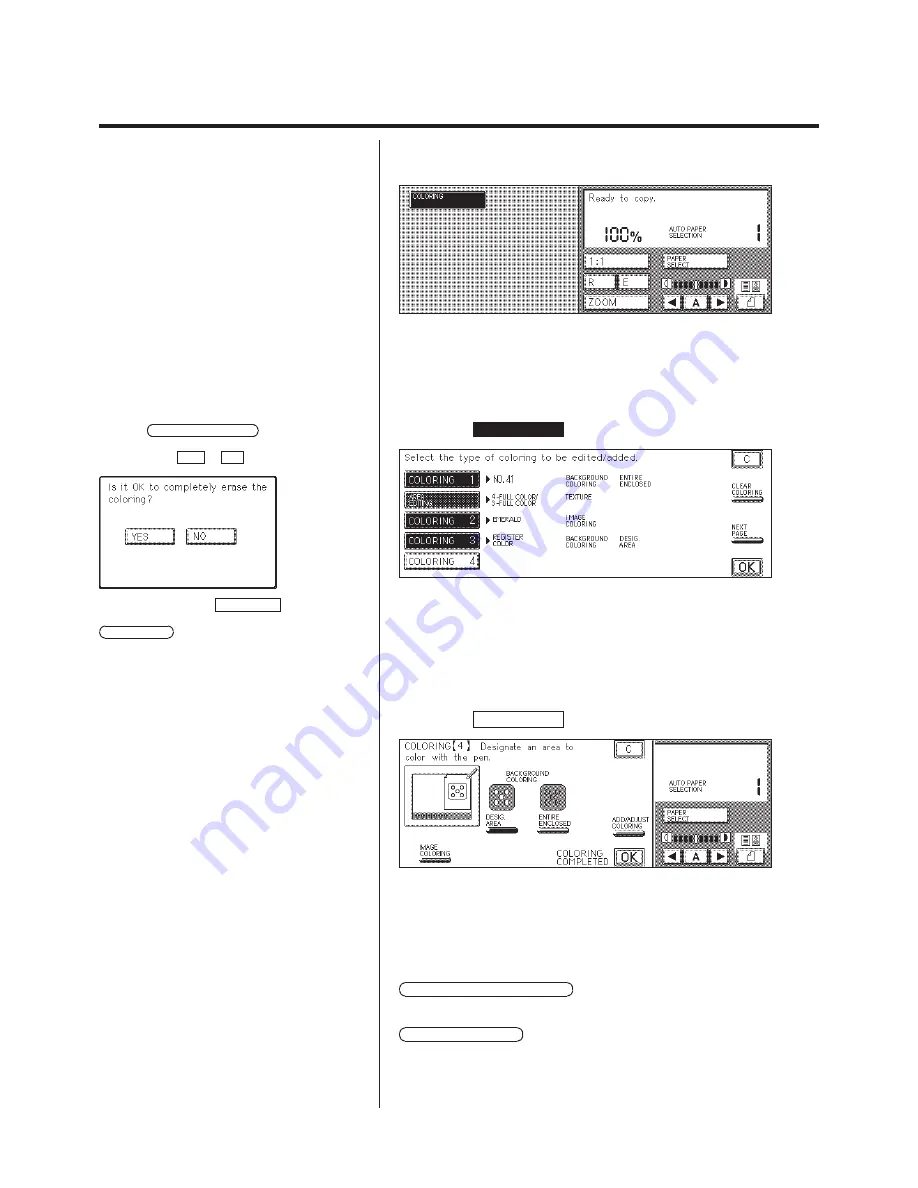
1-49
Color Creation
Changing a Coloring Setting That Has Been Previously Set
The following steps are from the screen after the Coloring setting is
complete.
P
The items that can be carried out with the
Coloring function are as follows.
N
Adding a new coloring setting.
N
Changing a coloring setting.
N
Changing the target.
[background (designated area/entire
enclosed), Image coloring]
N
Adding/Deleting an area point.
N
Changing the color.
N
Deleting a coloring setting.
L
Adding a coloring setting
1.
Press the
COLORING
key.
P
If the CLEAR COLORING key is pressed, the
Coloring setting that has been previously set are all
deleted. Select YES or NO .
P
When there are no COLORING keys on the
screen displayed that are not reversed, press the
NEXT PAGE
key to display the next screen.
2.
Press the COLORING that is not highlighted.
3.
Use the edit pen to designate the part of the original that
you want to copy.
BACKGROUND COLORING :
Press this key to add color to the
background, excluding parts of the
image that are inside the area.
IMAGE COLORING :
Press this key to add color to parts of
the image that are inside the area.
Содержание Color System 200
Страница 2: ...ic...
Страница 67: ...1 55 Color Creation 4 Press the YES key 5 Press the OK key The display returns to the Color Creation display...
Страница 84: ...1 72...
Страница 190: ...4 48...
Страница 191: ...I 1 Offset Plate Original Creating Color Separations of a Color Original Index Index I 2...






























