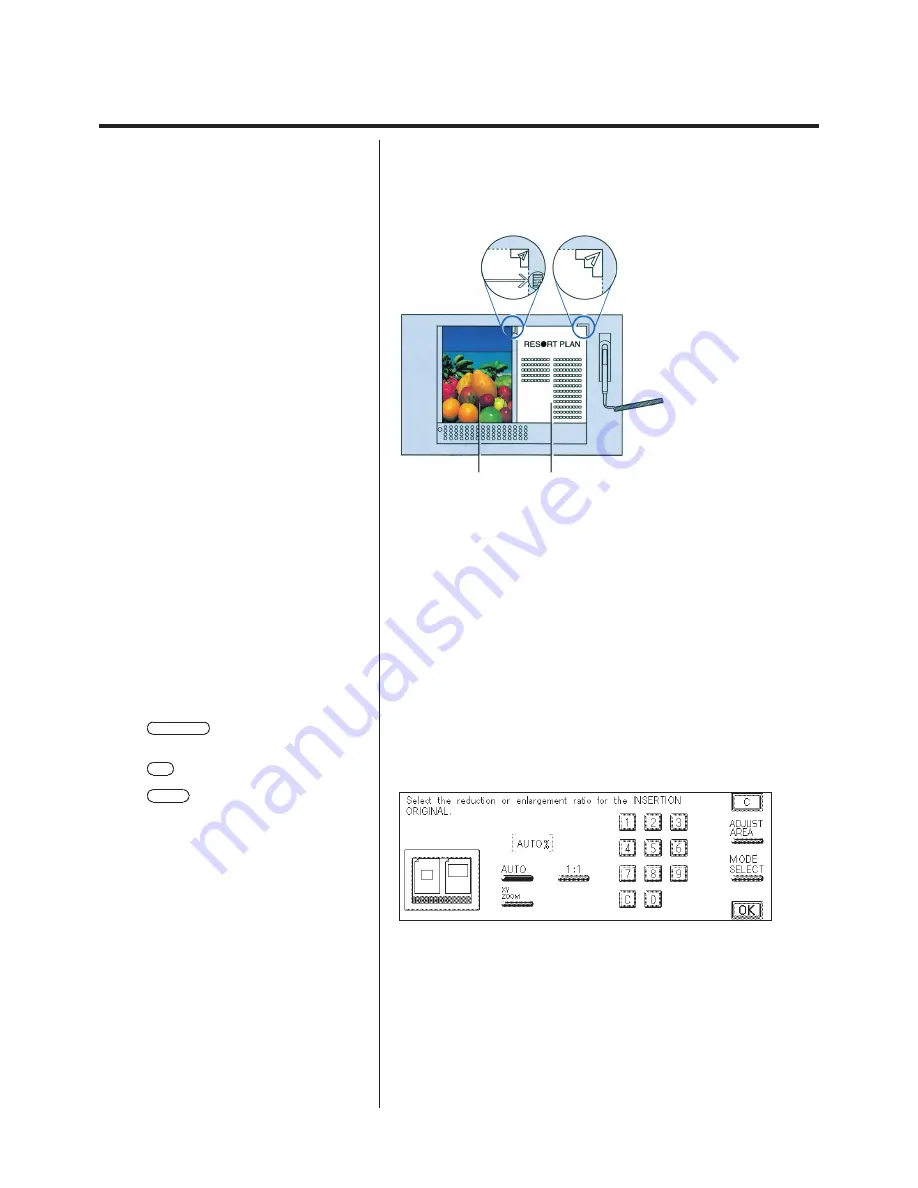
4-5
Image Composition (Inserting a color Image into a Black-and-White Original)
3.
Place the originals on the Editor.
Align the original from which the image is to be extracted with the
positioning mark and then align the background original with the V mark.
Insertion
original
Background
original
4.
Designate the area of the image to be extracted.
Use the edit pen to designate the area on the insertion original to be
extracted. Only a rectangular area can be designated.
N
Designating a rectangular area (see p. 3-8)
5.
Designate the area where the image is to be inserted.
Use the edit pen to designate the area on the background original where
the image is to be inserted. Only a rectangular area can be designated.
N
Designating a rectangular area (see p. 3-8)
P
If the XY ZOOM key is pressed, the screen
that permits separate setting of the X (horizontal
direction) and Y (vertical direction) values appears.
P
If the 1:1 key is pressed, the copy ratio is set
to Direct (100%).
P
If the AUTO key is pressed, the size of the
image is automatically changed using the same
copy ratios in the horizontal and vertical directions
so that it fits the size of the area specified as the
shift destination.
P
Values can be set between 1 and 999. If the
value is set 400 or above, the setting automatically
becomes 400%. If the value is set to 25 or below,
the setting automatically becomes 25%.
Содержание Color System 200
Страница 2: ...ic...
Страница 67: ...1 55 Color Creation 4 Press the YES key 5 Press the OK key The display returns to the Color Creation display...
Страница 84: ...1 72...
Страница 190: ...4 48...
Страница 191: ...I 1 Offset Plate Original Creating Color Separations of a Color Original Index Index I 2...






























