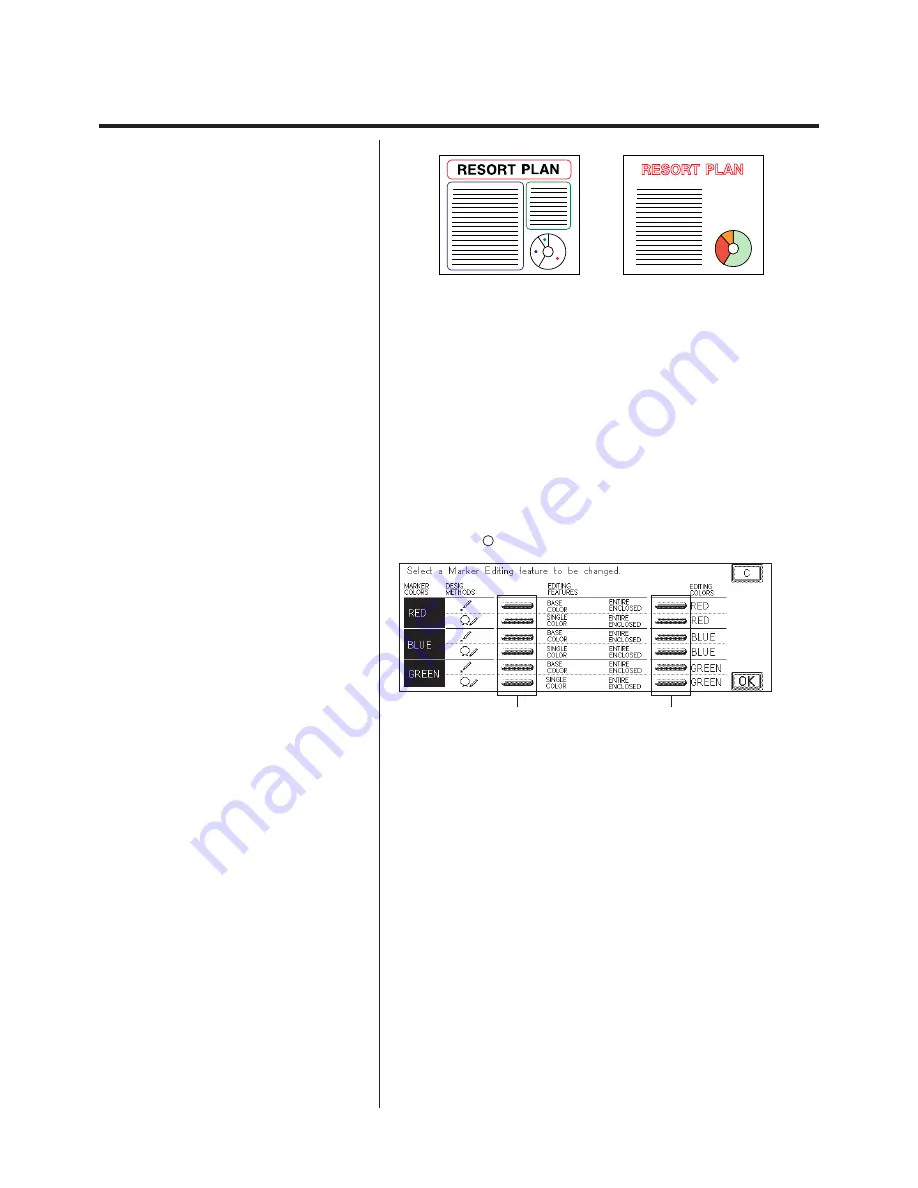
3-30
Marker Editing (Partial Editing by Designating an Area with the Highlight Markers)
Changing the Marker Editing Features
P
For details on how to program the basic copy
settings, see p. 2-4 of chapter 2 “Basic Copying” in
the Basic Operations Manual.
The settings used to make the copy in the above example are as follows:
Red marker
One-point designation:
Base color
Encircled area designation:
Text Editing (Contour) - red
Blue marker
One-point designation:
Base color
Encircled area designation:
Single color - gray
Green marker
One-point designation:
Base color
Encircled area designation:
Blanking
L
Changing the copy settings and the selected color,
and then making a copy
1.
Press the
Marker Editing
key.
Changing the Editing
Feature
(see p. 3-31)
Changing the Editing Color
(see p. 3-32)
P
Check the Marker Editing method and the
settings that are programmed.
2.
Change the settings. There are two types of settings:
N
Changing the editing feature
N
Changing the editing color
Содержание Color System 200
Страница 2: ...ic...
Страница 67: ...1 55 Color Creation 4 Press the YES key 5 Press the OK key The display returns to the Color Creation display...
Страница 84: ...1 72...
Страница 190: ...4 48...
Страница 191: ...I 1 Offset Plate Original Creating Color Separations of a Color Original Index Index I 2...
















































