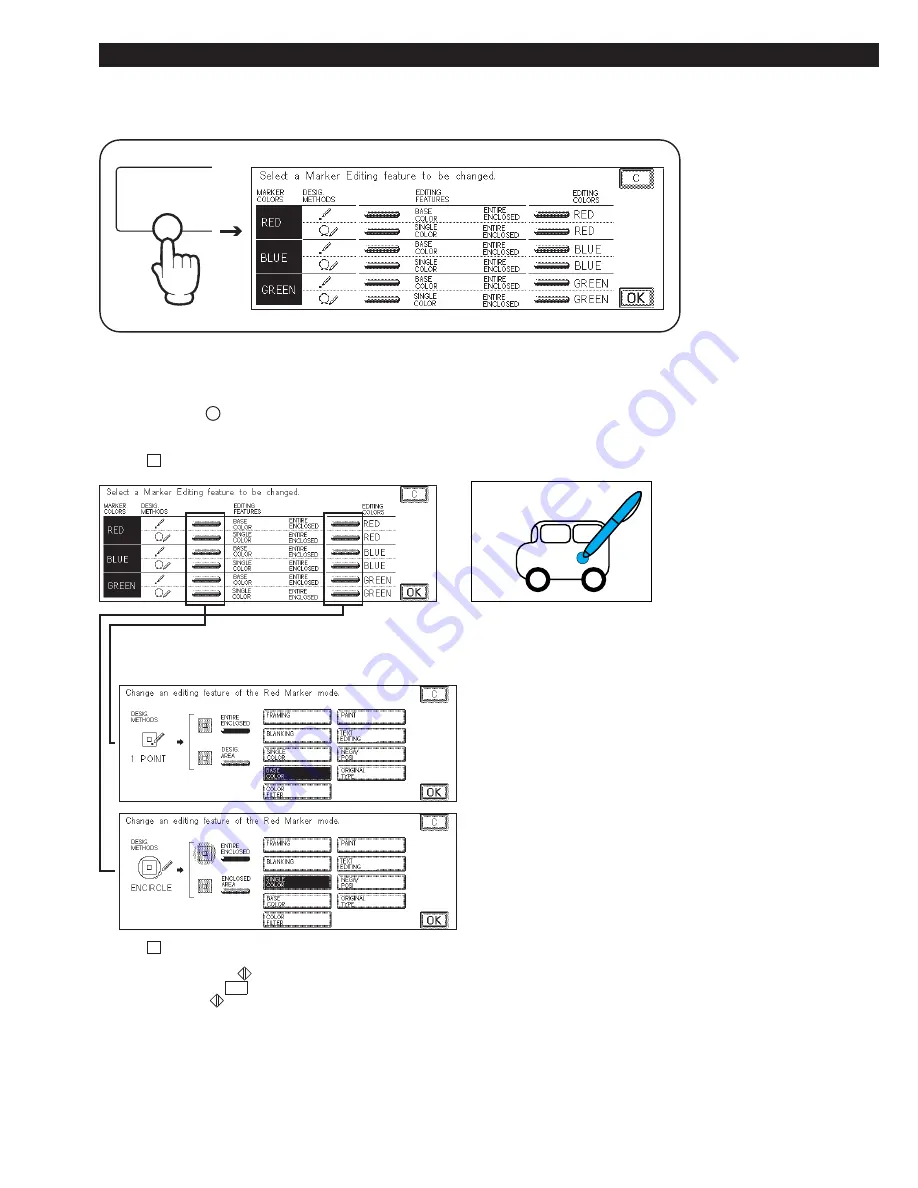
3-4
Marker Editing (General Flow of Setting/Cancelation)
Marker Editing
Marker Editing (General Flow of Setting/Cancelation)
Marker Editing
1
Press the
Marker Editing
key.
The copy settings for each marker color and the colors that
can be selected are displayed.
P
If the C key is pressed, the screen returns to the standard
display.
P
P
The settings for Marker Editing can be changed as
needed.
P
If the C key is pressed while setting a mode, the setting is
canceled and the previous display returns.
P
After a mode is set, the
(Start) key can be pressed to make a
copy before pressing the OK key. After the copy job is completed,
the display before the
(Start) key was pressed returns. This makes
it easy for you to check the effect of settings, before actually setting
them.
2
Use the highlight marker to
designate an area on a black-and-
white original.
Содержание Color System 200
Страница 2: ...ic...
Страница 67: ...1 55 Color Creation 4 Press the YES key 5 Press the OK key The display returns to the Color Creation display...
Страница 84: ...1 72...
Страница 190: ...4 48...
Страница 191: ...I 1 Offset Plate Original Creating Color Separations of a Color Original Index Index I 2...
















































